Snap Lines can be used like guides to quickly align shapes and elements on each other when designing in Silhouette Studio.
Snap Lines are turned on and off through the Grid tab of the Page Setup Panel.
When Snap Lines are turned on you’ll notice small purple lines appear when you are moving designs around the Design area - specifically when shapes are being moved over each other.
The purpose of the Snap Lines is to give you a quick visual of how your designs are lined up against each other. The purple line will show up when the designs are centered vertically or horizontally on each other. When they are perfectly centered there should be no Snap Line visible at all.

While it’s a good thought I’m not sure how useful or necessary the Snap Lines are since there are multiple other ways to ensure your designs are lined up correctly in Silhouette Studio - including using the ruler guides and/or alignment tools.
Note: This post may contain affiliate links. By clicking on them and purchasing products through my links, I receive a small commission. That's what helps fund Silhouette School so I can keep buying new Silhouette-related products to show you how to get the most out of your machine!
Get Silhouette School lessons delivered to your email inbox! Select Once Daily or Weekly.


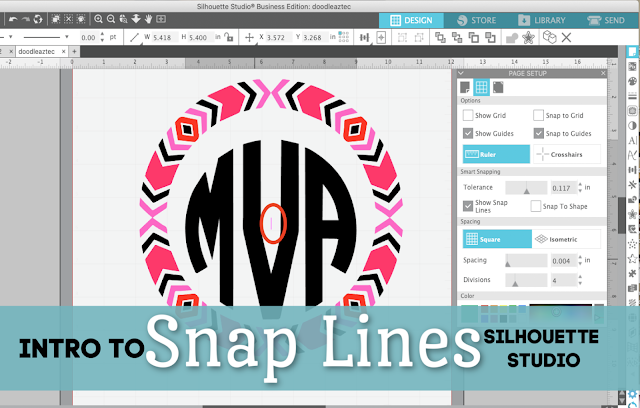







.png)




Daily Pinoy Shows are updated on time .do not waste your time to search abs-cbn and gma shows just click on pinoy1 tv to watch All pinoy shows online
ReplyDeleteInteresting information, thank you. This new feature will work with the Standard Edition or above?
ReplyDeletePinoy Tambayan is another favorite category of Pinoy1tv. The Pinoy Tambayan shows are watched not only in the Philippines but across borders as well. These shows are most enjoyed by Filipinos as their high ratings tell us.
ReplyDelete