The Line Pattern tool can be found within the Line Style panel or accessed from the Quick Access Tool Bar.
The Line Pattern tools is different - subtly - than the Line Style tool in that it applies a pattern-type shape to a line as opposed to making a solid line dashed or dotted. Think of the effects created by applying a Line Pattern tool more as a design element.
The easiest way to get started with the Line Patterns tool is to just start playing around with the various options. There are 12 line patterns and a series of additional settings you can change to create countless different effects with line patterns.
Start by creating a shape..any shape. Let’s start with a simple circle drawn by holding down Shift while using the Draw an Ellipse tool from the Drawing Tools on the left sidebar.
Fill the circle with a solid color by selecting it and picking any color from the Fill Colors along the Quick Access Toolbar.
Open the Line Style panel from the right sidebar and increase the Thickness of the line.
The thicker the line the more dramatic the Line Pattern will be when you apply it.
The Line Patterns section of the panel, click the dropdown to find a Line Pattern.
Now just experiment with the different options and see how changing the number of Repeats and the Length of the Pattern changes the effect.
Remember you can change the line color and the fill color as well. Apply different line patterns to subtly or dramatically change the edge of your design or text. All of these circles have the same line pattern applied, just with different repeat and pattern length settings.
Line patterns are ideal for printing, but you can also cut them. Just keep in mind they react different depending on if the design is filled or transparent and if you select Cut or Cut Edge.
Note: This post may contain affiliate links. By clicking on them and purchasing products through my links, I receive a small commission. That's what helps fund Silhouette School so I can keep buying new Silhouette-related products to show you how to get the most out of your machine!
Get Silhouette School lessons delivered to your email inbox! Select Once Daily or Weekly.












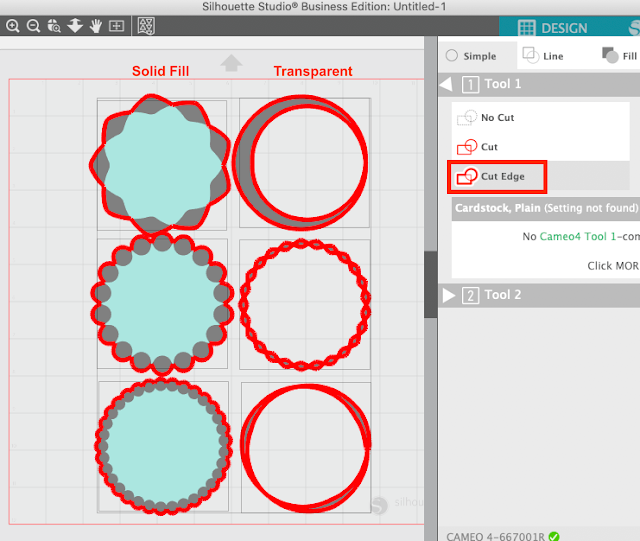




.png)




Love all your tutorials! I have the Designer Edition 4.3.356 version of Silhouette Studio and I don't see the "Line Patterns" options in the Line Style panel at all. What am I not doing or maybe I don't have the right version? I just had updated it yesterday. Thank you!
ReplyDeleteHi, I think we are having the same issue. I've researched and it seems this feature is only available in Design Edition PLUS and Business Edition as per Silhouette America's video on Youtube dated Sept 30, 2019. I wish this information was included in this post from the get-go. Would have saved me some time and frustration.
DeleteSOS!! I'm running the v4.3.356 of Designer Edition.... I don't have LINE PATTERNS??? Is this option only for Business Edition? I didn't read that mentioned anywhere in your post so I'm guessing it's an update for all versions? Please advise because I'd really like this tool!
ReplyDeleteThank you for researching this and posting the answer!! Too bad it's not available to us because I too would have really liked this tool.
DeleteThanks for the comments. I was wondering where it was, also.
ReplyDeleteMontana is full of big trout, but the way these trout get so big is because they are smart. They know which insects are hatching, the color and size they are, and how they float in or on the water.
ReplyDeletehttps://reeligion.net/products/sweet-lilac-3d-fishing-pole-hi-rise-leggings