There’s a new option in the Fill Color panel that will display or hide the default color swatches. You may have accidentally hidden them or your software may just be playing tricks on you. Either way it’s easy to get them back.
Open the Fill panel from the right tool bar.
If your default Fill Color swatches are missing, click the small arrow. This will bring up a small window with Standard and any custom color palettes you have created.
When the Standard box is unchecked, the fill colors are hidden.
Check the box to show the default or standard fill colors.
Now just click the arrow again to close the window. Told you it was an easy fix!
Note: This post may contain affiliate links. By clicking on them and purchasing products through my links, I receive a small commission. That's what helps fund Silhouette School so I can keep buying new Silhouette-related products to show you how to get the most out of your machine!
Get Silhouette School lessons delivered to your email inbox! Select Once Daily or Weekly.


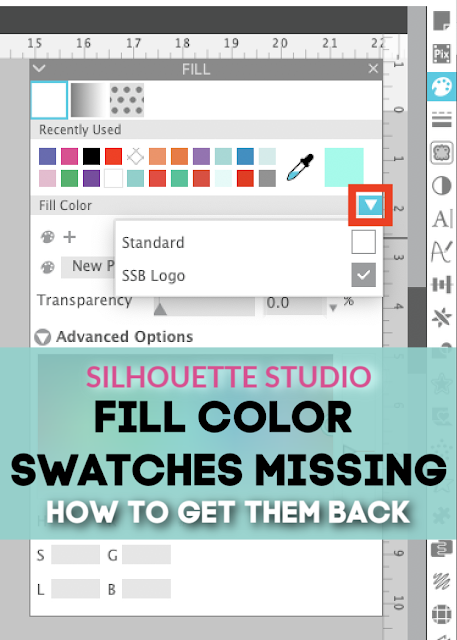
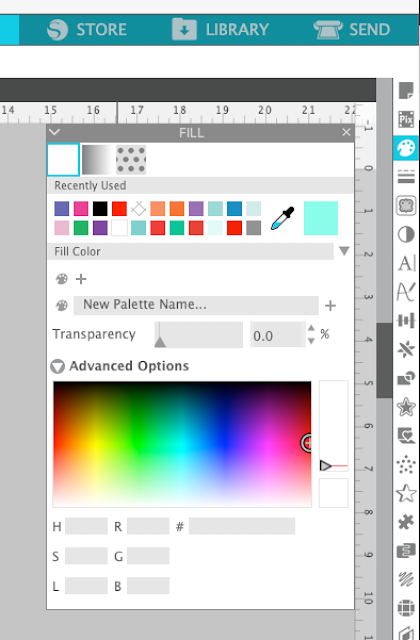






.png)




It would be awesome if we could name the swatches in our custom pallettes and have the name display on hover.
ReplyDeleteThis comment has been removed by the author.
ReplyDeleteThank you so much for the tutorial on scoring with the ratchet blade in the Cameo 3. It works like a charm. Thank you again.
ReplyDelete