If you're new to the Silhouette world and/or new to the Silhouette CAMEO 4 it's likely at some point you'll need some troubleshooting help.
With new machines and software to support them, user error and bugs are equal parts to blame for issues. BUT knowing to fix common Silhouette CAMEO 4 problems can help you avoid the need to wait on customer service for help.
1. Silhouette CAMEO 4 Won't Connect in Silhouette Studio
First, make sure you have updated your software to Silhouette Studio V4.3 or higher.
To connecting the CAMEO 4 by USB, open the Send panel and click the small machine icon bottom at the bottom. There may be several machines listed there. Look for the "CAMEO" machine with the USB symbol that says "Available" underneath and click it. That is your CAMEO 4 connected by USB. Remember, in the machine list "CAMEO (4)" doesn't necessarily mean that's your CAMEO 4 machine.
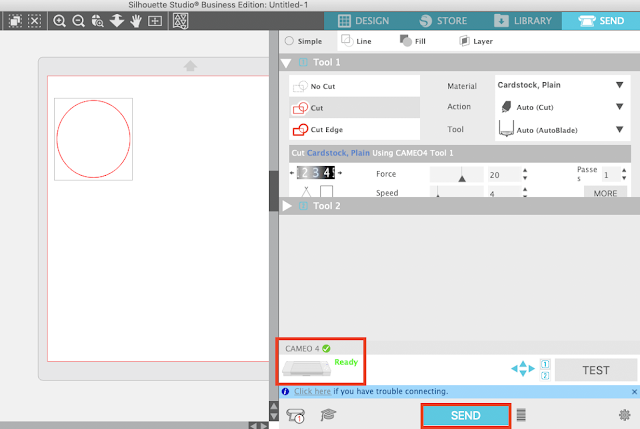
If you are trying to connect your CAMEO 4 by Bluetooth, disconnect the USB cable. From the touch panel on the cutting machine, click the Bluetooth button. It will turn blue. Ensure you computer has been paired with your CAMEO 4 as a new Bluetooth device. Open the Send panel and click the small machine icon bottom at the bottom. Click the CAMEO 4 machine next to the Bluetooth symbol that is listed as "Available".
2. Unable to Find or Perform the Silhouette CAMEO 4 Firmware Update
The first time you select the CAMEO 4 Bluetooth machine in the Send panel of Silhouette Studio, and at certain times
later, you will get a prompt to update the firmware.
Before running the firmware update, it's best to connect the machine to the computer with the USB cord
then TURN OFF the Bluetooth from the machine's touch panel. That should
then give you the option to click “Update Now” in the send panel.
It's usually a pretty quick process, but may take up to 10 or 15 minutes to complete the firmware update. When the firmware update is complete,
you'll hear the CAMEO 4 re-set and the firmware message in
the Send panel will change to Ready.
- Launch the 'Current Version' of Silhouette Studio (must be V4.3.263 or higher)
- Power on the CAMEO 4
- Plug in the USB to the computer
- Go to the Send panel
- Click the icon at the bottom to see the available machines
- Click the machine that says CAMEO (Available) and has a USB symbol next to it
- That should establish the CAMEO 4 USB connection and the machine's status should now be "Ready"
- Disconnect the USB cable
- Press the Bluetooth button on the front of the CAMEO 4 so it turns blue
- Return to the Send panel
- Click the icon at the bottom to see the machines
- Click the machine option that says CAMEO (Available) and has a Bluetooth symbol next to it
- Connect the USB cable from the machine to the computer
- From the machine's touch panel, turn OFF the bluetooth
- You should get an option to "Update Firmware Now" in the Send panel. Click it
- Do not disconnect the USB cable until the firmware update is complete
3. Silhouette Studio is Not Recognizing Tools
If Silhouette Studio is not recognizing your Silhouette CAMEO 4 AutoBlade, tool adapter or other tools, there are several things you need to check:- The CAMEO 4 hasn't been selected as the machine in Page Set up or the wrong machine has been selected.
- There is no tool in the CAMEO 4 machine
- The Silhouette machine isn't powered on
- The CAMEO 4 isn't connected to the computer (either by USB or Bluetooth)
- The CAMEO 4 hasn't been selected in the Send panel
- The tool isn't correctly or completely inserted and locked into the carriage. There should be no gap
4. Silhouette CAMEO 4 AutoBlade Won't Cut
If the blade on your Silhouette CAMEO 4 is not cutting the material or just barely cutting the material, there are two things to check.First, ensure the cap around the blade is tight. If it's not, tighten it.
You also want to make sure the blade is fully seated in the carriage. It should look like the picture above with no gap.
5. Silhouette Rotary Blade or Kraft Blades Aren't Cutting
If the Silhouette Rotary Blade or Kraft Blades are not cutting, the most common reason is the blade is not exposed. These tools include a built in safety cap which needs to be turned to expose the blade so it can reach the material.
6. Silhouette CAMEO 4 Making VERY Loud Noise While Cutting
If your Silhouette CAMEO 4 is extremely loud and rattles while it's cutting, especially during your first cuts, the tool carriage may have been moved out of place during unpacking.
Silhouette issued the following statement: "...We have found this is related to the machine setup process when packing tape is removed. It’s possible that while you are pulling the tape off of your machine that the tool carriage cover may become dislodged, thus causing the rattling sounds. If that happens, simply push on the carriage cover back and/or down until it clicks back into place. This should resolve the issue. We're now working to adjust the machine preparation process in order to resolve this going forward."
7. Silhouette CAMEO 4 Won't Read Print and Cut Registration Marks
If your Silhouette CAMEO 4 is having trouble reading print and cut registration marks, it is likely trying to read the grid lines on your cutting mat (left) instead.The fix is to move the paper or material on the cutting mat over and up just slightly so it covers the top and left edge of the grid line box (right).
Note: This post may contain affiliate links. By clicking on them and purchasing products through my links, I receive a small commission. That's what helps fund Silhouette School so I can keep buying new Silhouette-related products to show you how to get the most out of your machine!
Get Silhouette School lessons delivered to your email inbox! Select Once Daily or Weekly.













.png)




Could you please tell how to fix that Cameo 4 doesn't read the PIX&SCAN mat registration marks? Everything I found (and SwingDesign customer support sent me the exact same blog posts I found) did not help unfortunately.
ReplyDeleteI know its been a long time since this comment, but this is such a common issue (and silhouette should fix it!!). You need to downgrade your silhoutte studio version to 4.3 before it will recognize the registration marks.
DeleteI have had nothing but trouble since I bought the pro. Now I know why I see more crickets in store. One thing after another with this machine. So frustrating after spending so much.
ReplyDeleteHi there! Have you checked out Silhouette U where you can get one on one help and have a huge library of in depth videos? https://silhouetteu.com/pages/silhouette-videos-help
Deleteme too, I got it for a christmas gift 2020 and have had problems with it also. Have watched video after video. I have watched the videos on S. Uni. followed the steps. unstalled and reinstalled, updated/ bought new mats/ mats have gotten messed up. I signed up to the Univ so hopefully I can get help. I have the 24inch cameo pro 4. The mat shifts ever since I did an update.
Deletei am so sad and mad silhouette studio dont wont to detect the autoblade via usb even though it does detect it with the blutooth ..but i have to restart the pc everytime so it detect the bluetooth and i can't find an answer anywhere ...
ReplyDeleteHi there, I'd check in with support at Silhouette America: https://www.silhouetteamerica.com/contact/
DeleteI am so ready to throw this out the window... my Silhouette Cameo 4 won't turn on but the Carriage 1 keeps jumping and making this loud noise and the machine is not even on.... When i finally get it to turn on it freezes up.. How do I fix this?
ReplyDeleteHello there! I would reach out to Silhouette America: https://www.silhouetteamerica.com/contact
DeleteMy cameo4 have a problem. After I turn it on,the "pause" button light is on. And I can't proceed cutting.
ReplyDeleteHi there! I would turn off your machine, unplug it, and then reset. I would also close your software and restart that.
DeleteSilhouette studio is showing Auto(cameo 1)instead of cameo 4 on the machine settings
ReplyDeletemy cameo4 keeps cutting extra lines....
ReplyDeletei have followed all the instructions give by silhouette
i have followed instruction give by YouTube .....
STILL EXTRA LINES
Hi there, unfortunately this platform isn't idea for troubleshooting. I'd suggest checking out Silhouette U where there are opportunities for 1:1 help! https://silhouetteu.com/pages/silhouette-videos-help
DeleteHi i am going to apologise in advance if you dont deal with this kind of question. I have searched through manual and troubleshooting but cannot find an answer.
ReplyDeleteWhen my cutting has finished my mat originally returned to me leaving only the top of the mat under the roller. Now i dont know why but it doesnt return but takes it further in towards the centre of the mat. can anyone help?
Hi there click 'send panel' > then the gear at the bottom right > the second option in the pop up is 'feed options' select 'return to origin'
DeleteMy Cameo 4 carrage is vibrating against the left side of the machine and it will not stop. I have tried to reset it by unplugging it and moving the carriage back and forth 3 times then turning the machine back on. It still continues to vibrate against the side. I have taken the auto blade out and made sure it was free of dust. I made sure that I put the blade back in correctly and made sure it snapped. I have searched tutorials and troubleshooting blogs but I am stil unable to find the solution. I do not want to leave it on too long because I don't want to damage the machine. However, I have video the problem and I will be glad to send it to you if you would like. Please let me know what I may be doing wrong or if others have had the same issue. Thank you very much for your help.
ReplyDeleteHi there! Check out this blog post to calibrate your machine: silhouetteschoolblog.com/2021/06/how-to-calibrate-silhouette-cameo.html
DeleteI can not get my software to the design one that I bought AND the cord that comes with it does not plug into the newer smaller usb ports!!! I hate this thing!!!
ReplyDeleteEverytime I try to print from silhouette studio to my regular printer it freezes up and crashes please help been researching with no luck
ReplyDeleteHi there! I'd check out Silhouette's troubleshooting for crashing here: https://www.silhouetteamerica.com/faq/topic/silhouette-studio It could also help to go back to a legacy version of Silhouette Studio (I'd try version 4.3.370).
DeleteI have had problem after problem. Sent email after email with the reply that they will get back to m e. Nothing. I can't cut at all with my Pro 4.I have chatted twice with your support. That did not help. Changed blades, mats, material and updates nothing helps. I have a business Ed. I spent sooooo much money I do not have. I now on a fixed income and feel like his company has done nothing to help anyone that has reached out. After reading he above comments I have no hope and just want to cry every time I look at it. I know you are going to say join Silhouette U ..look at the video's I did and no help. I have no respect left for this company. If this company really waned to help they would call these people with problems and walk them though the problem. I was in IT and that is how it is done. Offer help and if the email or chat does not help you speak to the customer/client. What a complete waste of money. And if you know a machine is having issues be up font with you customers. Also if you care to respond and really help I am more than happy to update this .But you must do better Than check out this video....or help article. And yes I am publishing my user name.
ReplyDeleteHey there! Silhouette School and Silhouette U are educational resources and are not the manufacturers of the Silhouettes themselves. While we are more than happy to help troubleshoot, we are not an IT services company. If you are having issues that were not able to be solved by our assistance, it is recommended that you reach out to Silhouette America directly.
DeleteI purchased a cameo 4 last week new computer and contacted Silhouette America over 20 times I had a cameo 3 but I couldn’t get it to do anything. After a week of frustration I had my new computer hacked by a company that says they solved my problem.
DeleteI’m feeling like ditching silhouettes and going to circuit.
So I need to get a new computer and another machine.
Please help! I am trying to do a print and cut with a purchased design on printable vinyl. I have been in contact with Silhouette America for approximately 10 days. My machine will register but when the carriage goes back to cutting position I get a notice that says cutting complete but it never cut. I already lost the job but really want to know how to remedy this in case it happens again.
ReplyDeleteHey there! It sounds like you may need to turn on cutting lines in your send panel.
DeleteI'm wondering if anyone else is having the same issue - I can't seem to find a fix anywhere. No matter the blade (new auto blade, new kraft, new ratchet) I use the blade is not making cuts deep enough. For example: now have to set ratchet blade to 7 just to cut vinyl. I'm almost wondering if there is an issue with the carriage?? I had an original Cameo that worked great for 5+ years so I'm not new to the Silhouette world. Cameo 4 is only 2 years old and was working fine up until about a month ago: firmware and software are up-to-date, can't get a response from Silhouette - wondering if I have a lemon and just have to buy a new one or if there is a fix out there somewhere? Any help or insight would be greatly appreciated!
ReplyDeleteHey there! I'd check out this blog post for troubleshooting the blade: https://www.silhouetteschoolblog.com/2019/11/silhouette-cameo-4-autoblade-wont-cut-5.html
DeleteI’ve got the same problem even try 3mm blade and it full depth and force and it just scratches the surface did you ever solve you issue I believe the stop moter sensor is not working ???
Deletemy cameo is ejecting the paper backwards
ReplyDelete