In Silhouette Studio there is now an option to quickly delete duplicates from the Silhouette Studio library. This three step Silhouette tutorial will walk you through.
Open Silhouette Studio and go to the Library tab at the top to open your Silhouette library.
Click on your name on the left side. From the dropdown menu click "Settings."
In the window that pops up click "Remove Duplicates."
It may take a few minutes for the software to process your request and then you will be asked to confirm that you do want to delete the duplicate Silhouette designs.
Note: This post may contain affiliate links. By clicking on them and purchasing products through my links, I receive a small commission. That's what helps fund Silhouette School so I can keep buying new Silhouette-related products to show you how to get the most out of your machine!
Get Silhouette School lessons delivered to your email inbox! Select Once Daily or Weekly.




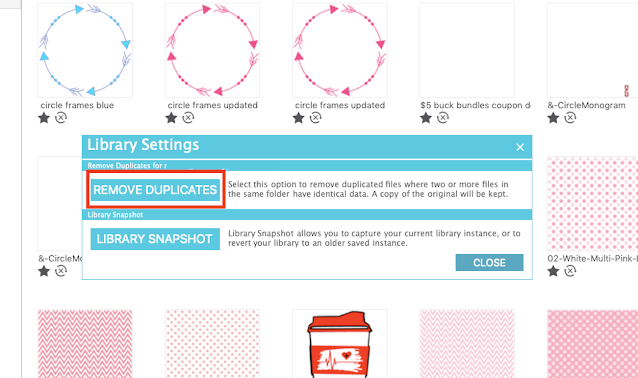





.png)




Will this remove duplicates within each individual folder or any duplicate regardless of what folder they are in? Thanks for all you do.
ReplyDeleteThank You!!!!!
ReplyDeleteThank you! Great to know! Used it this morning.
ReplyDeleteThis blog posting nice and helpful for the people who are in this trouble.
ReplyDeleteI am using "DuplicateFilesDeleter" that is so easy and reliable.
Thanks for this post!
ReplyDelete