It's pretty easy to revert to a previous version of Silhouette Studio and this free Silhouette tutorial will show you how.
Where to Find Older Versions of Silhouette Studio
Older versions of Silhouette Studio can be found on the Silhouette America software page under the Legacy area.
You can expand this menu to view all of the available Legacy versions of the software that can be downloaded and installed.
You can expand this menu to view all of the available Legacy versions of the software that can be downloaded and installed.
Installing a Legacy Version of Silhouette Studio on Windows PC
If you are on a PC and you need to install an older version of Silhouette Studio, you'll first need to remove (uninstall) the current version of the software on your computer. Then you'll be able to move forward with installing the Legacy Silhouette Studio version.
Installing an Older Version of Silhouette Studio on MAC
MAC users do not need to uninstall the newer version of Silhouette Studio prior to installing the Legacy version of the software. If you're using a MAC you'll be given the option to keep multiple versions of the software on your computer at the same time or override the previously installed version.
Note: This post may contain affiliate links. By clicking on them and purchasing products through my links, I receive a small commission. That's what helps fund Silhouette School so I can keep buying new Silhouette-related products to show you how to get the most out of your machine!
Get Silhouette School lessons delivered to your email inbox! Select Once Daily or Weekly.





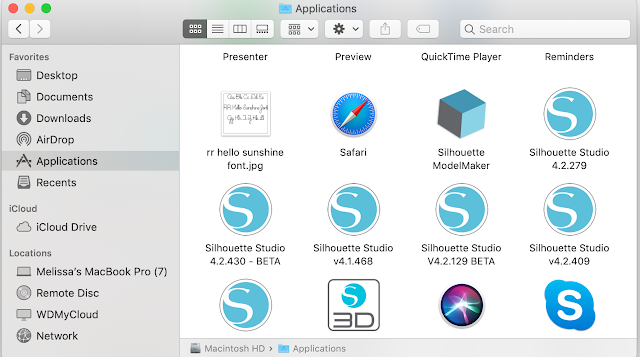




.png)




"LEGACY" option no longer exists on the software download page at Silhouette America...
ReplyDeleteThey updated it recently, check out this blog post: https://www.silhouetteschoolblog.com/2022/03/how-to-go-back-to-older-silhouette.html
Delete