The cult-like following for this feature basically begged for its return after it was removed with the transition from V3 to V4. Now it's back. If you haven't taken advantage of the split screen option - you may after you see how handy it is.
From the Design page, open the split screen by clicking the button at the bottom left. This will open the Library and the Design page at the same time.
Now find your design in the library. Double click it to open in the Design area.
You can now use the design image in the library on the left as a preview for when you are working with the design in the Design area.
This is extremely helpful on more complex designs and designs from the Silhouette Design Store which often are not filled with color making it difficult to re-construct the design.
With the preview in the library open, use the fill color tool to fill each piece with the same color as the preview image so you have a more obvious picture of what each piece is used for. This will also help make sure you cut on the right material or the right color material.
Note: This post may contain affiliate links. By clicking on them and purchasing products through my links, I receive a small commission. That's what helps fund Silhouette School so I can keep buying new Silhouette-related products to show you how to get the most out of your machine!
Get Silhouette School lessons delivered to your email inbox! Select Once Daily or Weekly.


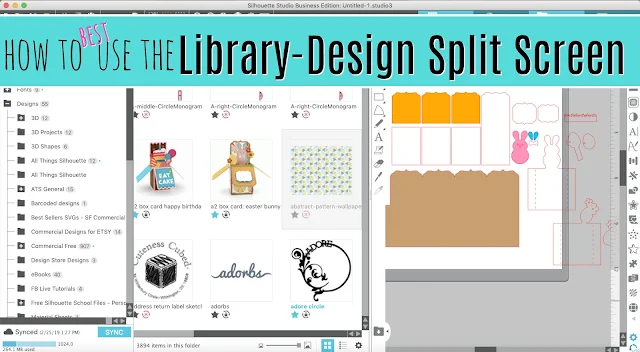







.png)




Thank you for sharing I did miss this!.
ReplyDelete