With the inconsistency of the Silhouette cloud library and the fear of losing the library, it's becoming a question I see in my inbox almost daily. In this Silhouette tutorial I'll share five places you can store and backup your Silhouette library - plus the one I recommend the most.
There are pros and cons of each file storage system - whether you are storing Silhouette .Studio files, SVGs or a combination of both. All of these solutions allow you to create folder, sub folder, and file organization to keep your Silhouette designs organized. Check out these five places to store your Silhouette designs and then decide which storage is right one for you.
Storing Silhouette Designs on Your Hard Drive
The most obvious place to store your Silhouette designs is on your hard drive.Pros: The biggest benefit of storing your design files on your computer hard drive is they are easily accessible on your computer. They can be easily opened in and saved out of Silhouette right from the hard drive which is convenient. You can take advantage of the .studio3 thumbnail previews which is available on files where V4.2 or higher is also installed.
Cons: The biggest drawback of storing your designs on your hard drive is they are only accessible on that computer. You also risk losing your Silhouette designs in a computer or hard drive crash. Storing designs on your hard drive, especially if you have a large number of designs, also takes up hard drive space and can slow down your computer.
Storing Silhouette Designs on a Thumb Drive
A thumb drive is like a mini hard drive except that you can plug it into any computer and access the contents of it.Pros: Because of its portability a thumb drive is good solution for those who want the convenience of being able to access their designs from multiple locations.
Cons: The two biggest cons for using a thumb drive to store your Silhouette designs are the storage space is typically on the smaller side and they've been known to go missing. The smaller storage space means you eventually may not be able to store your entire library of design files on a single thumb drive. The small size of a thumb drive is convenient, but it's also easier to misplace. Thumb drives have also been known to get corrupted so it's a good idea to use this file storage system in combination with another.
Web-based Cloud Storage Solution for Silhouette Designs & SVGs
There are quite a few web based cloud solutions including Google Drive and Dropbox.Pros: Web based Cloud Storage is a great option because files stored there don't take up room on your hard drive and they can be accessed anywhere you can log into the site. For example if you have a computer in your home and then go to a vacation home you can log into Dropbox, for example, and access those files. Google Drive and Dropbox are free to begin using.
On Google Drive, SVG designs will display a preview, which is awesome!
Cons: Web-based Cloud storage isn't always free though. If you reach a certain storage level both charge a monthly or yearly fee - however it's usually very affordable for the convenience. While SVGs will show a thumbnail preview, you won't be able to preview your .Studio files which is another con.

Personal Cloud Solution for Silhouette Designs and SVGs
The personal Cloud solution combines all the best of the above storage solutions making it the best storage solution for Silhouette designs.Pros: A personal cloud, such as the WDMyCloud, is basically an extremely large external hard drive that's connected to your home network allowing all computers in the home, on the same network, to access it. This means if you have a computer upstairs in your office and downstairs you can access the same files on both. Because of the amount of storage on it you don't have to worry about running out of space. The WDMyCloud we use has 10TB of memory.
A personal cloud is small enough to travel with, but not so small you'll accidentally send it through the laundry because you're carrying it around in your pocket. We take our personal cloud with us when we travel and know we'll be working remotely.
Finally, if you add a copy of Silhouette Studio V4.2 or higher to your personal cloud, you'll be able to take advantage of the thumbnail previews for all of your .Studio3 designs saved there as well! SVG designs will also show a thumbnail preview.
Cons: The biggest and only con with using a Personal Cloud device such as the WDMyCloud is the initial expense. Depending on the storage size of the cloud you get it can cost you anywhere from $150-$400.
Silhouette Studio Local User and Cloud Library
Of course your other option is to use the Silhouette Cloud and the Local User Library - although I suspect if you're here you're looking for another file storage solution for one reason or another.Pro: The biggest pro to using the Silhouette library is the convenience and the ability to preview your files without fully opening them. Silhouette Design Store purchases automatically download into the Silhouette Cloud which is built into the software's library making them most easily accessible.
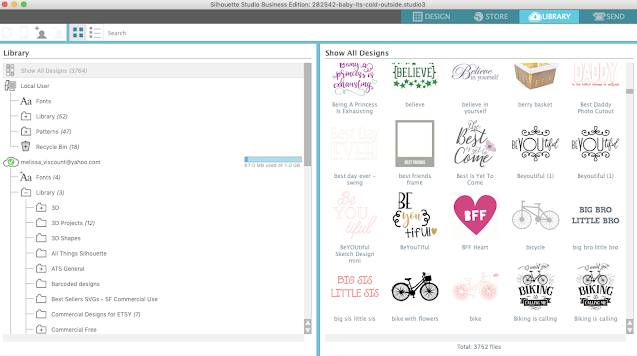
The other big drawback to the Silhouette library is the inability to bulk export. You have the option to back up the Silhouette library - however the backup does not provide you with the ability to access individual files. Therefore it's only usable as a way to re-import or move the entire library.
If you want to move designs out of your Silhouette library so they can store or access them in another program (this would only apply to non-Studio designs since they can only be opened in Silhouette Studio) you have to export each design individually using File > Save As.
Note: This post may contain affiliate links. By clicking on them and purchasing products through my links, I receive a small commission. That's what helps fund Silhouette School so I can keep buying new Silhouette-related products to show you how to get the most out of your machine!
Get Silhouette School lessons delivered to your email inbox! Select Once Daily or Weekly.




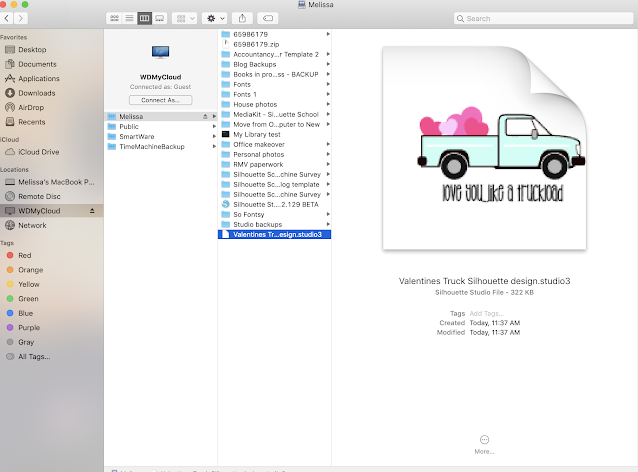




.png)




I used to keep my designs in the Silhouette Studio Library. I loved that I could see every design and categorize them. Then I maxed out my library and needed a new solution. My biggest problem was not being able to view my svg's within File Explorer. Then I found the solution!
ReplyDeleteCheck out the following blog post. The extension described will allow you to see those SVG files on the computer – this is a format which ordinarily doesn’t show like a JPG or PNG would. It has been a blessing to me! It now allows me to easily organize designs within my regular file structure.
https://www.simplycraftysvgs.com/windows-10-how-to-preview-svg-files-in-file-explorer/
Follow the link to the GitHub page, download the appropriate file, and install it after it downloads. To view the SVG files that you’ve got, open the folder and change the View to Icons – I use “large” – and magic!!