Once you set this up it will teach your computer how to treat SVG files so they'll no longer open with Internet Explorer, Safari, Chrome or Firefox.
Why SVGs Open in an Internet Browser Window
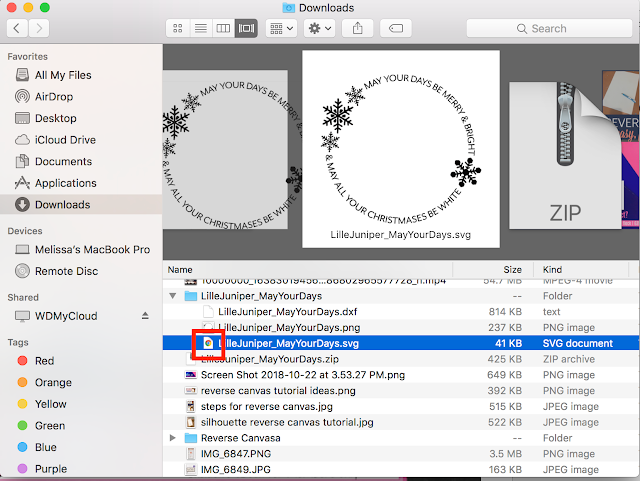
Keep in mind, when you download an SVG on your computer you then need to import or open it in Silhouette Studio - possible as long as you have Silhouette Studio Designer Edition or higher. It will not automatically appear in your Silhouette Studio library.
You should not experience any issues if you drag and drop the SVG directly into your library, a library folder, or the work area. The issue of an SVG opening in an internet browser window only happens when you double click it to open it.
How to Stop SVGs from Opening in an Internet Browser Window
The next time this happens to you, right click the SVG file. From the menu that appears click "Oopen with." See how it's showing that the default is Chrome? We need to change that.Click "Other".
On my MAC the Applications folder opens in a window and all of my Silhouette Studio editions are grayed out. That's because my computer doesn't realize that Silhouette Studio can open SVGs. See how it says "Enable: Recommended Applications" down the bottom? We need to change that.
Click that menu and change it from "Recommended Applications" to "All Applications".
The little box under that dropdown is super important! It's how your computer will know to ALWAYS associate SVGs with Silhouette Studio. So...while you're there check the box to "Always Open With."
Click Open and you're all set!
You can confirm your setting changes have worked by going back to this SVG or another on your computer > right clicking > and checking the default application to open the file.
Note: This post may contain affiliate links. By clicking on them and purchasing products through my links, I receive a small commission. That's what helps fund Silhouette School so I can keep buying new Silhouette-related products to show you how to get the most out of your machine!
Get Silhouette School lessons delivered to your email inbox! Select Once Daily or Weekly.



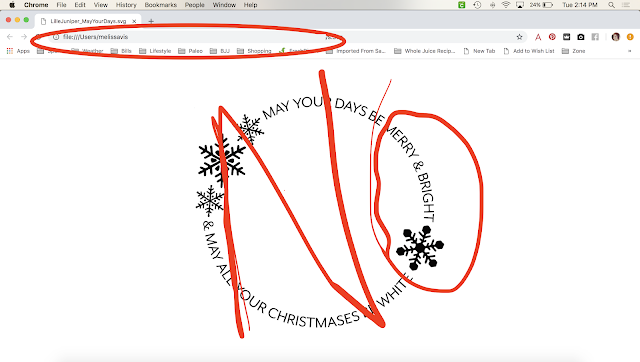
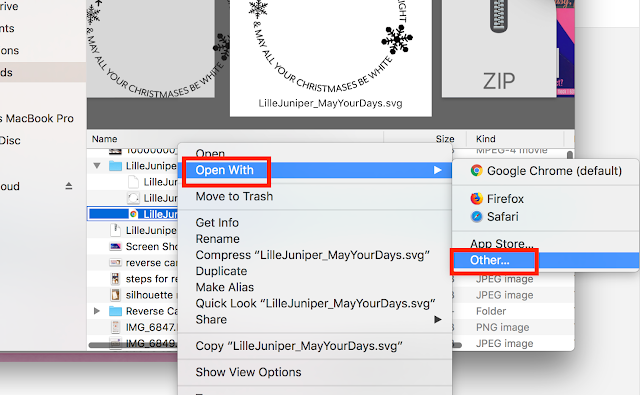







.png)




No comments
Thanks for leaving a comment! We get several hundred comments a day. While we appreciate every single one of them it's nearly impossible to respond back to all of them, all the time. So... if you could help me by treating these comments like a forum where readers help readers.
In addition, don't forget to look for specific answers by using the Search Box on the blog. If you're still not having any luck, feel free to email me with your question.