A lot of SVG bundles including both SVG designs and fonts and since they are each installed differently it's important to know how to bulk install fonts too!
Again, we're going to use the massive Best Sellers Font and SVG Bundle on our sister site So Fontsy as an example since it includes SO many fonts. I mean who has time to download 72 fonts individually?
Am I right?! (PS this thing is BACK for one day - 10/17/19) so grab it while you have a second chance!!
The great news about fonts is once they are installed on your computer, a simple restart of Silhouette Studio will have the the fonts show up in Silhouette Studio automatically
Bulk installing fonts and getting them into Silhouette Studio is just a quick four step process. When purchasing font bundles from So Fontsy the first two steps of bulk downloading and bulk unzipping are exactly the same as the process of organizing SVG designs.
1. How to Bulk Download Font Bundles
After
purchasing the font bundle the individual products in the bundle will be
found in two places of your So Fontsy account: Downloads and Orders.
Downloads
contains products from all previous orders. The Orders area has
individual orders and when an order number is clicked on the individual
files are found there for download.
Then check the box at the top which puts a check mark in every item below and then click "Download Selected." This is your bulk download.
2. How to Bulk Unzip Files
Every product - whether it's an SVG or a font - will download in its own zip file. The zip files will be saved to your computer wherever downloads are stored.A zip file is a single file that can contain multiple other files which are accessible when the zip file is unzipped. The reason zip files are downloaded is because is each product in a bundle contains multiple file types: SVG, PNG, DXF, JPEG or in the case of fonts OTF and TTF.
On a MAC to bulk unzip all these files, select them all by holding down shift and clicking on the first and last one. Everything in between will also become selected. On a MAC right click > Open With > Archive Utility. This will begin the unzipping process. To bulk unzip zip folders on a PC follow these steps.
3. How to Bulk Install Fonts
Once the zip folders are unzipped you'll have access to the font files which then all need to be installed. But the good news is you don't have to install each font individually.To bulk install fonts on a MAC simply expand the folders by clicking the down arrow next to the folder and hold down Command while you select the OTF (or TTF) file type. With all of the font files selected > right click and pick Open With...Font Book.
A box will pop up for each of the selected fonts and you can go through quickly and just click "Install Font" and they'll all install!
You'll soon see them all in Font Book!
To bulk install fonts on Windows 10, follows these steps.
4. Installing New Fonts in Silhouette Studio
The final step is to get the new fonts in Silhouette Studio. To do that, you simply need to restart Silhouette Studio. When you do all of your newly installed fonts will be in your Text Style list!Now that you know how to bulk install fonts you definitely have no excuse to shy away from commercial use font bundles. They give you the biggest bang for your buck especially when they're stocked full of craft fonts like the So Fontsy Best Sellers SVG and Font Bundle. Hurry though this massive bundle of 72 fonts and 165 SVG/PNG/DXF designs is only available AGAIN on October 17, 2019 til 11:59pm est at 97% off...that's a $950+ value for $29.99
Note: This post may contain affiliate links. By clicking on them and purchasing products through my links, I receive a small commission. That's what helps fund Silhouette School so I can keep buying new Silhouette-related products to show you how to get the most out of your machine!
Get Silhouette School lessons delivered to your email inbox! Select Once Daily or Weekly.



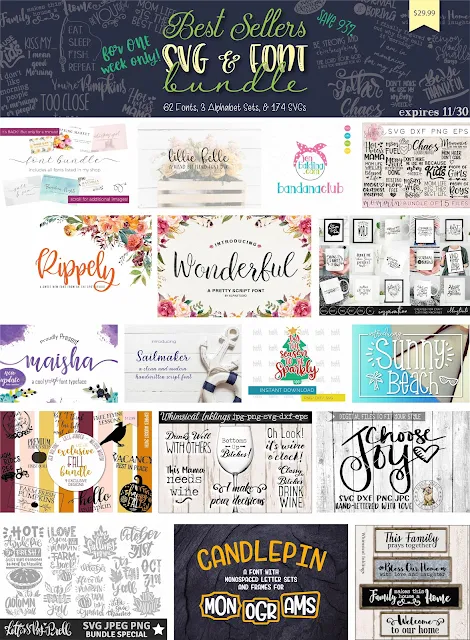




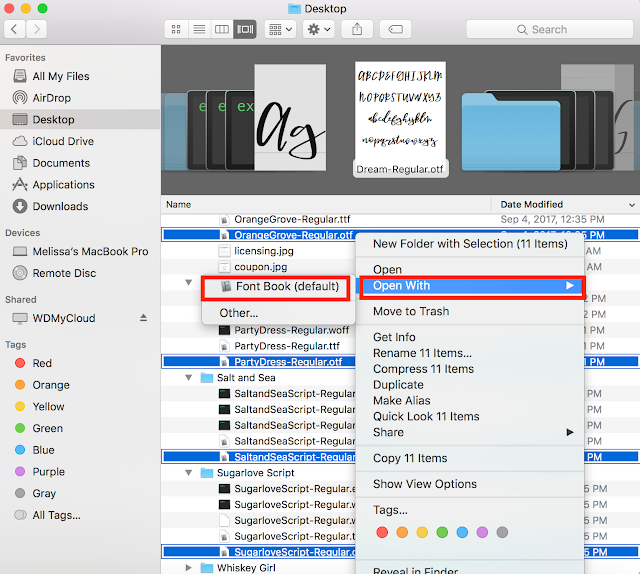








.png)




Thanks for all of the tips shared, I find myself using them often.
ReplyDelete