Luckily this is one of the easiest and quickest Silhouette errors to troubleshoot.
The Registration Sensor Error is caused when the Silhouette cutting machine is looking for registration marks that are not printed on the material.
This error is due to the registration marks being turned on in Silhouette Studio for a non-print and cut project. For example, the registration marks are present in the Silhouette Studio work area, but the user is cutting vinyl or heat transfer vinyl.
Since registration marks are only needed for Silhouette print and cut projects, simply turning off the registration marks in Silhouette Studio will fix the issue. To turn off the registration marks you can use the Silhouette keyboard shortcut "M" or you can go into the Page Set Up panel and from the third tab change the Style drop down to "Off."
The confusion, I believe, comes in because we do sometimes talk about registration marks in relation to vinyl. Those are a different type of registration mark that you manually draw in using the Draw a Rectangle tool. They are specifically used when layering adhesive vinyl.
The registration marks that cause the Registration Sensor Error are print and cut registration marks turned on within the Page Set Up panel.
Note: This post may contain affiliate links. By clicking on them and purchasing products through my links, I receive a small commission. That's what helps fund Silhouette School so I can keep buying new Silhouette-related products to show you how to get the most out of your machine!
Get Silhouette School lessons delivered to your email inbox! Select Once Daily or Weekly.


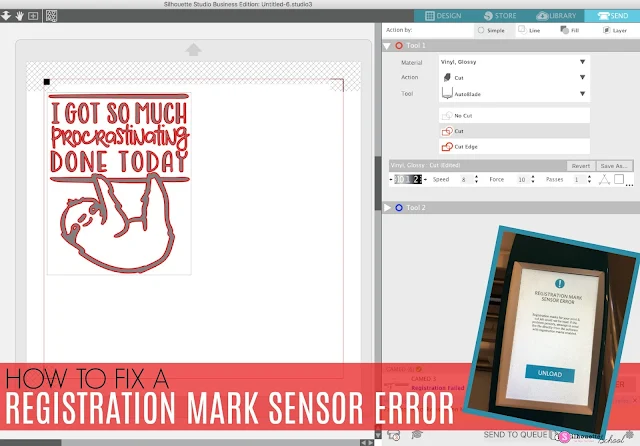







.png)




My machine has decided to stop registering on print and cut projects though? How do i fix that?? It's only started doing it about 3 weeks ago and it's driving me potty :-(
ReplyDeleteSame. Did you just do the Silhouette Studio update? I'm wondering if that's the cause.
DeleteHi. Please try the troubleshooting steps here > https://www.silhouetteschoolblog.com/p/silhouette-cameo-4-troubleshooting.html
DeleteThank you! I'm in the middle of a project and starting to panic because I couldn't get my Portrait to cut. Your post fixed the issue immediately.
ReplyDeleteMy cameo pro 4 won't read my mat
ReplyDeleteHello there! I'm not sure what you're meaning by the Pro won't read your mat. It should only read when there are registration marks printed on the material you're using. If you could drop us an email or message on social media with what's happening we'd be happy to help guide you.
DeleteThe top registration is correct, but when it looks for the bottom registration it scans it 2" to far down, then when it looks for top right, it registers it too far down.
ReplyDeleteI have tried calibrating it, but it still misses the 2 registration marks. Any ideas what yo do. Thank you
Hey there! Check out this Youtube video for troubleshooting print and cuts! https://youtu.be/6rkONiJhmts
Delete