The Warp templates tool allows for word art in Silhouette Studio. But, you can also use the warp templates on designs, as well as text.
There are 12 different warp templates for users with Silhouette Studio Designer Edition or higher to pick from.
To use the warp templates to make word art, star by opening the Warp panel from along the right sidebar.
Click the second tab to open the Warp panel.
Next click the text tool on the left sidebar so you can type out a line of text.
Make all of your text style selections from the Text Style panel.
With the line of text selected click on the Warp template you’d like. The text will become warped and will get a grid around it.
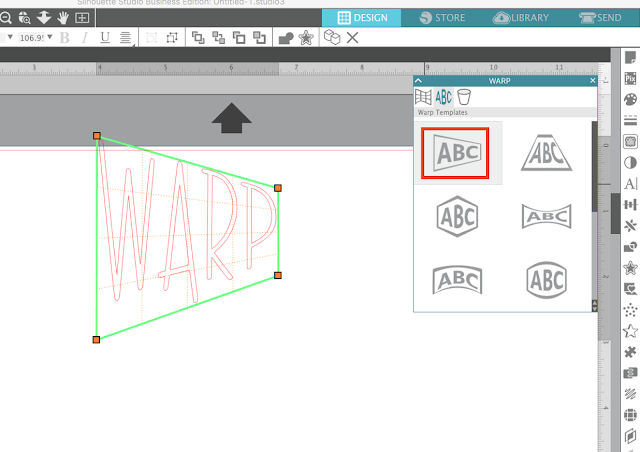 You can make adjustments to the warp by pulling any of the orange nodules, red or gray circles or green guides.
You can make adjustments to the warp by pulling any of the orange nodules, red or gray circles or green guides.Once your warp is how you want it, right click and Convert to Path to ‘freeze’ your shape.
You can use the warp templates on designs as well.
Check out what other new Silhouette Studio features are in the Silhouette Studio V4.2 update in the Silhouette School V4.2 feature series.
Note: This post may contain affiliate links. By clicking on them and purchasing products through my links, I receive a small commission. That's what helps fund Silhouette School so I can keep buying new Silhouette-related products to show you how to get the most out of your machine!
Get Silhouette School lessons delivered to your email inbox! Select Once Daily or Weekly.














.png)




No comments
Thanks for leaving a comment! We get several hundred comments a day. While we appreciate every single one of them it's nearly impossible to respond back to all of them, all the time. So... if you could help me by treating these comments like a forum where readers help readers.
In addition, don't forget to look for specific answers by using the Search Box on the blog. If you're still not having any luck, feel free to email me with your question.