You discover cool things and secret hidden menus like…the ability to open and cut hundreds of special characters.
As I was looking through the Silhouette Studio menus I discovered one I had never clicked on before - pretty crazy since I have been teaching Silhouette tutorials for four and a half years now. Turns out at the bottom of the Edit menu there’s a sub menu called Emojis and Symbols. I like to live on the edge so I clicked it…
UPDATE: Turns out this option is only available to those on MAC computers...bummer! I'll be on the hunt for an alternative for PC users.
WHAT?! These can’t be cut files? Can they?
Right clicking on any of them gives you the option to Copy to Clipboard…as it turns out the emojis were a no go. I’ll keep trying…on my return flight.
But pretty much every other Character opened in Silhouette Studio as a symbol…with cut lines. Here’s how this works….
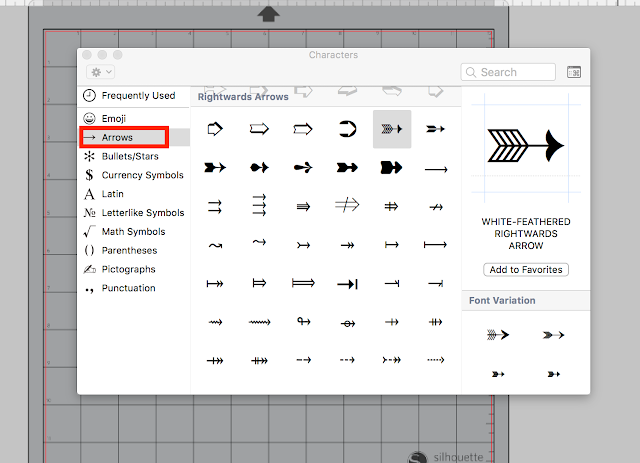
First find your symbol > right click > Copy to Clipboard.
Then in a Silhouette Studio work area open the Text tool and start a text box.
Then Paste…you can use the keyboard shortcut or the Paste tool along the Quick Access Tool bar along the top.
You’ll likely get a bunch of mumbo jumbo like this…including a rectangle which is NOT your design. What you need to do is change the Text Style to Arial Unicode MS…that’s who the magic happens.
Now just select all the other junk that comes in with your symbol and delete it.
Find another and keep on copying/pasting them. I can’t believe how many characters you can open this way!
Note: This post may contain affiliate links. By clicking on them and purchasing products through my links, I receive a small commission. That's what helps fund Silhouette School so I can keep buying new Silhouette-related products to show you how to get the most out of your machine!
Get Silhouette School lessons delivered to your email inbox! Select Once Daily or Weekly.





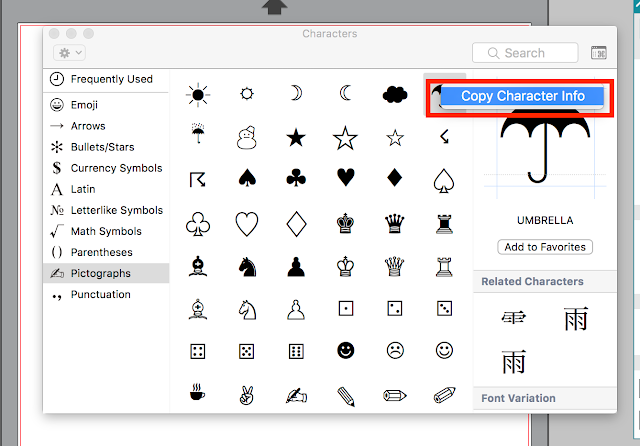










.png)




Is there a similar option for Windows users?
ReplyDelete