It has to do with a default setting in Silhouette Studio.
In order to import SVGs you must have Silhouette Studio Designer Edition or higher.
But often times users get a "Job Complete" message when the Silhouette CAMEO or Silhouette Portrait has actually not cut anything.
The issue is Silhouette Studio imports SVGs with the cut lines off.
There's no need to trace the SVG design in Silhouette Studio to generate the cut lines - that's the beauty of using SVGs. Instead, you just need to turn the cut lines on with two simple clicks.
Do this by selecting the design in the Silhouette Studio design work area (click on it to select it) and opening the Send panel.
Select "Cut" and your design will get bold red cut lines instantly.
That's all there is to fixing the cutting error and cutting your SVGs with Silhouette.
Note: This post may contain affiliate links. By clicking on them and purchasing products through my links, I receive a small commission. That's what helps fund Silhouette School so I can keep buying new Silhouette-related products to show you how to get the most out of your machine!
Get Silhouette School lessons delivered to your email inbox! Select Once Daily or Weekly.





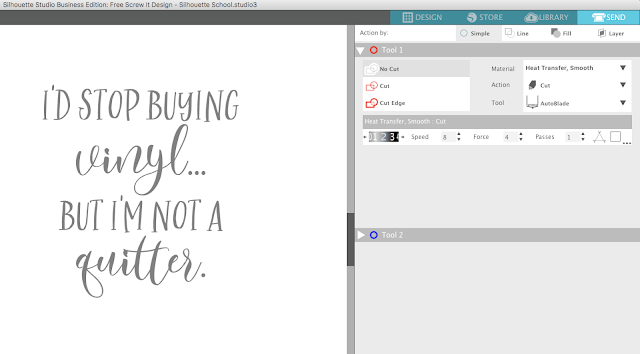






.png)




yep, as a newbie I have this problem if I forget to select it prior to cut. Thanks for reminder
ReplyDelete