If you can do a Silhouette print and cut you can do this. And even if you're scared of print and cut you're gonna want to learn because this stuff makes multi-color heat transfers so much easier!
The secret is the Starcraft Inkjet Printable Heat Transfer for darks. I got this 25 sheet pack from Swing Design. It comes out to a little more than a dollar per sheet, but depending on the size of the printable heat transfer designs you're making you can get several on each 8.5 x 11" sheet.
So here's how it works. Set up your design in Silhouette Studio. Do not mirror the image. I am using a few designs from So Fontsy's October 2019 Font and Design Bundle.
Set up your work area for a Silhouette Print and Cut: Add your registration marks to the work area, adjust the page size to match your current printer, from the Send panel make sure only the cut lines for the outer edge of the design are turned on.
If you need a step by step beginner Silhouette Studio Print and Cut tutorial you can find one here....remember for this product though you do NOT want to mirror your design!
Load a sheet of the Starcraft Inkjet Printable HTV for darks into your printer - I use an HP Office Jet 8610 . The back is branded so you should have no problem telling the front from the back.
When you're ready, click the Print tool along the top tool bar of Silhouette Studio.
From the Send panel in Silhouette Studio send the design to cut. I found the best Silhouette CAMEO cut settings for this printable heat transfer material to be:
Blade: 2, Speed: 3, Force: 12, Passes: 2
With your heat press warmed to 375, pre-press your shirt or other fabric where the design will be placed.
Place the printed decal on the shirt - printed side up - and cover with one of the sheets of paper that's included with the printable transfer paper.
Note: This post may contain affiliate links. By clicking on them and purchasing products through my links, I receive a small commission. That's what helps fund Silhouette School so I can keep buying new Silhouette-related products to show you how to get the most out of your machine!
Get Silhouette School lessons delivered to your email inbox! Select Once Daily or Weekly.





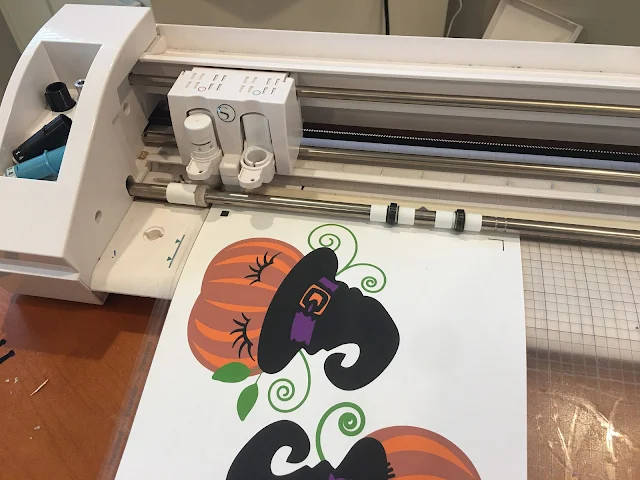










.png)




Hi, Melissa! Thank you for another great tutorial. I'm wondering how this heat transfer paper held up in the wash? Hoping to try this if it was able to withstand several washes. Any input you can share from your experience would be so appreciated.
ReplyDeleteIt holds up really well to washing. I've washed my sons birthday shirt many times and it still looks great.
Deletewhat is the silicone paper ? i know you said it came with it but i have some Neenah printable paper and i THINK i should use something over it too. Is it like wax paper? Teflon? Ive ordered the paropy just now but would like to try the silicone on what i have MAYBE
ReplyDeleteExpressions vinyl printable htv works on darks & you can buy it by the sheet
ReplyDeleteWhat a great tutorial Melissa. Thank you!! I have a Silhouette Cameo 2 and I take it that it works using any Silhouette model?
ReplyDeleteThanks for the tutorial. Can this product be used on wood? I would like to print a photo of my grandchild and place on a wooden ornament.
ReplyDeleteThanks
Yes it should work fine on wood.
Delete