Silhouette Studio Designer Edition Plus allows
most major embroidery applique files types to be imported and cut with Silhouette CAMEO or Portrait.
This allows you to use your Silhouette
machine to cut the fabric applique so you're not fussy cutting!
To open PES, DST, EXP, or
JEF files in Silhouette Studio Designer Edition Plus go to File > Open and navigate
to the embroidery file on your computer. The most important thing to keep is mind is that you want to pick the correct file size because you don't want to re-size the design in
Studio. That will mess up the stitching. Click the file to open in
Silhouette Studio.
Now you need to
separate the "placement stitch," "Tack down",
and "satin stitch." You only need the placement stitch
because that stitch will be what we use to cut the fabric applique.
In a Silhouette Studio work area, use your mouse to separate the three stitches.
Select and then delete the tack down and satin stitch. Focus on the
placement stitch only. Once you get them all separated, it's easy to see why we need the placement stitch -
it will give us a nice clean cut on fabric!
Head over to the Send panel and change the material
type to fabric and the blade to “ratchet blade” so you can cut
with your fabric blade.
Prepare the fabric to be cut by spraying with Terial Magic or applying an iron-on stabilizer such as Heat N' Bond. Place the fabric on the Silhouette cutting mat and you're ready to cut! For a complete tutorial on how to cut fabric with Silhouette CAMEO check this out.
Get Silhouette School lessons delivered to your email inbox! Select Once Daily or Weekly.




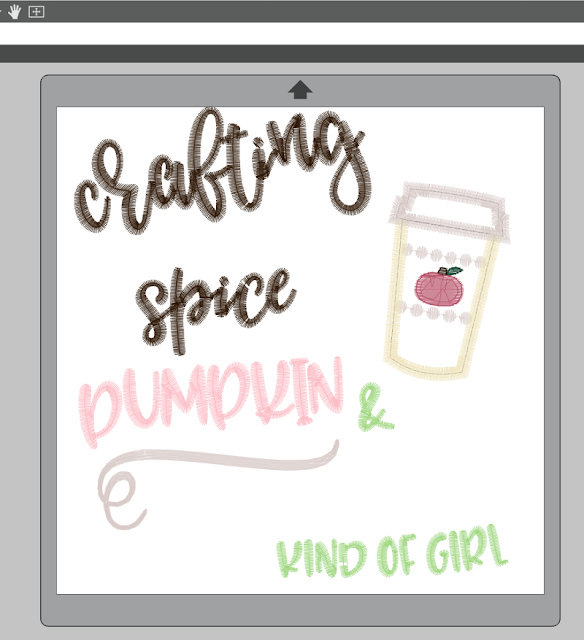






.png)




No comments
Thanks for leaving a comment! We get several hundred comments a day. While we appreciate every single one of them it's nearly impossible to respond back to all of them, all the time. So... if you could help me by treating these comments like a forum where readers help readers.
In addition, don't forget to look for specific answers by using the Search Box on the blog. If you're still not having any luck, feel free to email me with your question.