While it may seem that your designs can’t be deleted from the Silhouette Studio library, it’s really just an oddity that makes them appear that they’re still in the library even after you’ve moved them to the recycle folder.
If you are viewing your designs in the “Show All Designs” folder you are literally seeing every designs in your library - including those in the recycle bin.
That means when in the Show All Designs folder, if you delete a design, by right clicking > delete, the design will not appear to have been deleted.
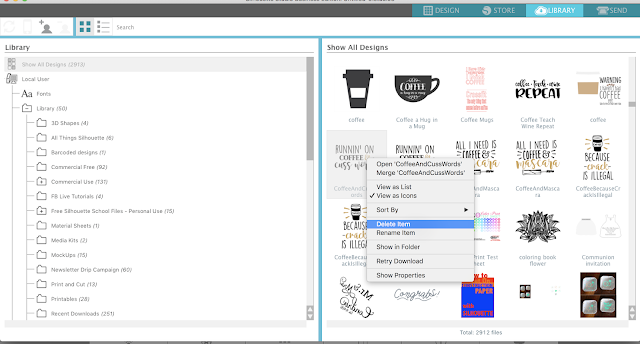
In actuality the deleted design has been moved to the recycle bin BUT because you are in the Show All Designs folder you’re even seeing those designs that have been deleted to the recycle bin.
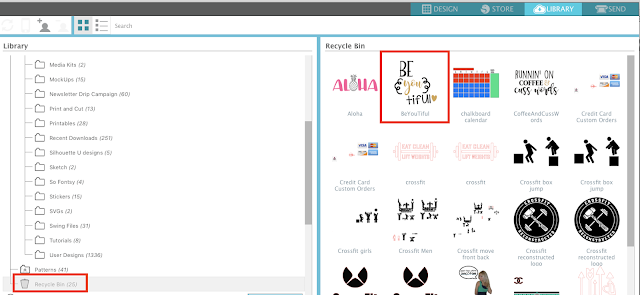
To fully delete and eliminate the deleted designs, right click the Recycle Bin folder and click “empty”. Confirm that you do indeed want to delete the designs permanently.
The designs will no longer appear in your library - at all. Ever. Even in the Show All Designs folder.
This is set up is really not ideal as designs in the recycle bin should never appear in the library unless you are viewing the recycle bin. Not only does this cause confusion, but it could cause users to accidentally delete (aka send designs to the recycle bin) too many designs thinking their designs are not being deleted for some reason….only to find out all of those designs have been wiped out when the bin is finally emptied.







.png)




what if they won't delete from your recycle bin?
ReplyDeleteHow about getting my designs back that I saved to my library, but somehow disappeared when this update happened?!?! I saved to my library and they are gone! This has happened twice in the past month!!!! I don't close the programme down now for fear of loosing everything I've ever worked on!
ReplyDeleteThank you. I kept seeing designs I had deleted. It makes perfect sense now.
ReplyDeleteWhat if right clicking doesn't give you any options?
ReplyDeleteI have deleted files and/or folders emptied the recycle bin and the software will sync. Once the sync is finished everything I deleted an emptied from the recycle bin is back and duplicated. I have several folders I cant get rid off. I tried moving them all to one folder. they sync and again everything is doubled. this is driving me nuts. any suggestions?
ReplyDeleteI have the exact same issue and even working directly with Silhouette we have not been able to fix it.
DeleteI am having this issue and it is driving me insane! I can’t free up space in my library because it syncs and fills right up again even after emptying the recycle bin.
DeleteI delete the files that came with the program that I have never used and when I open up the program they are automatically reloaded. Is there any way to prevent this from happening?
ReplyDeleteI would move them to a file that you don't use to hide them instead.
Delete