This trick is super easy and very fast.
Let's say you trace a design in Silhouette Studio and you get what I like to call 'static' or you trace partial pieces of a nearby element that you don't really intend to trace or you just have some areas that are so small you know they'll be hard to cut.
Instead of using the eraser tool to erase those area you can actually delete them. This method I'm going to tell you about is far better because I know I am not the only who has dealt with this..
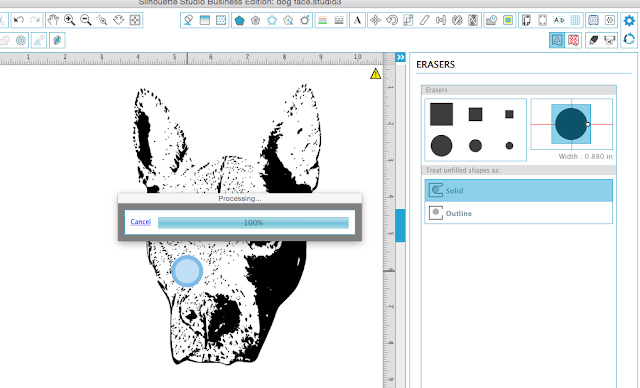 ....and 10 minutes later...I'm still waiting!!! Note that I've written the entire blog post while waiting....
....and 10 minutes later...I'm still waiting!!! Note that I've written the entire blog post while waiting....Finally...after about 20 minutes it finished processing...and you think I would dare to repeat the process to remove any more of those little area. I think not!
So instead of using the eraser tool - which I like to stay FAR away from - I simply delete! In order to access those little areas you want to get rid of you, you first need to release the compound path. You can do this by right clicking or through the Modify tool.
Once the compound path is released you will have selection boxes around each individual piece....
Now you can simply select the unwanted areas and click "delete" on your keyboard or using the Delete tool icon along the top tool bar (Business Edition) or bottom tool bar (DE/Standard).
Easy peesy!
Note: This post may contain affiliate links. By clicking on them and purchasing products through my links, I receive a small commission. That's what helps fund Silhouette School so I can keep buying new Silhouette-related products to show you how to get the most out of your machine!
Get Silhouette School lessons delivered to your email inbox! Select Once Daily or Weekly.














.png)




Good to know...i thought my slow computer was the cause of the eraser tool freezing!
ReplyDeleteThank You!! I've been dealing with this most of the afternoon. Even thought about ungrouping, but decided to give it another shot, or 2 or 3.........
ReplyDeleteThank you! The inverse somehow is turned on for my eraser and I can't seem to fix it. This was the perfect solution. So much faster!
ReplyDeleteThank you so much, when I was using eraser it was leaving circle shaped cut lines where I was trying to delete. This way is so much better.
ReplyDeleteCan you please help me figure out how to get the eraser to stop leaving circle shaped cut lines?!? It was working great when I first started using the software but then something happened and now it is showing cut lines everywhere that I try to erase. Please help!!
ReplyDelete