Of course, Silhouette crafters would much prefer to use their cutter rather than fussy cut. That's where the Silhouette Pixscan mat comes in.
I love my Cameo, and use it for everything craft related. That being said my true passion has always been paper crafting and it didn't take me long to figure out how I could use Silhouette Studio to help me with a dreaded (in my opinion) paper crafting task of "fussy cutting."
When I receive a new stamp set that has images I know I will want to cut out, I grab myself a quality piece of card stock and stamp the image or images multiple times making sure to fill the page.
I then place my card stock on the Pixscan mat and follow this beginner Silhouette Pixscan tutorial to capture my image and bring it into the Silhouette Program.
Here's the tricky part, as we know not all stamped images are created equal. But with a little practice you will learn how to trace your images to get a great cut. I highly recommend this Silhouette Studio tracing tutorial to master your skills.
Once you have performed your trace, I would recommend you select everything on your mat and set them to NO CUT. Remember we don't want to lose part of our stamped image so a slight offset is need.
Now you're ready to load the Silhouette Pixscan mat into the Silhouette cutting machine and send it to cut. You should end up with a sheet full of cut out stamps!
Then just pull back the paper and remove the stamps from the cutting mat.
As with any tasks the more you do it, the faster you get. Trust me you will be cutting out your stamped images like a pro before you know it. Here's a little tip I always cut out multiples and place them in the coordinating stamp case for future use.
I really enjoyed sharing today and would love for you to hop over to this farm girls blog by CLICKING HERE, for more inspirations and tips. HAPPY CRAFTING!!!
Note: This post may contain affiliate links. By clicking on them and purchasing products through my links, I receive a small commission. That's what helps fund Silhouette School so I can keep buying new Silhouette-related products to show you how to get the most out of your machine!
Get Silhouette School lessons delivered to your email inbox! Select Once Daily or Weekly.







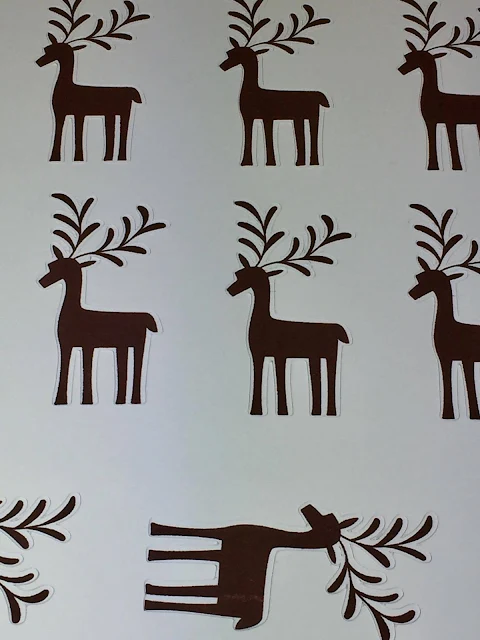






.png)




No comments
Thanks for leaving a comment! We get several hundred comments a day. While we appreciate every single one of them it's nearly impossible to respond back to all of them, all the time. So... if you could help me by treating these comments like a forum where readers help readers.
In addition, don't forget to look for specific answers by using the Search Box on the blog. If you're still not having any luck, feel free to email me with your question.