 |
| This is a sponsored post, but all opinions are my own |
These free label designs from Online Labels are perfect for those who are short on time or not too comfortable when it comes to designing.
You want to start by going to OnlineLabels.com. From the home page click on "Designs & Templates."
The Blank Label Template is the gold mine of free templates I shared with you in June, but this time you want to click on "Pre-Designed Label Templates."
This is where you're literally going to find more than a thousand pre-designed templates that you can download for free so you can cut them with your Silhouette cutting machine.
Scroll through or sort by the categories on the left side to find a label you'd like to use! I'm going with this set of Baby Age Milestone Stickers. Click the design you want to open it up.
Some designs will have fields that you can customize on the right side before you download the template.
Also, on the right you'll have a few options regarding printing...you just want to click the giant orange button that says "Print." Don't worry it's not going to print it to your printer. It's going to 'print' it as a PDF onto your computer.
A pop up with appear telling you that about the PDF that's about to be created for you. Click 'Ok.'
Then another pop up will appear asking you where you want to save the PDF. Make sure you have the Save As option selected, not "Open with..."
Open up Silhouette Studio. From the File menu click "Open" and navigate to the pre-designed template set you downloaded onto your computer. Remember you'll need Silhouette Studio Designer Edition to open the PDF.
Now you can prepare your design to cut. Most of the time these types of pre-designed label templates will be used for Print and Cut so you'll need to adjust the page size and add registration marks. Both can be done from the Page Setup tool.
If any of the labels are outside of the safe printing or cutting area, you can ungroup the design (select design > right click > ungroup) and move them slightly so they will print and cut correctly.
Tip: Use the Image Effects tool to change the colors of the pre-designed templates if you wish!
Now it's time to go to the Send panel.
From the Material tab pick your material. In this case we are going to pick white sticker paper. The recommended default cut settings are listed along the bottom of Silhouette Studio. However, I prefer to use Online Label's recommended cut settings for their materials since they've tested each of them with the Silhouette CAMEO!
You can see that the default cut lines will cut out parts of the middle of our design so from the Action tab we'll need to select the entire design and change the cut lines to "Cut Edge."
Now you can place the Online Labels sticker paper into your printer. I am using the Standard Matte White Sticker Sheets with No Back Slit. Make sure the printable side is correctly oriented in the tray so it's printed on.
Click the "Print" tool along the top tool bar in Silhouette Studio and your stickers will begin printing on your home printer.
When the printing is finished, place the printed sheet on your Silhouette Cutting Mat and load it into your Silhouette CAMEO. Place the blade into the machine and lock it into place.
Now go back into Silhouette Studio and from the Send Panel > Send tab click "Start." The machine will first find the registration marks and then begin cutting your stickers!
When the cutting is finished you should be able to easily 'weed' away the excess sticker paper leaving the baby milestone stickers (or whatever pre-designed template you used) behind!
Note: This post may contain affiliate links. By clicking on them and purchasing products through my links, I receive a small commission. That's what helps fund Silhouette School so I can keep buying new Silhouette-related products to show you how to get the most out of your machine!
Get Silhouette School lessons delivered to your email inbox! Select Once Daily or Weekly.




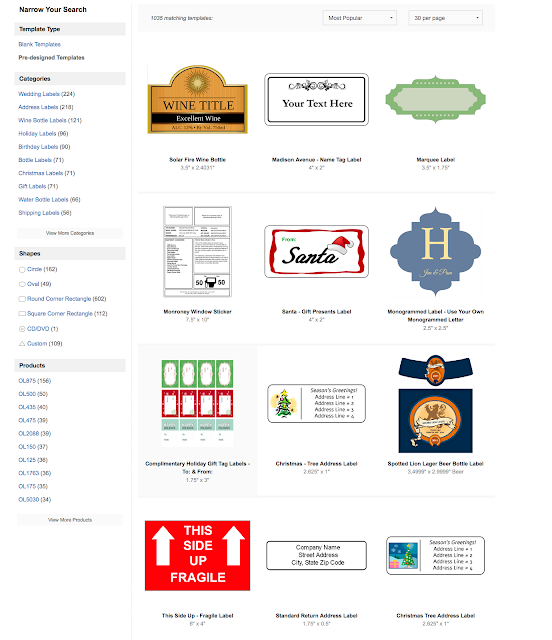








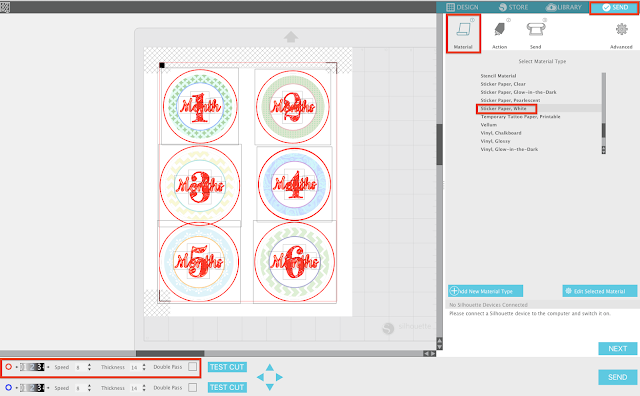








.png)




No comments
Thanks for leaving a comment! We get several hundred comments a day. While we appreciate every single one of them it's nearly impossible to respond back to all of them, all the time. So... if you could help me by treating these comments like a forum where readers help readers.
In addition, don't forget to look for specific answers by using the Search Box on the blog. If you're still not having any luck, feel free to email me with your question.