First, don't worry! You didn't accidentally buy the wrong machine or download the wrong software.
Here's why things look so different....
In late May 2017 Silhouette America released perhaps the most significant update to the Silhouette Studio software ever. Now whenever anyone goes to download the most recent version of Silhouette Studio from the Silhouette America website, they're downloading V4.
In a nutshell, the current free update to Silhouette Studio is known as "V4", whereas the previous version of the software (now the Legacy version) is referred to as "V3". Of course new users know nothing of V4 vs V3 - so it's super confusing when you start looking at Silhouette CAMEO tutorials and they look different! And to be quite honest the difference in looks is pretty much the most significant change right now...
You might be able to get by just fine with 'old' tutorials until you read one that references Cut Settings and you're left wondering "Where is the Cut Settings tool in Silhouette Studio V4?" It has to be super frustrating when you can't find where to pick your material type or where change from "Cut" to "No Cut" or "Cut Edge" or how to locate the test cut, double cut, or recommended cut settings.
Let me just point you in the right directly - they're all hidden in the SEND button along the top of the software. (And just an FYI...the Send Panel is in the midst of a major overhaul as many Silhouette crafters and us Beta testers have provided an overwhelming amount of feedback that the "Send" panel in V4 is just not user friendly. Significant changes to SEND are expected in V4.1)
For background, Silhouette Studio V3 was originally released in April 2014 (following V2) and therefore for the last three years Silhouette School tutorials, ebooks, videos courses and so on have been written referring to the "older" version of the software. More than 800 Silhouette School tutorials, 11 ebooks, and dozens of videos were written and produced during that period. Most of them are still relevant if brand new Silhouette CAMEO users, who have downloaded Silhouette Studio since late May 2017, can see past the changes to the look of the software and focus on how the tools works and how Silhouette Studio functions.
Because Silhouette Studio still operates the same way, there's quite a bit of good news...
1) The large majority of Silhouette Studio tutorials on Silhouette Studio are still relevant. While Silhouette Studio V4 looks different it functions almost the exact same way! Buttons have been moved....yes! But don't worry - I have a handy reference sheets to help you navigate when you're comparing your Silhouette Studio V4 to CAMEO tutorials written referencing Silhouette Studio V3.
As you can see what is along the left sidebar (highlighted in yellow in both versions) is pretty much still in the same spot. The right tool bar in V4 (highlighted in green) was previously along the top tool bar and so on.
2) Silhouette School tutorials are sometimes written and scheduled months ahead of when they post on the blog. For this reason there are still some new tutorials being released that reference Silhouette Studio V3. BUT....I'm no longer writing any new tutorials in V3 which means more and more Silhouette Studio V4 tutorials will be hitting the blog.
3) All Silhouette Studio V4 tutorials on the blog now can be found in one convenient spot. Simply click on the Find Tutorials tab along the top and then select "Silhouette Studio V4". This makes it much easier for new users to find tutorials that make a little more sense quickly.
4) We've released a second edition of The Ultimate Silhouette Guide for V4. The hugely popular reference guide, which has sold more than 30,000 copies has been completely updated for V4 and now includes almost two hours worth of video instruction to go along with the ebook.
5) All of our mini guides (with the exception of the Curio mini) in ebook format have been updated to references Silhouette Studio V4.
6) I have released a Getting Started with Silhouette Studio V4 software video course and my Getting Started with with Silhouette CAMEO 3 has been completely updated for V4 as well. Plus or a limited time you can get them both in a discounted bundle!
Still we know there are lots of questions about the software. So to help you even more, here are answers to some of the most common questions about Silhouette Studio V4:
- Where do I find the cut settings in Silhouette Studio V4? All of the cut settings can be found within the SEND panel found along the top tool bar on the right side of the software. Pick yoru material from the Material pane, the cut settings/tool/and turn on/off cut lines from the Action window, Send to Cut from the Send Panel > Send pane.
- Offset isn't working correctly. What's going on with that? Use the offset tool from the right sidebar. Manually enter the offset distance and then click "Enter" to apply the entry.
- I have black boxes over some or all of my design previews in the Silhouette Studio library. What's wrong? This is a bug in Silhouette Studio V4 that Silhouette America is aware of and working to fix. Double clicking the preview will open the design in the work area with no additional issues.
- Why don't I have the Trace by Color tool in my Trace tool? The Trace by Color tool is a Silhouette Studio Designer Edition feature. You will need the one time upgrade to access Trace by Color.
Note: This post may contain affiliate links. By clicking on them and purchasing products through my links, I receive a small commission. That's what helps fund Silhouette School so I can keep buying new Silhouette-related products to show you how to get the most out of your machine!
Get Silhouette School lessons delivered to your email inbox! Select Once Daily or Weekly.




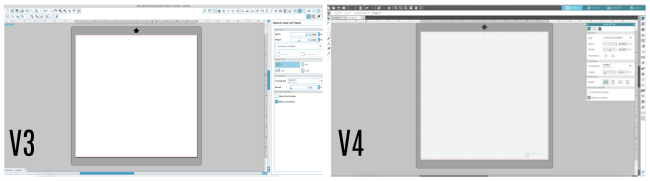

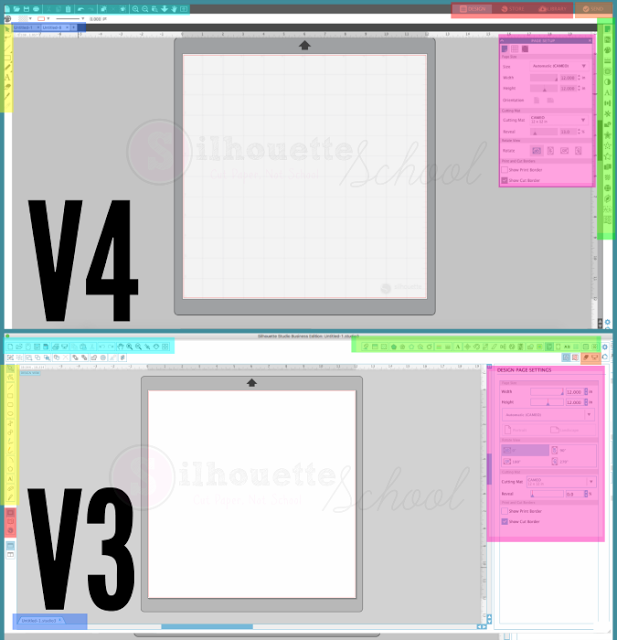






.png)




OMG!!!!! You completely and totally saved my sanity after days of trying to figure out WHY I don't have the toolbar at the top and where in the WORLD to find cut settings!!!! Thank you!!!!!
ReplyDelete