 |
| This is a sponsored blog post, but all opinions are my own. |
I'm working with a couple of my favorites from this current bundle: Beautyface, Staylish Script Upright, and Julliyus Script. All are commercial use, all are 100% accessible in Silhouette Studio, and all include extra characters.
So here's what you're going to do...your mind is going to be blown when you see how easy this is....
First grab the June Craft Bundles bundle - but hurry because it's only going to stick around for another three weeks.
Download the bundle and either install all of the fonts at once using the Quick Font install or pick a few of your favorites (which is what I did).
Remember when you install new fonts you need to re-start Silhouette Studio afterwards in order for them to show up in your font list.
Watch how easy this is in Silhouette Studio V4.1 (which remains in closed Beta, but I want to show you this now so you can soooo excited for what's to come!).
Click the text tool on the left sidebar and type out your text. Then pick the text tool on the right sidebar and find your font. I changed each line of this three line "design" to my favorite fonts from the June Craft Bundle mentioned above.
Now...with one line of the text selected, click the middle tab of the Text tool panel.
This is where all the glyphs for that specific font will be. Remember if you aren't sure which fonts from any of your Craft Bundle's sets have special characters you can always refer to the Font Capabilities sheet that comes with every bundle.
Double click the text so the green text box appears, then place the cursor where you want the character to go.
All you have to do to add a glyph is click the special character and it will show up in your text box! Granted...they're pretty small (larger characters in the glyph box would definitely be an even bigger improvement.)
Some fonts have more extra characters than others, so be sure to use the scroll bar on the right side of the Glyphs panel to scroll down.
No more Font Book. No more Character Map. No more copy and paste...blah blah blah. This is a total game changer and it will make using all these amazing fonts from Craft Bundles soooooo much faster and easier!!!
Speaking of amazing stuff from Craft Bundles...the June Bundle is stocked full of awesomeness. Along with the fonts, here are a few more of my favorite designs from this bundle...
Note: This post may contain affiliate links. By clicking on them and purchasing products through my links, I receive a small commission. That's what helps fund Silhouette School so I can keep buying new Silhouette-related products to show you how to get the most out of your machine!
Get Silhouette School lessons delivered to your email inbox! Select Once Daily or Weekly.





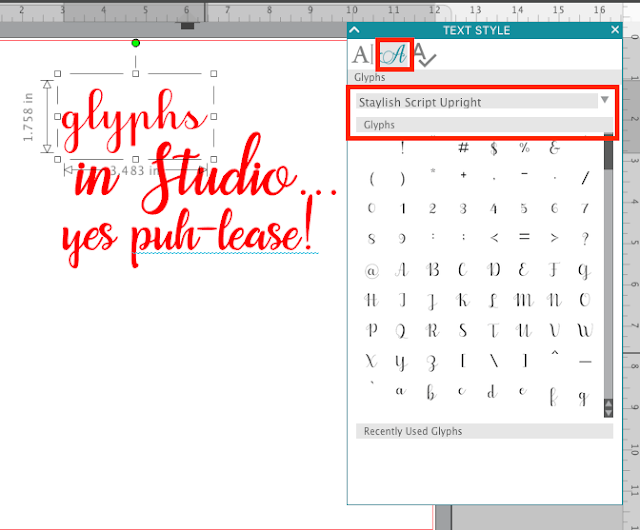









.png)




No comments
Thanks for leaving a comment! We get several hundred comments a day. While we appreciate every single one of them it's nearly impossible to respond back to all of them, all the time. So... if you could help me by treating these comments like a forum where readers help readers.
In addition, don't forget to look for specific answers by using the Search Box on the blog. If you're still not having any luck, feel free to email me with your question.