This sometimes even happens if you use the offset trick when designing. Today I'm going to share another Silhouette CAMEO hack that will not only prevent the gaps, but also prevent the cause of the gaps: shrinkage!
My design involves three different heat transfer vinyls. I'm using a patterned HTV from Sparkle Berry along with two solid colors of Siser Easyweed. By the way - Sparkle Berry Ink is now carrying solid color Siser Easyweed HTV as well as patterned which makes it a one stop shop and super convenient!
I started by creating my design in Silhouette Studio. I wanted the words Lady and Boss to be cut on patterned HTV, but to stand out by having a solid color offset.
First I typed out the words and picked my font style, then added the offset.
The patterned HTV will be in laid in the pink HTV rather than placed directly on top of it. Remember, you don't want to physically layer the two heat transfer vinyl colors on top of each other because you won't get as good of a stick. Instead, you need to subtract the in lay area out of the border or frame.
Select both the offset and the original text:
If you're working in Silhouette Studio V3: Modify > Subtract All
If you're working in Silhouette Studio V4: Modify > Join/Split > Middle icon.
Pull the original and the offset apart.
Select ONLY the original text and using the Offset tool put a very small offset around it. The offset distance should be .010-.015.
Delete the original and you're going to cut the small offset. This helps prevent gaps because the inlay is slightly larger than the frame you created. BUT it's not fail-proof - you can still have some gaping as the layers shrink slightly when heated and applied.
In order to totally prevent any shrinking you only want to tack the first layers of HTV down for 2-5 seconds each. We'll talk more about this in a second, but first let's cut the HTV.
Remember, you need to mirror any and all pieces that will be cut on solid Siser Easyweed and do NOT mirror the patterned Sparkle Berry HTV.
Cut your HTV and weed it. By the way - that's Sparkle Berry's Vaca pattern.
Now you're ready to start applying the heat transfer vinyl. You can start with either of the solid color HTVs. I started with the white.
Normally you want to apply Siser Easyweed and patterned HTV at 305 degrees for 20 seconds, but when you're layering heat transfer vinyl the key is ONLY to tack each layer enough that you can remove the carrier sheet.
Lay the first layer down onto the surface (I'm applying to a faux leather bag), cover with a teflon sheet, and hit it with heat and pressure for no more than 5 seconds - ideally 1-3 seconds.
CAREFULLY remove the carrier sheet.
Add the second layer - solid pink in this case. Again, tack the heat transfer down for 1-3 seconds. Remove the carrier sheet. By this time the first layer should have been heated for no more than a total of 5-8 seconds. This is what is going to prevent the shrinking.
Now add the third and final layer - the Sparkle Berry HTV.
TIP: Use the HTV transfer sheet that comes with very Sparkle Berry HTV order or the old carrier sheet from one the Siser Easyweed solid you already applied to pick up the patterned HTV.
Put the patterned HTV into place (I cut the two pieces a part to make it easier to line up) and use a piece of High Temp Tape to keep it in place while you apply the heat and pressure.
On the final layer you want to press for the full 20 seconds.
By this point if there's any shrinking, all the layers will shrink at the same rate and there will NOT be any gaping.
When the time is up, remove the last carrier sheet to reveal your perfectly layered heat transfer vinyl design!
It's perfectly layered and there's no gaps between the layers.
Want to get your hands on some of this awesome patterned Sparkle Berry HTV - head over to Sparkle Berry Ink where you can grab it and solid color Easyweed.
Note: This post may contain affiliate links. By clicking on them and purchasing products through my links, I receive a small commission. That's what helps fund Silhouette School so I can keep buying new Silhouette-related products to show you how to get the most out of your machine!
Get Silhouette School lessons delivered to your email inbox! Select Once Daily or Weekly.

















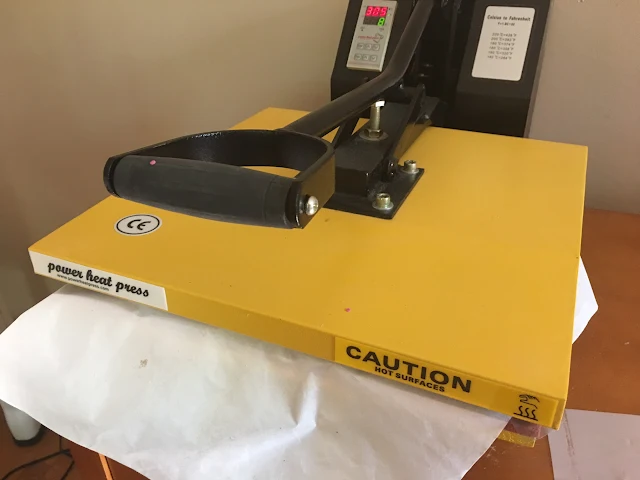






.png)




Please help! My offsets always have me in tears. I am following this guide but my bottom layer is shrinking like crazy even after 3-4 seconds, and then my top layers are not lining up correctly. Once the layer has shrunken and the top doesn't line up anymore, what's the best way to go about recurring a new top layer? Should I just remove and recut bottom layer?
ReplyDeletegreat!! it looks really cool. The step by step explanation is fabulous. Check out our link here for more vinyl stuff: https://goo.gl/deicij
ReplyDeleteI do this and STILL have issues. I’ve gotten to the point of not subtracting anything now and litterally layer so I don’t get the spaces
ReplyDeleteJust to let you know I AM a lady and a kickass BOSS!
ReplyDelete