On a MAC it’s really easy to do - although you will have do it manually for each file.
First create the file in Silhouette Studio.
When the design is complete take a screen grab of it using the keyboard shortcut COMMAND + SHIFT + 4.
That will save a screen grab to your desktop. Keep it there for the moment.
Go back into Silhouette Studio and save the design to your hard drive.
Go to File > Save > Save to Hard Drive.
I would suggest you save to the design to your desktop as well.
Now you’ll notice the file is saved with the icon as the Silhouette Studio symbol which isn’t very convenient when you want to preview your design.
You should now have both the screen grab and the .studio file on your desktop.
Find the screen grab of the image, double click it so the full size image opens with Preview.
Click File > Copy to copy the image to the clipboard.
Close the preview
Go back to the Silhouette Studio file on the desktop and right click it. From the menu that opens, click “Get Info.”
A window will open with that Silhouette Studio icon at the top. Click the little icon. Then use the keyboard shortcut Command + V to paste the screen grabbed preview image that's been sitting on your clipboard.
You have now changed the preview image for your Silhouette Studio file. High five dude - you did it!!
This method works for changing the file icon on a MAC. I am still searching for a way to change the .studio file icon on a PC with Windows 10.
Note: This post may contain affiliate links. By clicking on them and purchasing products through my links, I receive a small commission. That's what helps fund Silhouette School so I can keep buying new Silhouette-related products to show you how to get the most out of your machine!
Get Silhouette School lessons delivered to your email inbox! Select Once Daily or Weekly.



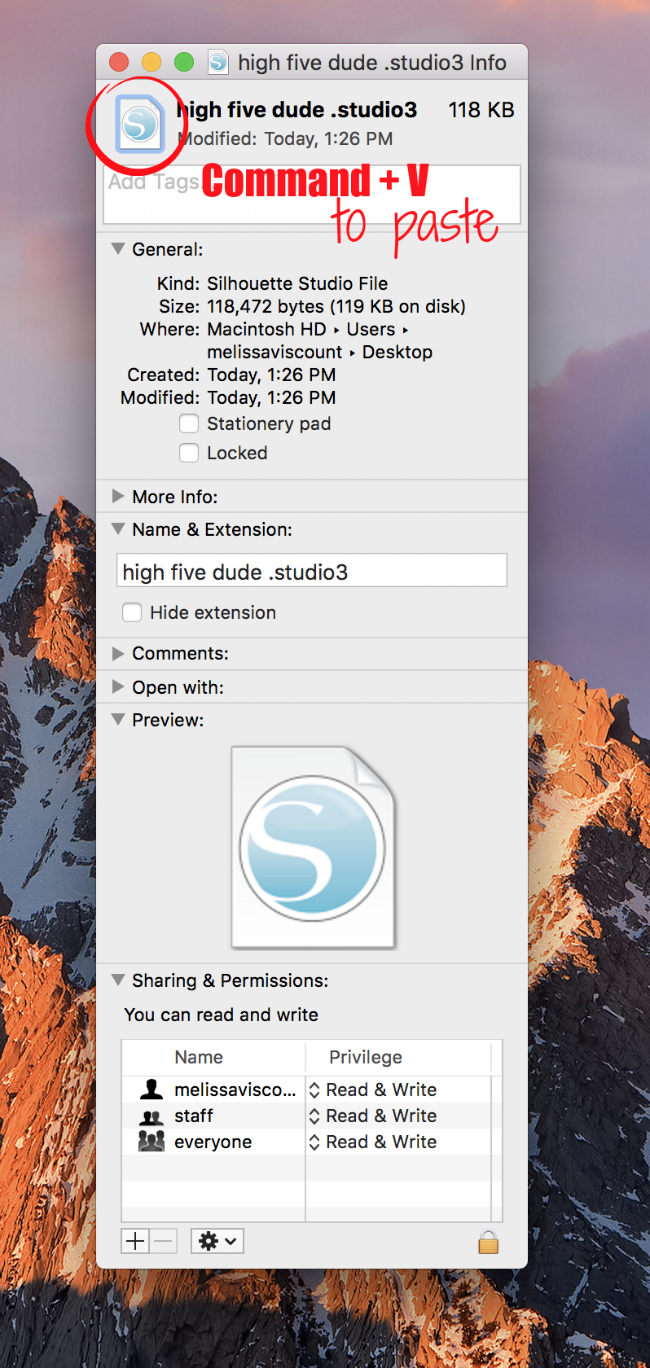
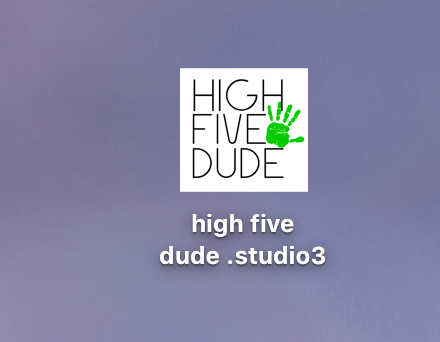




.png)




No comments
Thanks for leaving a comment! We get several hundred comments a day. While we appreciate every single one of them it's nearly impossible to respond back to all of them, all the time. So... if you could help me by treating these comments like a forum where readers help readers.
In addition, don't forget to look for specific answers by using the Search Box on the blog. If you're still not having any luck, feel free to email me with your question.