Before I explain how this can be done with a workaround, let me briefly explain how the Cloud based Silhouette Studio is supposed to work.
The library is now divided into two sections: the Local User folder and the Cloud folder (the one with your email next to it). The Local User folder is where, by default, designs you create in Studio and designs you import into Studio are saved. These designs can be moved to the Cloud by dragging and dropping - if you wish.
The Cloud folder is by default where any and all Silhouette Design Store designs will be stored. This means any free downloads from the Silhouette Design Store and any designs you purchase. Designs on the cloud can not be drag and dropped into the Local User folder.
However - there is a workaround to move designs from the Cloud to the Local User folder.
In order to get a design from the Cloud to the Local User Folder first find the design in your Cloud and open it in a work area in Silhouette Studio.
Now go up to File and click 'Save As' and then pick "Save to Library."
Pick a sub folder in your Local User folder. Name the file and then click 'Ok'.
Now the design is stored on both the Cloud and in the Local User folders. Unfortunately, this method of moving designs between the Cloud and the Local User Folder can't be done in bulk.
Note: This post may contain affiliate links. By clicking on them and purchasing products through my links, I receive a small commission. That's what helps fund Silhouette School so I can keep buying new Silhouette-related products to show you how to get the most out of your machine!
Get Silhouette School lessons delivered to your email inbox! Select Once Daily or Weekly.



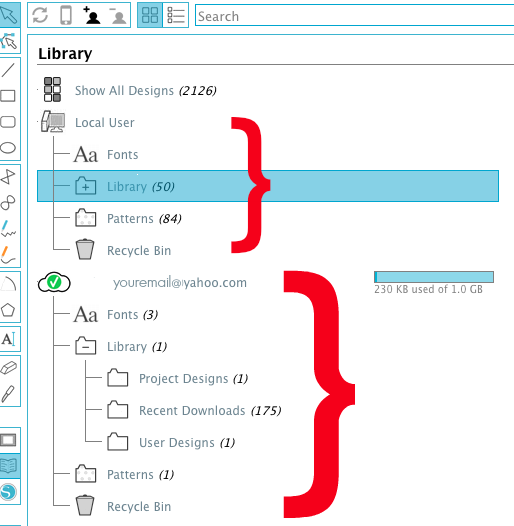








.png)




I don't have two folders in my library. DO I need to do something?
ReplyDeleteThanks. The cloud is not one of my favorite features to be kind about it. One question, If later I make changes to the version in my local library are those changes also sync'd into my cloud version?
ReplyDelete1. What's the difference/advantage between storing on "your library" within the Silhouette program and on your hard drive in folders.
ReplyDelete2. Does anyone have some tips on how to organize your files? In the past I have done this by theme but twice I have had to call Silhouette to rebuild my library and you lose all the folders you made. It takes a lot of time to do this and I'm not up for doing it a third time
Thank you so much for this info. Now i have everything in my Local Library.
ReplyDeleteI am not a fan of the CLOUD....our internet is very slow.... moving one at a time is not the best solutions when a person owns 3+ thousand files. I sure hope SA comes up with a solution for this.....thank you for your help.
ReplyDeleteThanks for explaining this, I've been confused about why there are two different folders....but my question is, why would we need to move a single design from the cloud the local folder? I could understand moving them into the cloud, but why take them out?
ReplyDeleteThanx for this. I moved mine a while ago and have not been able to get at all of them. This was helpful!
ReplyDeleteI'm very confused here! I'm not sure why one would want to do this (I might be missing something - perhaps it is something to do with connecting to the internet???). I can certainly see the advantage of getting all the files stored on the cloud. However, I have tried what you suggested with limited success. If it is a printable file it looks fine in my local library. If it is a cut file I can no longer see the 'picture' when I save it to local. Have I done something wrong?
ReplyDeleteThank you for the instructions. I so need the bulk version....I have almost 4000 files............I sure hope SA works on this. I like to work on projects while at the lake....no internet service there.
ReplyDeleteCould someone explain why you would need to do this? TIA
ReplyDeleteMy entire local user designs (over 600) just disappeared while I was using the application on my Mac. I can’t find them anywhere.
ReplyDeleteSame thing has happened to me. Did you figure out what happened?
Delete