Silhouette School weekly contributor Becky Dykes is here today to share not one, but two quick fixes. Which method you go with will depend on your personal preference, for dealing with a tricky font or shape that just won't weld normally.
Here's an example that we are working with. The top is what I want my font to look like, while the bottom is what happens when I actually weld the letters together. Imagine how frustrating this can be if you need this specific font for a project.
The two options we are going to discuss are (1) creating an offset of your text or shape, and (2) filling the shape with color (usually black) and tracing the image in Silhouette Studio. Both have their advantages depending on your specific circumstances, so we want to go over the principles of both in case you need options in the future.
So first, let's look at filling the text or shape with color and tracing in Silhouette Studio. It's important to note that you want to fill with color and forget the welding altogether. To put it plainly, DO NOT WELD the shape or text that is giving you problems. If you trace a font or shape with these errors in place, you'll only duplicate a design with the same issues.
With your text typed correctly and your font chosen, go ahead and FILL with black and set the line color to transparent. This is to make sure you get a true trace of your font. Open the Tracing window and proceed to trace as normal. I clicked on Select Trace Area, unchecked High Pass Filter and reduced my Scale to 4.
If you are new to tracing, the overall goal is for the entirety of your design to be filled with yellow. Filling with black helps Silhouette Studio to pick up the contrast and get the best trace possible. After my design is filled with yellow, I click Trace.
After I trace my text, I can now move my original text out of the way to view my results. As you can see, tracing the filled image gives me an outline of what the text would look like, which happens to be the same as if I had welded the font to begin with!
So I'm sure you're asking yourself why you would go to so much trouble when you could just weld the font? Well, just remember that we are using this on fonts and shapes that (for whatever reason) aren't welding correctly or achieving the final result that we want. It may not be something you use today, but it's another great tool to tuck into your crafting arsenal for when you have that extra tricky project you need to get sorted out!
Get Silhouette School lessons delivered to your email inbox! Select Once Daily or Weekly.


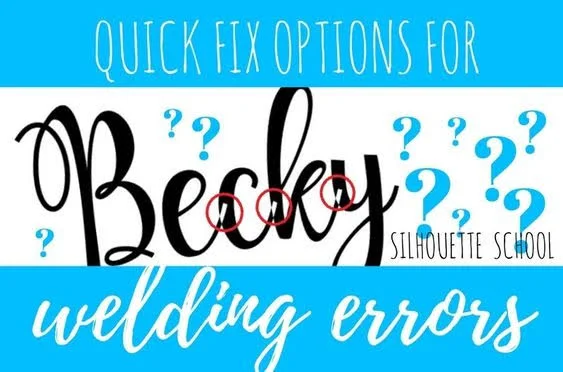



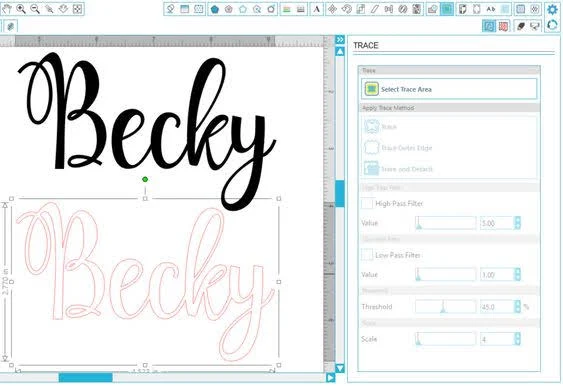



.png)




I usually edit nodes when this happens, but these 2 tricks sound much quicker! Thanks!!
ReplyDeleteWOW!! I always seem to have issues with welding. Why??? I don't know. Sometimes making each letter a compound path will help. But this seems MUCH easier, and a lot less frustrating!! Thank You!
ReplyDeleteWOW!! I always seem to have issues with welding. Why??? I don't know. Sometimes making each letter a compound path will help. But this seems MUCH easier, and a lot less frustrating!! Thank You!
ReplyDeleteHI I TRY WELDING A NAME ON OVAL BORDER BUT WHEN I DO THAT THE LETTERS DISAPPEAR ... HELP WHAT MAY BE THE PROBLEM?
ReplyDeletesearch this blog for "text on a path" or something like that. It has to do with making a compound path, *I think! It will be found on this blog, PROMISE! That's where I learned how!
DeleteThanks for sharing good informative and helpful knowledge with us.
ReplyDeletethanks,
Mcx Gold Tips Only
Merci pour le partage
ReplyDeleteAmitiés de France
This is a great tip, thanks. I love this font - what is it?
ReplyDeleteNeither option seems to be working for me. Not sure if I'm not doing it correctly but I'm using Channel font and i can't get rid of the lines.
ReplyDeleteit's not working for me with Channel font either :(
DeleteI have tried both of these tricks with the letter "g" in the Pharmacy font. It won't work. What am I doing wrong?
ReplyDeleteI have tried both of these options for fixing the error, and it's not working for me. I'm trying with the letter "g" in the Pharmacy font. Any other solutions??? Thank you!
ReplyDeleteawesome trick!!!! thankyou ! my studio just quit welding , and i was frustrated !!! you're the best :)
ReplyDelete