
The trick to cutting a score line with a Silhouette ratchet blade is to set the blade to a zero. You can do this by using the built in ratchet on the front of your Silhouette CAMEO or Portrait.
In Silhouette Studio set the material type as card stock (this is my favorite brand of card stock) and adjust the default blade depth to 1 (since 0 is not an option in the software).
When you cut with with the blade on a 0, the blade is exposed just a tiny bit, but it's enough to make a small indentation on the paper where you can easily create a crease or fold without the more obvious perforations!
So now you're wondering about this set of DIY custom stationary, aren't you? It was all made and designs in Silhouette Studio! You can check out the tutorial on making custom stationary with Silhouette CAMEO here.
Note: This post may contain affiliate links. By clicking on them and purchasing products through my links, I receive a small commission. That's what helps fund Silhouette School so I can keep buying new Silhouette-related products to show you how to get the most out of your machine!
Get Silhouette School lessons delivered to your email inbox! Select Once Daily or Weekly.




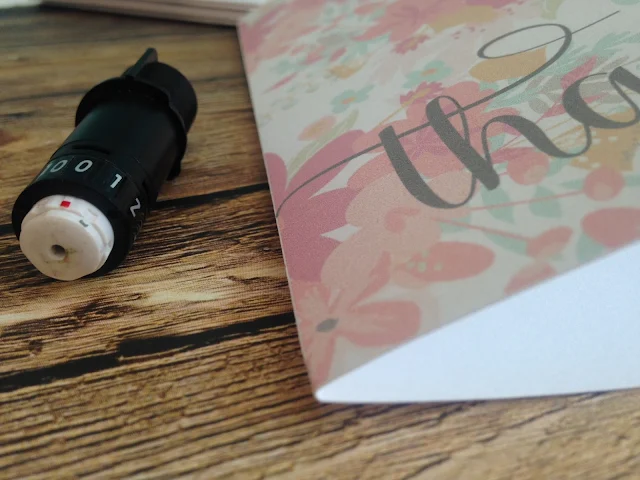





.png)




Link to "tutorial on making custom stationary with Silhouette CAMEO" is broken.
ReplyDeleteStill broken...
DeleteThank you.. I noticed that I had a score setting but was not sure how to use it while cutting a design that requires both blade settings. Not sure if I am suppose to set the blade at 0 or 1. I have the Silhouette Cameo Designer Edition.
ReplyDeleteVicenta, where do I find the "score settting"? I have version 3.6.57ssde. Thanks!
Deletethank you so much Melissa... I've been struggling with that for like ages, as the perforated fold is really a pain to see. Mostly it's been a matter of hit and miss, so I'd really love a tried and tested method that always works. My question is: do you set the blade to 0 AND keep the rest of the settings untouched? Or does this work only for the cardstock you're using in this post? Thanks again!
ReplyDeleteLink for custom stationery isn't working. It looks really beautiful would love to see how you did it.
ReplyDeleteThank you so VERY much for this, I always have the score line too "cut".
ReplyDeleteFaith
PS I did a "ctrl & scroll wheel" on the mat today as I do in Photoshop and it (magnified) scrolled the window in and out. You have probably shown this before and I missed it, but thought I would inform you anyway.
Faith
x