 |
| This is a sponsored post, but all opinions are my own. |
 If you're not sure how to access the special font characters in Silhouette Studio, this tutorial will walk you through accessing the extras and alternative font characters.
If you're not sure how to access the special font characters in Silhouette Studio, this tutorial will walk you through accessing the extras and alternative font characters. If you're looking for a commercial script font for stencils, Alana gives you a great start. As you can see many letters with counters don't fully close which means you won't have stencil 'fall out,' as I like to call it. For the letters that still have counters, but fully close, such as the 'd', you can use this Silhouette hack to make the font stencil-friendly.
Here's a closer look at the other fonts also included in this limited time Laura Worthington Pack.
The best part is the pack of four script fonts is only $19 - that's just two dollars more than what the most basic Samantha version sells for by itself.
Want to get in on the Laura Worthington font bundle? Grab it from The Hungry JPEG - it will be expiring mid-September!
Note: This post may contain affiliate links. By clicking on them and purchasing products through my links, I receive a small commission. That's what helps fund Silhouette School so I can keep buying new Silhouette-related products to show you how to get the most out of your machine!
Get Silhouette School lessons delivered to your email inbox! Select Once Daily or Weekly.




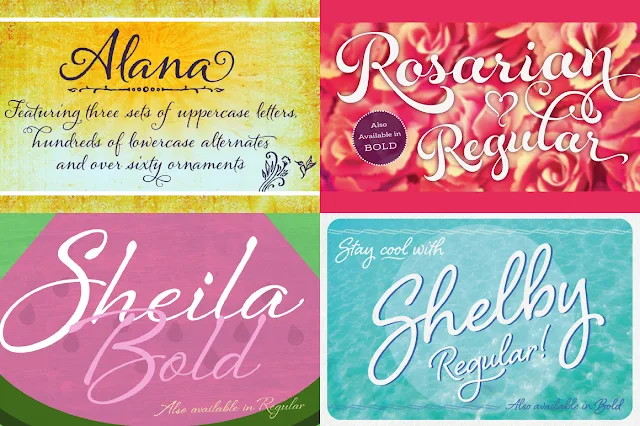




.png)




Do I need to use the Character Map with these fonts like I have to do with the Samantha font?
ReplyDeleteYes you do. Just make sure you install the Open Type version of the font. I don't believe the special characters work with the True Type.
DeleteBought them! I couldn't resist...these are just too beautiful.Thank you for the awesome tutorial on how to access the special font characters. The instructions were clear and super easy to follow. I just wish whoever created the Character Map would make that window bigger...very hard on the eyes!
ReplyDeleteI agree with character map being hard to read. It's rough on the eyes!
ReplyDelete