While not specifically a Silhouette CAMEO tutorial, as it can help anyone with a installed fonts on their computer, it's a common question I get - especially for those who have installed Silhouette Studio on a new computer and want to move all of their fronts to a new computer or make sure they don't lose fonts in a crash.
Silhouette School weekly contributor Becky Dykes from My Paper Craze is here this week to shed some light on what a fontaholic might consider a nightmare situation!
I know one of my worst nightmares is the thought of a compute crash. I mean, what would I do without all my Silhouette files, right? So I diligently read Silhouette School's original post on backing up my library, and then again to back-up with the cloud. The one thing that I haven't though about is what would I do without all my fonts?
After much consideration, we have two viable options for how to backup fonts or how to move fonts from one computer to another if you get a new computer!
The first option to backup fonts is cloud-based storage. The second option is to save fonts to an external hard drive. With both clouds and hard drives, you have to consider the pros and the cons to determine which is best for you.
As a very brief overview, cloud storage usually allows easy accessibility from anywhere with an internet connection, where as an external hard drive would need to be connected to your computer. In addition, cloud storage is beneficial during local disasters, such as storms, fires and flooding, because the data stored is not usually in the immediate area .
The benefit of an external hard drive is that you have physical control over the device and file backup/access doesn't require an internet connection. Once you have decided on the type of storage you want, how in the world do you go about backing up your files and fonts?
Depending on the type of storage you purchase, both cloud-based storage and external hard drives have the capability to be set to automatically back up certain files on your computer (or your entire computer for that matter), OR you can initiate manual backups yourself.
Scheduling automatic backups can be extremely helpful to those of us who are forgetful so that our data stays backed up on a regular basis. Whether you are scheduling backups to run automatically or you want to initiate manual backups, you need to locate the Fonts folder on your computer.
We are going to discuss the procedures for Windows 10, but the process should be similar for most Windows processing systems. Below MAC users will find the tutorial for backing up fonts.
Start by going to the Open File Explorer.
Next, locate the C Drive for your local computer, followed by the Fonts folder.
To backup your fonts on Windows 10, this is the folder you want to copy to your cloud storage or to your external hard drive.
In the event that your computer became damaged or crashed, you would be able to copy these fonts back to your computer and reinstall them without having to find the original source and download them again individually.
If I had to choose, I would set my Silhouette files, my Library exports and my Fonts folder to regularly scheduled backups to either a cloud storage service or an external hard drive. If I was extra careful, I would do both!
To backup fonts on MAC - you want to find the Fonts folder in your Library on your HD. So you would go to MAC HD > Library > Fonts.
Select the Fonts folder > right click and pick "Duplicate."
Now you can drag and drop that "Fonts Copy" folder to either an external hard drive or the cloud. I always backup everything onto my G Drive mobile external hard drive.
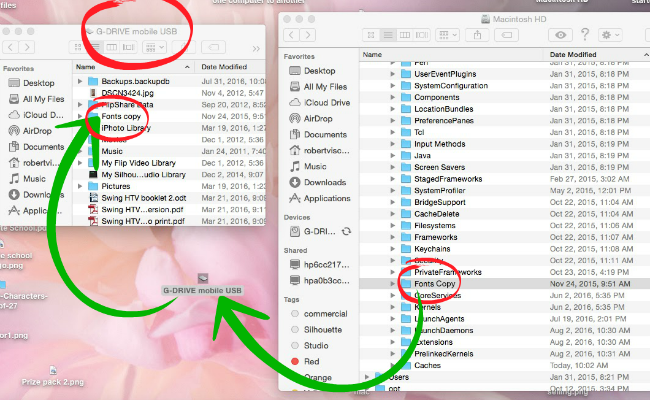
Note: This post may contain affiliate links. By clicking on them and purchasing products through my links, I receive a small commission. That's what helps fund Silhouette School so I can keep buying new Silhouette-related products to show you how to get the most out of your machine!
Get Silhouette School lessons delivered to your email inbox! Select Once Daily or Weekly.


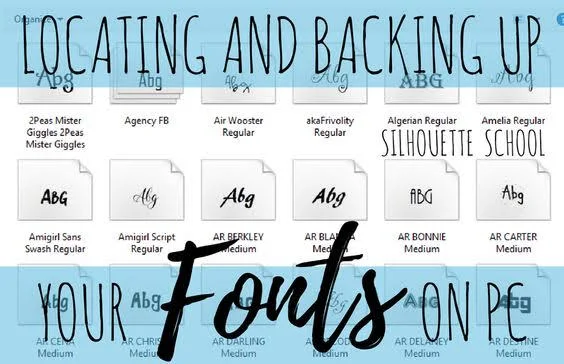
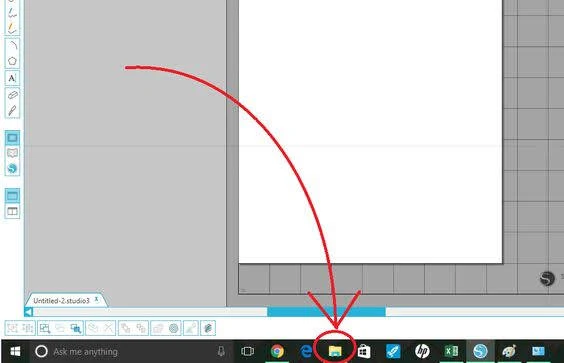







.png)




I do agree with all the ideas you have presented in your post. They’re really convincing and will certainly work. Still, the posts are very short for newbies. Could you please extend them a little from next time?..Keep this great work..
ReplyDeleteWeb development company in Chennai
Great!
ReplyDeleteVex 2 | clickjogos | descargar whatsapp | drag racer| Banana Kong | spider solitaire | dhl tracking number
Thanks for the post. It's great that you show it for both Windows and Mac users.
ReplyDelete
ReplyDeleteI have definitely picked up anything new from right here. I did however expertise a few technical points using this site, since I experienced to reload the web site a lot of times previous to I could get it to load correctly.
App store optimization services in Chennai
Is it possible to rename fonts or add a prefix so my favorites are all together in a list?
ReplyDeleteThanks for this! I'd never thought to save my fonts.(duh!) I'm all over that today!! :) If I save from my PC to a flash drive, how do I transfer to my Mac laptop? It's probably simple, but remember... I hadn't thought to save them in the first place. ;)
ReplyDeleteI'm glad to see this. I realized it's been too long since I backed up my library AND I had never considered backing up my fonts. Thank you for the nudge!
ReplyDeleteRegarding moving fonts on my MacBook Pro. Although most of my fonts are indeed in the library - the fonts I purchased directly from the Sil Design store are not store in that library. I cannot seem to see where those font files are store. Any advice?
ReplyDeleteLovely stuff! I appreciate your guidance for sharing about Cloud backup .
ReplyDeleteThank you SO much for this i am always worried about losing everything especially with 3 kids who are always stealing the laptop for their games.
ReplyDeleteOn a Mac, any fonts that you have downloaded free online will be under Users>(Whatever your User name is)>Library>Fonts
ReplyDeleteThanks, but I didn't find my fonts there, either. I ended up highlighting all of the User fonts in Font Book, then File > Export Fonts.
DeleteUsing surveillance software, you will be able to monitor: SMS, target phone applications, appointments, contacts, click mobistealth login to find more information.
ReplyDelete