Fortunately I recently discovered an edit points shortcut that will have you editing and moving points faster than ever before.
Let's look at this bunny design I have in Silhouette Studio.
If you want to make the bunny a little fatter or a little skinnier, select all of the edit points on one half of the design. Double click the design to get the edit points. Then hold down SHIFT while you go around the shape and click on each point selecting them.

Keep holding down shift and use the left or right arrow key to move all of the edit points the same distance at the same time. This keep them all in relative distance to each other. It also avoids you having to try to maintain the shape while moving each point individually.
Note: If you don't hold down shift, the edit points will still move, just at a smaller distance with each click.
There are lots of different ways you can use this little trick - as it applies pretty much anytime you want to move more than one edit point, while maintaining the general shape of the design!
Note: This post may contain affiliate links. By clicking on them and purchasing products through my links, I receive a small commission. That's what helps fund Silhouette School so I can keep buying new Silhouette-related products to show you how to get the most out of your machine!
Thanks for coming to class today at Silhouette School. If you like what you see, I'd love for you to pin it!

Get Silhouette School lessons delivered to your email inbox! Select Once Daily or Weekly.




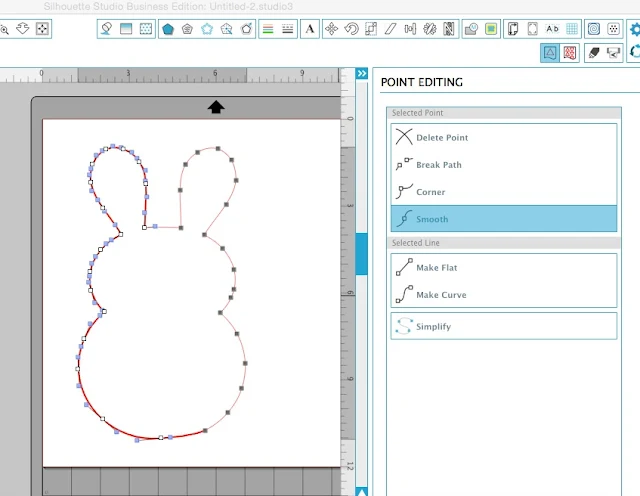




.png)




This always scares me. I need to practice more at doing it.
ReplyDeleteIf you hold down the shift key and then drag the cursor over the editing points you can select them all at ones without having to click them one at a time.
ReplyDelete