 |
| This is a sponsored post but all opinions are my own. |
Printing Custom Patterned Paper with Silhouette Studio
Downloading Digital Prints
The first thing you want to do is download the digital prints. Most of The Hungry JPEG bundles include sets that have patterns you can use for making custom patterned paper. I am using a few patterns from the Cute Sea Collection which is part of The July Bundle - it's just one of the 22 graphic packs in this set alone! I'll tell you more about all of the awesomeness in this $29 bundle in just a minute...but first grab it!Find the digital patterns in the graphics folders and download the PNG version to your computer.
I like to pull the saved files onto my desktop for easy access.
Open Digital Patterns in Silhouette Studio
Then open up Silhouette Studio and go to your Studio Library. Drag and drop each PNG pattern directly into the Patterns folder. To add custom patterns to the Pattern folder, you will need Silhouette Studio Designer Edition so just keep that in mind. When you drag the PNG files into the Patterns folder, they'll process quickly and then show up as a thumbnail.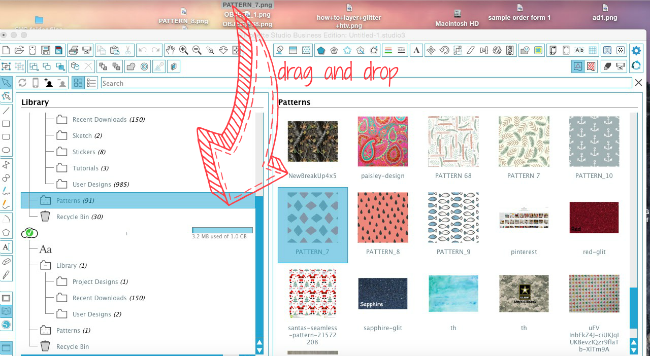
Open up a new work area in Silhouette Studio.
Click the Design Page Settings tool and from the Page Size drop down menu click "Current Printer." At the bottom of the window check the box to Show Print Border.
Fill Page with Custom Pattern
Now use the Draw a Rectangle Tool to draw out a rectangle that's the exact same size as the Printer Border boundary.Select the rectangle you just drew and open the Fill Patterns tool. Scroll down below the basic options/default patterns and you'll find all the custom patterns added to Silhouette Studio. Select the digital print you just added. The pattern will fill the rectangle you drew.
If you want to scale the pattern at all, scroll down the Fill Pattern window further and move the Scale Pattern bar.
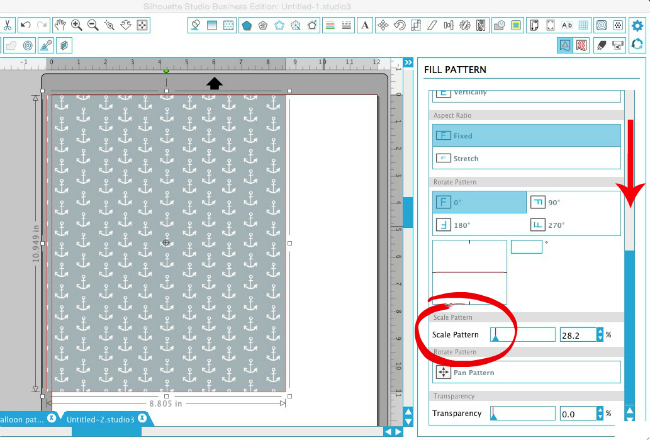
Load card stock into your printer and click the Printer icon along the top tool bar of Silhouette Studio to print out your patterned paper. I use an HP Photosmart 5525 - it's a workhouse and always gives me a great print.
Remove White Border from Patterned Paper
You will get a white border because the printer is not going to the very edge of the paper.Load the printed paper onto your Silhouette cutting mat. In Silhouette Studio turn the cut lines on for the rectangle you drew. Pick Cardstock from the material list and cut on your Silhouette CAMEO or Portrait to trim off the white edge!

You can now use and cut the patterned paper for whatever project you want - I used the patterned paper (and a few other coordinating graphics) from the Cute Sea Collection to create a paper wreath...
Note: This post may contain affiliate links. By clicking on them and purchasing products through my links, I receive a small commission. That's what helps fund Silhouette School so I can keep buying new Silhouette-related products to show you how to get the most out of your machine!
Thanks for coming to class today at Silhouette School. If you like what you see, I'd love for you to pin it!

Get Silhouette School lessons delivered to your email inbox! Select Once Daily or Weekly.













.png)




This bundle is one that I had to have. Thanks!
ReplyDeleteI normally buy additional digital paper from Snap Click. Those files are jpegs. I tried to drag them into my Silhouette pattern library as you showed for the png Hungry Jpeg files, but they wouldn't move. Do you know if there is another way to import them into my library? I'm using a Mac desktop.
ReplyDeleteDo you know if the fonts contain the European characters such as æ ø å Æ Ø Å ?
ReplyDeleteHi, Melissa! You're doing great! I'm always amazed by a diversity of creative businesses all over Internet. Do you keep as a business this activity? I'm curious as a Marketing specialist because I've never before worked with that kind of the handiwork, with the promotion and sales in that field. And it looks amazing, so it has the chances to be a successful business for sure!
ReplyDeletewhat type of printer to you need to print the patters from the Silhouette to HTV? I am hearing expensive printers?
ReplyDelete