Today we're talking all about embossing with the Silhouette Curio! Silhouette School weekly contributor Becky put the Curio's embossing capabilities to the test and she's here with the results!
We'll be the first to admit that we've been a little hesitant in using the new Curio. I just love my Cameo so much, I can't even imagine how the Curio could top all these amazing capabilities that I'm already used to. One tool that just keeps playing round and round in my mind is the embossing, especially since I'm a paper crafter at heart.
Don't let the title scare you off, it's more good than bad or ugly. Now remember that we already gave you the basic introduction to the Curio in the Silhouette Curio for Beginners: A Great First Project. We know, it's been a while, so go ahead and refresh if you need to.
We'll pick up here with identifying the tools that you will need, which luckily come with the Curio off the bat. You have: (1) an embossing mat, (2) a wide embossing tip and (3) a fine embossing tip. For the purposes of this test run, I went ahead and loaded both tips in my Curio and pulled out my mat.
Here is the embossing mat you're looking for. It is a white spongy material on a size 1 platform.
Before we get too far ahead, let's go ahead and set up our design in Silhouette Studio. I decided to test out a stamp image since it might come in handy when working on letters from Santa (yes, it's that close!). Now remember, I loaded both tips for a comparison, you wouldn't normally do that. So I also copied the same design twice so that I can test it with each tip. (You'd also normally go into the Embossing window and pick if you want to emboss or de-emboss - although they're essentially the same thing. We're not going to worry about all that today since we're literally just doing a side by side comparison of the impression results and we'll get both by looking at each side of the paper.)
After you hook up your Curio to your computer, you'll need to go in and update your page settings from the Design Page tool. Once you select the correct Curio cutting mat, your design area will appear on your virtual Curio mat.
Now it's time to look at your cut settings and make sure you select the right tool for the job. With the dual blade housing, it's easy to get confused, so luckily Silhouette Studio color codes it for us. In this instance I chose one design (red) to be the wide embossing tip (that's always going to be the tool in the left housing) and the other (blue - always on the right) to be the thin embossing tip. See where the menu options split for Tool 1 and Tool 2? That's the part you have to pay attention to or you'll end up selecting the wrong option for your project. That's where 'ugly' comes in because it can get confusing.
Once your tool settings are in place, scroll down on the Cut Settings menu and check out your platform settings. You'll need to set up your platforms on your Curio base to match the Silhouette Studio recommendations. In this case, I need to build my platforms from bottom to top: (1) the Curio cutting base, (2) a #2 platform, (3) another #2 platform, (4) the embossing mat - which remember is also a #1 platform, (5) material to emboss - in this case is cardstock.
Before you click Send to Silhouette, load the platforms into the Curio. Do this by pushing the base and platforms until they come out the back side of the Curio. Then press the 'Load' button (double arrows on the side of the machine) and the machine will adjust the base into the correct starting position.
So on the first try, these were my results.
Not too bad right? But of course, doing it again must be better, right? So I made another pass (could also be done using Double Cut).
And it was! I was very happy with the embossing of the THIN EMBOSSING TIP. I'm not as impressed with the wide embossing tip - however I can tell you that adding a score line and scoring and embossing will give you the best result. To score, put the blade on a 0 in one of the blade housings and score first, then use emboss with fine or wide tip (again fine, gives a better result).
Here's a side by side of scoring with the different tips, plus adding a score line when working with vellum. You won't get these results on cardstock, but you can see there a clear difference when you add the score line.
Now back to the cardstock - when I removed the cardstock off the embossing mat and flipped the cardstock over, I was quite underwhelmed with the impression results. You can barely see the impressions. They're there, don't get me
wrong, and the embossing on the Curio still beats embossing on the Cameo
hands down (yes we tested that too and will have results on the blog next week), but still not up to par with what I expected as a paper
crafter.
I guess it also depends on which side you need. If you need an impression (where the indentation is into the cardstock), the results were fine - especially with a score line. But if you're trying to raise an image onto the reverse, the Curio still isn't going to beat embossing machines like the Big Shot or Cuttlebug with embossing folders. I know, it's a bummer, but that's the truth.
So what are your thoughts? What projects do you envision doing with your Curio?
Thanks for coming to class today at Silhouette School. If you like what you see, I'd love for you to pin it!

Get Silhouette School lessons delivered to your email inbox! Select Once Daily or Weekly.



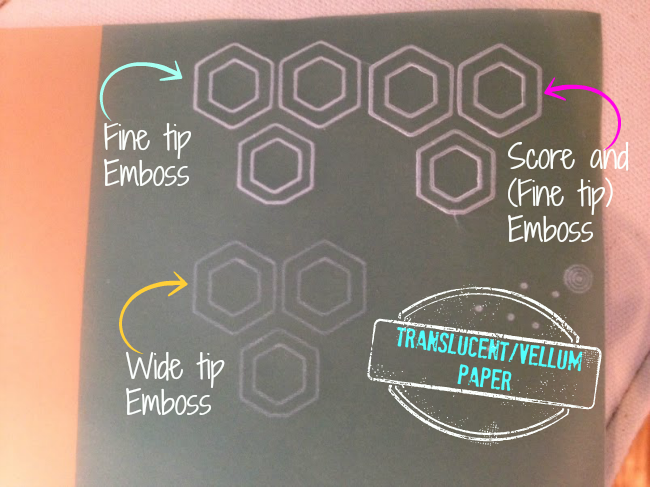




.png)




I think I'm a little confused about what you mean by "scoring" first. Can you elaborate? I've had the Curio for about a month now and haven't opened it. Embossing was the reason I bought it. Love my Cameo but if I don't start seeing any advantages to owning this, It's going back to HSN.
ReplyDeleteWe're doing a full in-depth embossing tutorial very soon, I promise!
DeleteGet Hard Again Review
ReplyDeleteAre you wanting to date with more confidence and feel more in control because you know what you want and more importantly what the relationship of your dreams is going to feel like? Then this Three Part Dating with Confidence series will assist you to begin to make changes in the way you believe, think and feel about yourself so you can begin moving towards fulfilling your love goal with confidence.
http://google.ning.com/story/get-hard-again-program-review
I'm not impressed so far w/ the embossing that comes from the Curio. I'm used to the good sharp embossing I get w/ my Big Shot and embossing folders. I love gadgets and was looking forward to the Curio coming out but for now I'll stick to my Big Shot. Thanks for all your efforts in showing us what than be done w/ the Curio - you definitely are making the most of it.
ReplyDeleteThe one thing i REALLY am VERY Disappointed in??? You CANT use registration marks so you can cut out precisely around your artwork. VERY Disappointing :(
ReplyDeleteThanks for this embossing tutorial/review. I too have been very disappointed with the embossing results with my Curio--thought I was doing something wrong. Now I know it's the machine, How about a tutorial/review of Etching and Stippling. So far, I'm disappointed in them, as well.
ReplyDeleteThanks for this tutorial/review. I bought my Curio for the etching and stippling. I have not used the etching yet, but the stippling is absolutely wonderful. I truly love doing it.
ReplyDeleteSo you used regular cardstock right? I tried it on regular cardstock and you can barely see the image, even after repeating 3- 4 times. Am I doing something wrong?
ReplyDelete