I'm going to show you how to do this using two examples: a design and text. For both I've simply selected them > click Gradient Fill (highlighted in blue along the top tool bar below) > and picked the gradient. Here's the result.
You can see that each individual piece or letter is getting the full gradient.
But if you want the gradient across the entire design you need to go one stop further.
First draw out a box about the same size or slightly larger than the design or text you want to fill. make sure the text or design is 'in front of' the box).
Move the design off to the side (this is optional but I find it easier) and fill the box with the gradient you want.
Move the design or text back on top of the filled in box. Select both the and from the Modify window (in blue along the top tool bar below) click "crop."
Ta da!
See the difference vs simply filling in the design or text with the gradient?!
I recently used this technique when making a card that had a spray of butterflies. I wanted the butterflies that were "closer" to be a lighter color and the ones further away and smaller to be darker. I added a few 3D butterflies on top, but you can see how the gradient worked on this card.
Thanks for coming to class today at Silhouette School. If you like what you see, I'd love for you to pin it!

Get Silhouette School lessons delivered to your email inbox! Select Once Daily or Weekly.





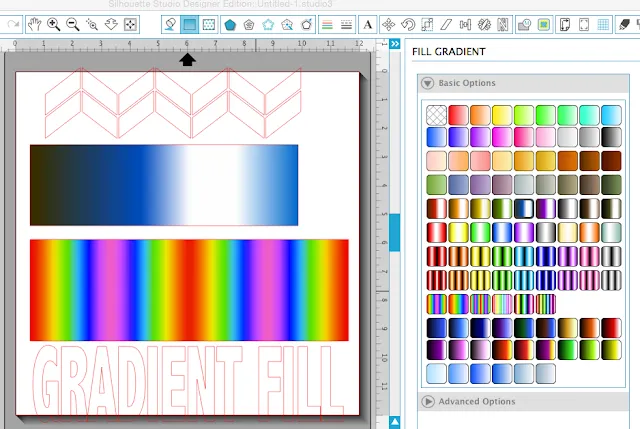

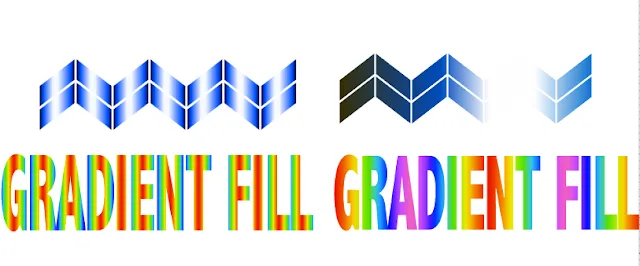





.png)




Great tip! I haven't used this option yet but really like this idea.
ReplyDeleteAn easier way to do this, is to highlight all your text and then click on your gradient fill, it will do this automatically. No need to create an extra box and crop.
ReplyDeletehttp://binarymetabot.com/reverse-hearing-loss-ebook-review/
ReplyDeleteIf you are to successfully discover how to treat Tinnitus, you should first understand a few basic details relating to this infuriating disorder. Tinnitus is not a condition itself - it's a symptom of an underlying condition and often pertains to the depressing perception of hearing noises when no external sound is present and heard only by the sufferer.
http://theposey.com/the-rich-jerk-review-and-bonus-package/
ReplyDeletehttp://togetherweearn.com/profiles/blogs/the-rich-jerk-reviews-plus-awesome-bonuses
Internet marketing has its own special tools and methods. A whole list of marketing tools from autoresponders to SEO software... but you may be surprised to find some of the most effective online marketing tools are not what you expected...
http://thefatburningkitchen.io/
ReplyDeletehttp://cruisecontroldietreview.io/
Thanks for showing us the two different results. I appreciate you taking time to write this article.
ReplyDeleteJe ne parviens pas à enlever le cadre
ReplyDeleteWhy ?
J'y suis parvenue.
ReplyDeletePar contre John en adoptant votre suggestion le rendu n'est pas du tout le même !
Je préfère la méthode de Mélissa qui est plus fluide
Bonne soirée de France
I think you need more improvment
ReplyDelete