Now I have Silhouette Studio Version 3 with Designer Edition. However, it's not a Designer Edition feature - but you must have the most recent version of Silhouette Studio Version 3 (even the latest version of V2 - 2.9.67 - does not have this feature) to get this new feature and I think you'll see it's definitely beneficial to have!
The first thing that came to mind was how great it was to use for editing photos in Silhouette Studio (Photos are great to use with print and cut, peek a boo cards (not sure if that's a real thing, but that's what I call them), stickers, etc.).
To add the various effects, click on the Effects tool along the top tool bar. It's circled below. Then you simply select the design and pick the effect you want, move the slider bar, and click 'Apply Effects.' In the screen grab below, the top left photo is the original, the other three images have an effect applied.
If you've ever tried to trace a photo in Studio you know you have to play with the saturation, turn it to black and white, shadows, etc...all of which can now be done in Silhouette Studio thanks to the new Effects tool.
Being able to put filter effects and improving lighting within the software is also a real benefit. Here's another example where I was able to quickly adjust the contrast right in Studio.

What's equally exciting is that the Shader Effects tool expands the Fill Patterns options by like 100 million fold. There are no more actual pattern options, but by playing with the color effects you can change the color of the fill patterns.
Let me show you...I've filled four boxes with patterns from the Fill Patterns option.

I'm keeping the two boxes on the left so you can see what the default colors of the patterns looked like. By clicking on the Effects tool and then adjusting any of the various effects you can change the color of the patterns.
I like being able to change pattern colors because let's saying I'm making a print and cut and I want to use a pattern from the Fill Pattern tool but the colors don't really go with the theme of my layout or project. Now, I have the ability to adjust them so they do!
There are so many options and variations on this that I have included a video so you can get a really good idea of just how powerful the new Effects tool is in Silhouette Studio. In this video I used the above example and went through all the different effects.
Note: This post may contain affiliate links. By clicking on them and purchasing products through my links, I receive a small commission. That's what helps fund Silhouette School so I can keep buying new Silhouette-related products to show you how to get the most out of your machine!
Thanks for coming to class today at Silhouette School. If you like what you see, I'd love for you to pin it!

Get Silhouette School lessons delivered to your email inbox! Select Once Daily or Weekly.


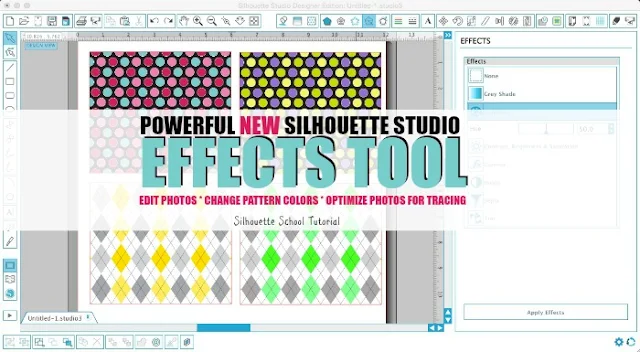






.png)




Is there any wayto do this with a graphic and not just backgrounds?
ReplyDeleteYes! It will work on imported graphics, jpegs, photos, backgrounds, shapes from the store, patterns..
DeleteGood to know!. I was thinking maybe you could create shadows for shapes (from a light source at a specific angle) like some of the graphics programs I've used. Thanks for showing me what the effects tool actually does.
ReplyDeleteThere is a shadow tool in Silhouette Studio Designer Edition.
DeleteMelissa, I just tried to use the Effects tool and it said "The graphics card installed on this computer does not provide support for Effects to be displayed". I have a decent computer and use Photoshop and lots of other graphics programs. Do you have any idea what I can do?
ReplyDeleteI have the same issue. Did you receive answers to resolve the issue?
DeleteThanks
Sherry
I had the same issue. I bought a new video card off of Amazon. $30.00. After I installed it, I thought great now it will work. Nope! Boy was I disappointed until I upgraded the software. Now it works perfectly. Whew!
DeleteI have the updated version and never knew that was there! Thank you!
ReplyDeleteThe main essence of the shader effects is darkening the background and highlights of the necessary facilities. Using this effect makes pictures mystery. http://besthdrsoftwaremac.com/ useful soft with shader effects
ReplyDeleteI always use Inkscape when the Sil program doesn't trace well. Now I won't have to! Thanks for this awesome information.
ReplyDeleteGreat Tutorial! I had updated my system and had no clue that this new feature was there. Every day I learn new things about this system. :)
ReplyDelete