There's just too much going on there and I find it difficult to 'see' what I'm doing in this mode.
It's easy to turn that setting off so that when multiple objects are selected each object has a box around it, but there's only one green dot.
What you want to is click the little gear at the very bottom of Silhouette Studio. This will open up the Preferences window. In the window click Selection.
Then under the "When Many Objects Selected" category click "Single Bounding Box." Be sure to click Apply or your selections won't save.
By doing this, when you select multiple shapes, you'll now get this result instead of the above.
Note: This post may contain affiliate links. By clicking on them and purchasing products through my links, I receive a small commission. That's what helps fund Silhouette School so I can keep buying new Silhouette-related products to show you how to get the most out of your machine!
Thanks for coming to class today at Silhouette School. If you like what you see, I'd love for you to pin it!

Get Silhouette School lessons delivered to your email inbox! Select Once Daily or Weekly.


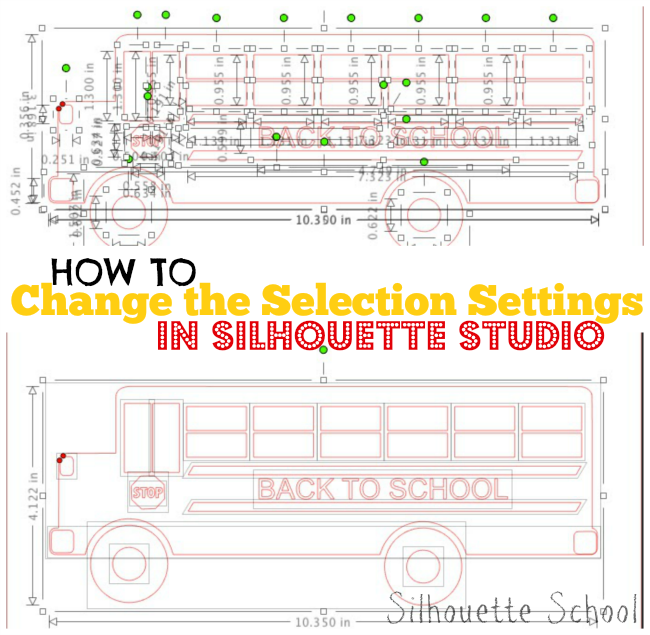








.png)




THANK YOU!!! This is such a big help.
ReplyDeleteThank you. Great help.
ReplyDeleteThank you!!!! I hated after the last update that it switched back to every little box! It was killing my OCD too! ;)
ReplyDeleteThank you!
DeleteFantastic! Thanks so much.
ReplyDeleteJudy D.
You're amazing Melissa. Thank you.
ReplyDeleteThank you. I find it so hard to see what I am doing with all of the extra boxes when I want to size them all together.
ReplyDeleteIs this the same as "select all" feature? If not, please explain. Thanks in advance.
ReplyDeleteHi Tricia,
DeleteIt's a little different. If your preferences are not set to a single bound box, when you select all, each item still has a green dot. I noticed mine was already defaulted to single but when I changed it to multiple, no matter what, there where many green dots (multiple bounding box).
Mike
https://www.etsy.com/shop/DeZinesbyEM
Thanks so much. That was driving me crazy!
ReplyDeleteThis is so great to know. This beginner really appreciates this tip!
ReplyDelete