
This is a setting that sometimes seems to get itself turned on - but it's an easy and fast fix.
First it's important to point out it's not an issue or a problem...it's a setting. Specifically, the Snap to Grid settings are what cause a design to only be able to move by a certain distance and not freely.
For instance, when Snap to Grid is enabled, these two stained glass designs can be at either of these two distances apart...but the program won't allow me to get them any distance in between.
To turn Snap to Grid off, open up Silhouette Studio and click the Snap to Grid tool along the top toolbar. Uncheck the box for "Snap to Grid."
Now your designs can be moved freely and at any distance. The shapes and designs will slide around the work area rather than jump.
Note: This post may contain affiliate links. By clicking on them and purchasing products through my links, I receive a small commission. That's what helps fund Silhouette School so I can keep buying new Silhouette-related products to show you how to get the most out of your machine!
Thanks for coming to class today at Silhouette School. If you like what you see, I'd love for you to pin it!



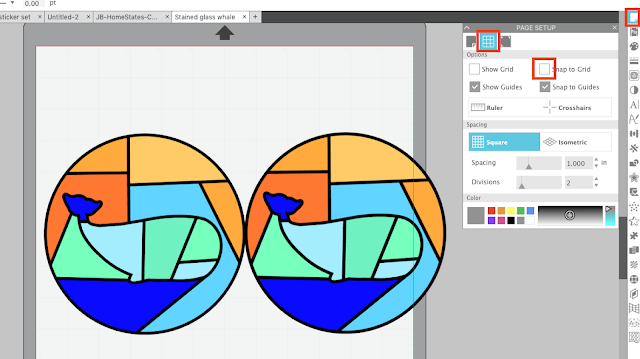











.png)




Thank you for posting this information! I just purchased your e-book and appreciate the time and effort you put into creating this wonderful tool. Thank you!
ReplyDeleteThank you for posting this information. Your instructions are so helpful
ReplyDeleteThank you! I have been cursing, not being able to make very small movements.
ReplyDeleteTHANK YOU!! I'm not a novice with this software but for some reason, I just encountered this problem....I don't remember clicking that button but it is fixed now thanks to your brilliant instructions!! My mind isn't going to be (totally) lost today on this!!
ReplyDeleteTHANK YOU! THANK THANK! YOU THANK YOOOOOOOOOOOOU! LOL
ReplyDeleteTHANK YOU! THANK THANK! YOU THANK YOOOOOOOOOOOOU! LOL
ReplyDeleteThanks for this been ages try to fix. You gave good advice all fixed............
ReplyDeleteThis sounds logical to me. I never change (willingly) my Snap to Grid setting to the "on" position. I'm thinking that it might be set that way in a SVG file that is imported and then saved as a studio file. When I import again, I'll try to remember this and check it out! Thanks for this fix!
ReplyDeleteHi, there. I can´t move designs down. Everytime I use the arrows to do it, the prigram zooms out.
ReplyDeleteWhat is worng?
Thank you!
That was fixed in the most recent update to the software so you'll need to download v3.08.88
DeleteI have a newer version of Design Edition (v3.8.64) and I am having the same issue...the down arrow zooms out rather than nudging the selection down.
DeleteDid you ever find a resolve to the Design Edition and down arrow key? I am still having the same issue but only on my laptop.
DeleteI have spent weeks trying to fix this in windows, in fact everything I could think of. Finally came here (yes I know this should have been my first port of call! lol) Thank you! its now fixed and no more zooming out!!!
ReplyDeleteOMGosh!!! THANK YOU I Thought I was gonna,lose my mind. lol
ReplyDeleteThaaaank you sooo much!!!
ReplyDeleteThank you!!!!!
ReplyDeleteWhenever I encounter a Silhouette issue I automatically go... Hmm What would Melissa do? You saved the day, yet again! Thank you!!!!!
ReplyDeleteThank you!! I was getting so frustrated!! I always look to your blog for advise!!
ReplyDeleteI'm on a Mac and I'm going on 8 months unable to use my Cameo 3. I don't want to buy a new one as nothing is wrong with this one and the customer service is nonexistent/trash. Everything is updated, plugged in, has been restarted, uninstalled, updated, etc., yet I cannot click and drag anything on my screen. At this point, I'd pay for tech support if I knew someone could help me.
ReplyDelete