To do so, open up Silhouette Studio.
Click on the little blue gear in the bottom right corner of the Silhouette Studio window. This opens up a bunch of preferences.
About half way down the window, you'll see a bar called Button Size. Move the bar to the right or left to either increase or decrease the size of the tool icons.
Be sure to click "Apply" to save the changes.
And here's what the smallest button size looks like.
I like to keep my tool bar buttons as large as possible while still being able to see all of the buttons at one time. On my laptop monitor that's on the third tick on the Button Size tool bar.
Note: This post may contain affiliate links. By clicking on them and purchasing products through my links, I receive a small commission. That's what helps fund Silhouette School so I can keep buying new Silhouette-related products to show you how to get the most out of your machine!
Thanks for coming to class today at Silhouette School. If you like what you see, I'd love for you to pin it!


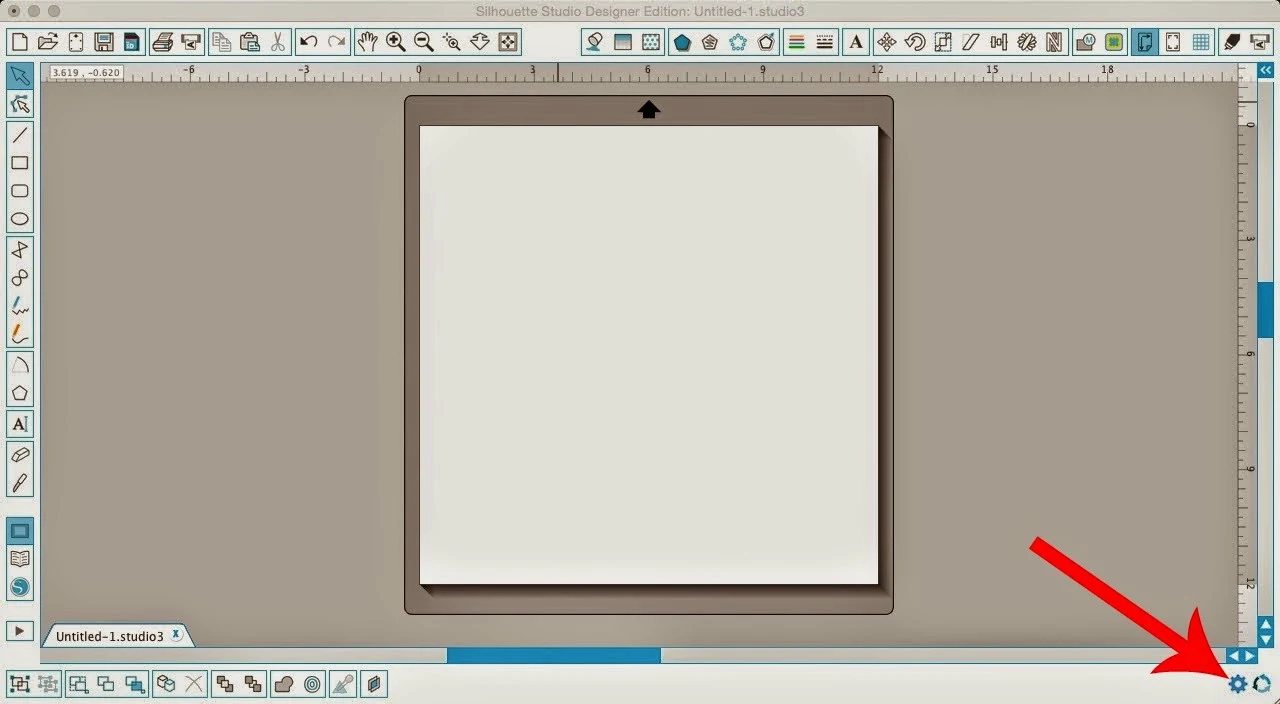






.png)




Awesome! I am so glad you showed this. I will be thanking you every time I open my Silhouette program!!!!
ReplyDeleteThanks again,
Thank you so much!!!
ReplyDelete