Silhouette Studio: Trace Tool Only Tracing Half the Image (Troubleshooting Tutorial)
Monday, October 6, 2014
Recently I've been getting a lot of questions about why the Silhouette Studio tracing tool is only tracing half the image. I don't know what version of Studio it started in, but this is a glitch...and an annoying one at that.
But there is some good news...I have figured out a way (or two) to fix it quickly and easily so you're left with a full trace and a lot fewer gray hairs.
The easiest way I have found to fix the issue is to simply select the image (not the trace box...but the jpeg itself) and move it up. I moved my jpeg of names up just slightly and whatdoyaknow the trace tool decide 'Oh okay I like Riley now, too'.
The other thing I have found is that by reducing the size of the jpeg (click one of those little squares in the corner and drag in), before you trace, so that it fits completely on the virtual mat gets a full trace. For some reason when part of the trace is on the mat and on the work area or just on the work area it doesn't like that and that's when I seem to get that annoying half trace in Silhouette Studio.
Note: This post may contain affiliate links. By clicking on them and purchasing products through my links, I receive a small commission. That's what helps fund Silhouette School so I can keep buying new Silhouette-related products to show you how to get the most out of your machine!
Thanks for coming to class today at Silhouette School. If you like what you see, I'd love for you to pin it!
Labels:
Questions,
Silhouette,
Silhouette CAMEO Beginner Tutorials,
Silhouette Studio,
Silhouette Studio V3,
Tracing,
Troubleshooting,
V3
loading..
7 comments
Thanks for leaving a comment! We get several hundred comments a day. While we appreciate every single one of them it's nearly impossible to respond back to all of them, all the time. So... if you could help me by treating these comments like a forum where readers help readers.
In addition, don't forget to look for specific answers by using the Search Box on the blog. If you're still not having any luck, feel free to email me with your question.
Subscribe to:
Post Comments (Atom)




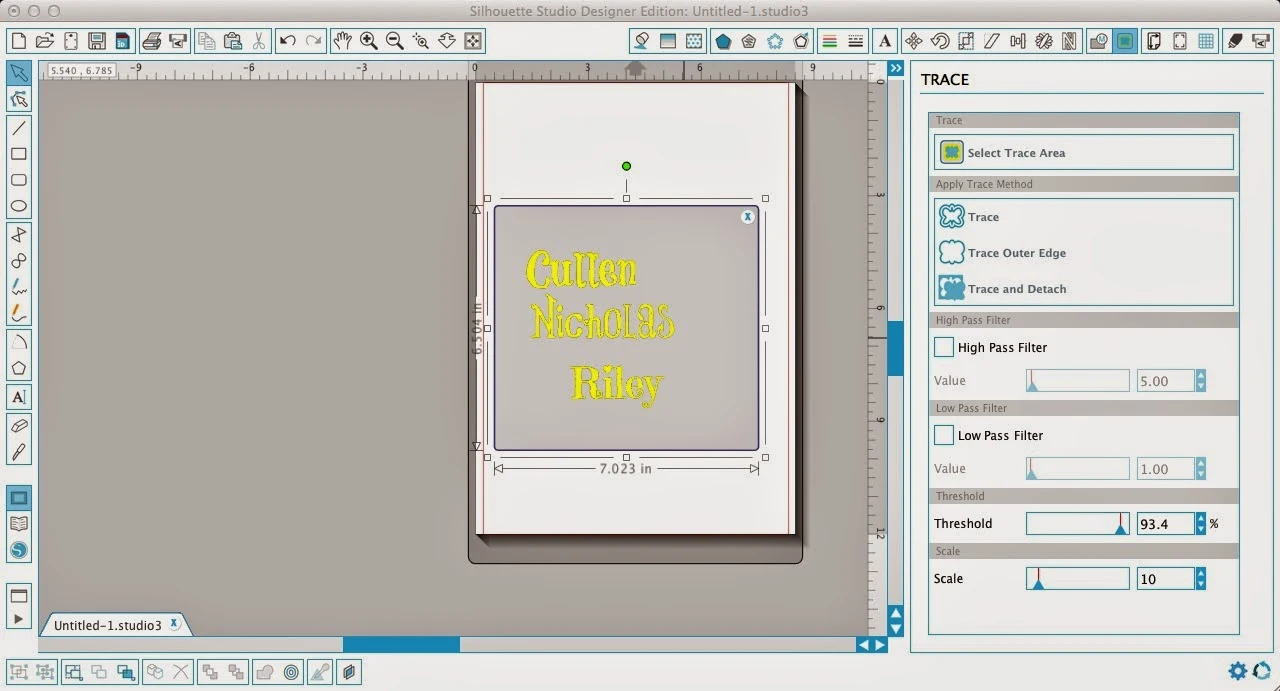



.png)




I just got my Silhouette and I basically love it, but this tracing glitch is very annoying. I need to be able to make the entire 12x12 area one unified image, so moving pieces around to avoid trace blackouts is not an option. One workaround I can sometimes use is to trace different parts of the composition separately, and that sort of works, but it's not always possible to break the composition up into neat rectangular pieces, plus it's a pain and shouldn't be necessary.
ReplyDeleteI tried calling customer service but I got a totally worthless "we're busy, call back later" message. They haven't replied to my email either.
Any other thoughts? Is there some setting that's making the machine think that only part of the trace should be enabled?
Thanks!!
Nikki
Maplewood, NJ
PS your advice on how to get rid of double cut lines was much appreciated!!
UPDATE: Hey, I may be on to something. I've found that if I shrink the image on the screen (zoom out) and then select a much larger trace area, beyond the bounds of the mat, I can get it to trace the entire image. Yay!
DeleteBTW, I did get a reply email from SA customer service, but he/she just asked to see my artwork in case the fault lies with the file. Blaming the victim?
I never had this problem until I had to uninstall my software and reinstall it on another computer. I thought was going to go insane trying to figure it out. I tried what you suggested here, going beyond the boundaries of the mat, and that worked PERFECT! Thank you for the suggestion.
DeleteThrough my own trial and error I've discovered that if I rotate the image 90° or 180° the "glitch" goes away. When I'm done tracing, I just rotate the image back. Hope this helps.
ReplyDeleteThanks, Just_Lizzie! Here's something weird: I went to try what you suggested (after a couple of weeks that I hadn't used my Silhouette), and I couldn't get the glitch to happen! It's working perfectly! I don't know what to make of it. The only thing that's new is that in the meantime I got a new monitor. I wouldn't think that the monitor would have anything to do with it (because the glitch wasn't only on the screen--it also translated into the actual cutting), but I don't think I've changed anything else. Very mysterious. Anyway, I appreciate your input, and if the glitch ever recurs I'll definitely try rotating it as you suggested.
DeleteI just adjust the scale in the tracing window slightly and it always seems to work.
ReplyDeleteI have tried all these suggestion, i have tried tracing a Jpeg andpng.. nothing works since the update..
ReplyDelete