First off - I would be remiss if I did not mention Kay Hall. Kay runs Clever Someday blog. She has some wonderful video tutorials for more-advanced Silhouette users. Among her tutorials is a set of video explaining how to fully access Samantha font in Silhouette Studio on both Windows and MAC. If you know anything about the Samantha font you probably know that each letter has a lot of aliases....there are dozens of variations of A, for example. However, when you download and install the font (you want the desktop version) and open in Silhouette Studio only the standard 52 letters are accessed - capital A and lower case A, for example. But you certainly don't want to miss out on all the beautiful Samantha font extras so you need to access everything.
I have a MAC so I'm going to show you how I rather easily accessed all the letters in Studio on my MAC. Keep in mind this only works if you're running OS (operating system) 10.9 or greater. For Windows users I'm going to recommend you watch Kay's video. Her tutorials are the easiest to understand and the most straight forward I've found when it comes to using Samantha and Silhouette together.
The first thing you want to do is download and install the Samantha font in your font book. Click Download > Access the Zip File > Unzip > Click the TTF file for your Samantha font. (Mine says Upright PRO because that's the version of the font I purchased. Yours may say bold or italics if you
purchase those versions.)
Font Book will open > click Install Font. The font will install on your computer.
Open up Silhouette Studio. If you had Studio opened while you were downloading and installing the font, you'll need to close out of Studio and reopen to get Samantha in your Studio font list.
Open up Font Book at the same time. Click User to see all the fonts you have downloaded and installed onto your computer. Navigate to Samantha. This is what you'll see right now and you'll probably notice it's missing all the fancy glyphs which is the whole reason you purchased Samantha.
If you go up to the menu bar and click PREVIEW and switch from Sample to Repertoire your view will change and you'll have access to the complete font! Here are just a few of the 'A's'.
Switch to your Silhouette Studio window and using the text tool (A in red on the top tool bar) hit COMMAND+V (paste). It will come into Studio looking like this red box. Don't worry!
Just click on the Text Style Window icon and form the Font Style scroll down to Samantha.
Then I pick just a few letters to stylize - in this case the t and n- because let's face it you don't want to over-edit your text, do you? So go back into your Font Book, find another letter (t), copy it, delete the current character (t) in the text box and replace it by pasting (t) in the stylized version of the same letter. Repeat with 'n', etc.
When you're finished editing your font, you'll want to weld it all together so the letters cut as a solid word and not individual letters. Highlight > right click > weld. I've filled it in so you can see just how beautiful Samantha font is.
And that's how easy it is to use the Samantha font in Silhouette Studio on a MAC.
If you'd prefer to watch than read check this out...
What are your favorite fonts to use in Silhouette Studio? Leave a comment below.
Note: This post may contain affiliate links. By clicking on them and purchasing products through my links, I receive a small commission. That's what helps fund Silhouette School so I can keep buying new Silhouette-related products to show you how to get the most out of your machine!
Thanks for coming to class today at Silhouette School. If you like what you see, I'd love for you to pin it!




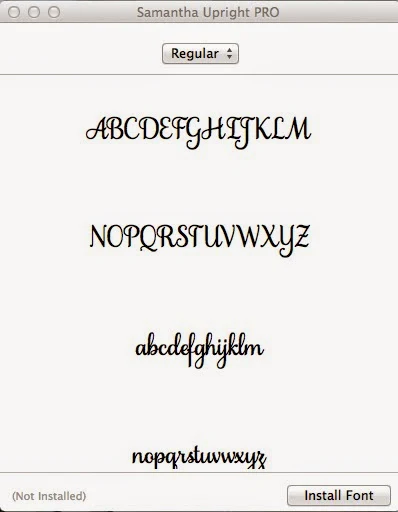


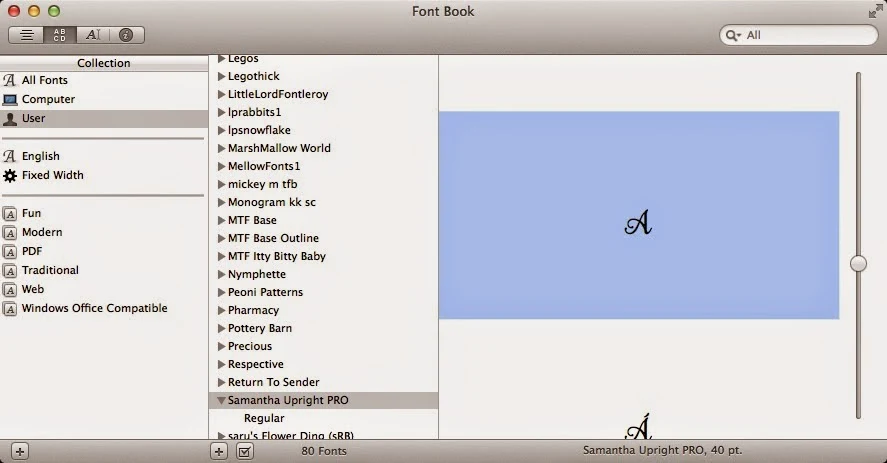















.png)




I recently purchased a font pack (from Design Cuts) that has tons of glyphs, but when I go to Font Book I'm never given the option of getting the repertoire, all of the options are grey. Hmm. What am I doing wrong?
ReplyDeleteI just purchased today and have this same issue....did you ever get it resolved? If so what did you do...thank you.
DeleteGot it! And I used a 10% off coupon to boot :)
ReplyDeleteI need help please. I bought the font today (which is still on sale at Mighty Deals). When I have the font book open on my Mac, the characters are so small that I can't even really tell what they look like. My screen is expanded as far as I go....please help ;)
ReplyDeleteWith a typeface open in Font Book, you should see a slider along the right edge of the screen. This controls the size of the characters.
DeleteThis is genius! I've purchased a few fonts only to realize I couldn't use anything. The doors have been opened, thanks SO much!
ReplyDeleteWhy can I only see the "A" ?
ReplyDeleteKeep scrolling down, all the alphabet is there. I had this same problem, I just didn't scroll far enough. So keep going.
DeleteThis doesn't work on my new imac :(
ReplyDeleteUnable to highlight in blue font letter? Help
ReplyDeleteme too ! how did you fix the problem?
DeleteThank you for your videos. I can't hardly see the letters in character map, & can't reall tell what they are. They are so little. Seems like there are a ton of "A"'s. but they have a little mark over them. Can you please help me?
ReplyDeleteThere is a slider bar on the right side next to the "small" letters. Just slide the bar up for a larger view. Hope this helps.
DeleteYou can copy and paste all the characters into one Studio file and save it to your library so you don't have to go through font book every time!
ReplyDeleteWow, can you tell me how to do this? Not sure what you mean by a "studio file". Thanks in advance.
DeleteI purchased my Samantha fonts through Mighty Deals, BUT mine don't say PRO. Did I purchase the wrongs ones?
ReplyDeleteHi Diana, My font does not say Pro either, but it does on my invoice and on the folder in my Font Book....just not in the font list. I am pretty sure I have what I am supposed to have.
DeleteThank you for posting this! With my upgrade to the new Mac Yosemite software I was able to locate the glyphs, highlight, copy, and paste into the Silhouette software. However, when I locate the Samantha font in the font style, it never converts the box into the glyph. Any suggestions you have would be much appreciated! :)
ReplyDeleteI'm having the same issue...I've never been able to get this to work.
DeleteThis comment has been removed by the author.
ReplyDeleteThis comment has been removed by the author.
ReplyDeleteHi Melissa, I have installed and uninstalled the Samantha Font twice. It is up for a third time and I still do not see a simple, non accented, A. I have tried to follow your tutorial step-by-step. I tried to do a Grab, but this comment field will not let me paste it. All I get are accented A's. I have Yosemite 10.10.5.
ReplyDeleteI found the plain A. While clearing off my desk, I found the articles downloaded with the font. What on Earth are Open Type Features? They say to press the CAPS LOCK key. I did and the plain A appeared. So much to learn!
ReplyDeleteThe A is gone again. So frustrating! Can you help with how to see the plain A in the list? Thank you!
ReplyDeleteWell, I think I have it figured out - THINK. As I was scrolling down through allllllllll the characters, I found the A pop up after the 7. Then I had to find the small t as it had scattered also. I was so thrilled when I saw it come up on my screen in orange. Wow! Then I cut it out with no clue as to what I was doing. I cut it out of cardstock, but had no clue how to get it off the mat. It looks a little ragged, but it's mine! I am so proud of it!!!! Thank you so much.
ReplyDeleteSo helpful!
ReplyDeleteHi. I am unable to highlight the letter in blue when I click on it. I've seen that this has happened to some others. What can be done?
ReplyDeleteThank foul
Me too ! What do I do to get it to highlight? Thanks
DeleteTHANK YOU for the super helpful info on using Samantha. I also purchased it on a super duper deal, but have NOT been able to figure out the mapping on my keyboard. This looks so much easier, since I am a MAC user. Thanks for the detailed preview on the bundle too ... wasn't sure why I should be interested, but now I'm verrrrryyyyy interested!!!
ReplyDeleteThank you for this tutorial!! It's life changing to see all the glyphs instead of just the upright/italic letters!!
ReplyDeletehelp My rectangle will not change into the letter I have copied, using Yosemite 10.10
ReplyDeleteThank you, thank you, thank you for this!! I was so worried I spent my money on a font of which I was not going to be able to get full use. You, my friend, rock! :)
ReplyDeleteI'm having trouble replacing a character with the stylized version. Do you first have to ungroup in order to delete the letter? Ive tried that and when I past the stylized letter it isn't the same size. What am I doing wrong?
ReplyDeleteI can get the letter to highlight, but it highlights green, not blue... and then when I paste I just get a question mark instead of a red box, which won't change even when I have the "Samantha Upright" text selected...?
ReplyDeleteI have the same issue of a question mark instead of a red box.
ReplyDeleteCan this be used in Design Space?
ReplyDeleteI purchased the samatha font I open the font and then accidentally closed where it said to download the other two files. But now I cant fine it. help where do I find it now??
ReplyDeleteWas this only for Mac users? All the instructions are geared toward Macs; i.e. command key, font file... I just bought this font and cannot find the glyphs anywhere except in the user manual adobe file. Frustrating.
ReplyDeleteAnd, it looks as though I need to purchase additional software in order to view the glyphs? I don't have a OTF supported reader, only TTF. I am operating Silhouette Business addition.
DeleteDo I just purchase the Samantha upright pro?
ReplyDeleteyou are AMAZING! Thank you so much! I have scoured the internet trying to figure this out without buying Illustrator! Thank you!!!!
ReplyDeleteNo matter what I do the square does not change in Sil Studio. Any idea what is wrong?
ReplyDeleteI can see the fancy fonts and I can copy and paste... but every time I go to paste all that shows up is a "?", no matter what letter I choose. Any suggestions?
ReplyDeleteHow do you get the letters in font book to appear bigger? My eyes can't see those tiny little letters! Thanks
ReplyDeletewow. i wish i would've found this post 3 years ago!
ReplyDelete