So I figured it was worth a tutorial to show you how to make a split design with a welded circle.
I am using another anchor design to demonstrate, but this splitting method can be done with any shape. Start by opening up your anchor in Silhouette Studio.
Align the circle over the center of the anchor. TIP: To perfectly align open up the Align window from the Transform panel on the right sidebar. Select both the anchor and the circle and click the Center option.
Select both the anchor and the circle again and click Subtract All. At this point your design is three separate pieces: the top of the anchor, the circle and the bottom of the anchor.
The same method works for welding a circle to any other shape or design such as chevron or a straight line.
How will you use your split circle designs? Share in a comment below.
Note: This post may contain affiliate links. By clicking on them and purchasing products through my links, I received a small commission. That's what helps fund Silhouette School so I can keep buying new Silhouette-related products to show you how to get the most out of your machine!
Thanks for coming to class today at Silhouette School. If you like what you see, I'd love for you to pin it!


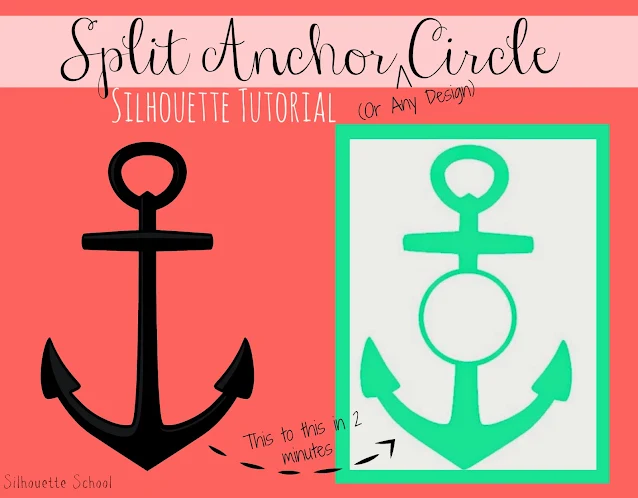

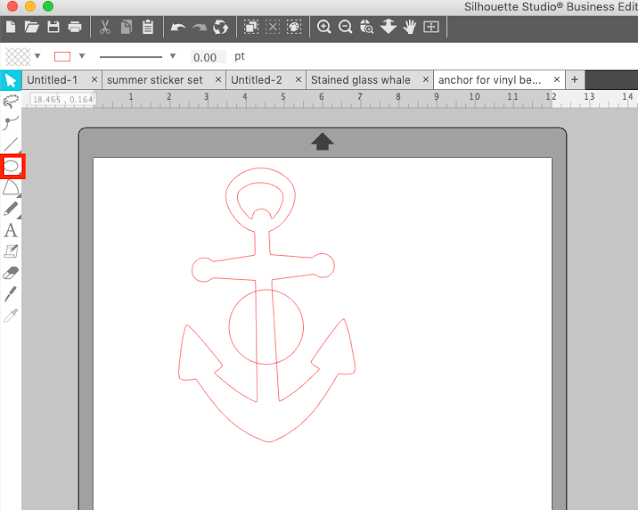

















.png)




LOVE this !!!! Wondering why the circle and offset need to be a compound path. The whole compound path confuses me. Haha
ReplyDeleteTổng hợp những Kinh nghiệm mua đồng hồ trên Amazon có thể bạn sẽ quan tâm đến. Cỏ là một loại chất kích thích, vậy Hút cỏ có gây nghiện không. Cùng tìm hiểu chi tiết về Trúng xổ số có phải nộp thuế không và Thay bugi xe máy giá bao nhiêu , nên thay bugi loại nào tốt nhất. Hiện tượng chết lâm sàn là gì? Chết lâm sàng linh hồn đi về đâu
ReplyDeleteXe máy có được rẽ phải khi đèn đỏ không? và những mẹo để Cách đuổi dơi ra khỏi nhà hiệu quả nhất sẽ giúp ích cho nhiều bạn đọc.
Hướng dẫn cách mua hàng trên amazon nhậtship về Việt Nam nhanh chóng, uy tín, giá rẻ.
How do you highlight both?
ReplyDeleteThank you very much! I had been having so much trouble with this and you explain it so easy!
ReplyDeleteMelissa, I am unable to do it. When I get to the point of Subtract All, I highlight both the circle and the anchor, then select Subtract all. The only thing that happens is that the circle gets divided into 2 halves by the sides of the anchor. What can I do/
ReplyDeleteYou need to make the circle the top layer before you subtract.
Delete