Okay so what you want to do is first get your envelope and put it on your mat. This tutorial assumes you know the basics of using sketch pen, since we had a full 6 part Sketch Pen series on them, but if you're not too comfortable start here with the 101 lesson.
Open up Silhouette studio and reveal the cutting mat. Then draw out a rectangle or box that's the same dimensions as your envelope. You can do this by drawing a box and then sizing it and typing in the exact proportions (uncheck the keep proportioned box). You're doing this just so you can get the addresses in the right spot on the envelope. Put the box you've drawn on the virtual mat in the exact same spot as where your envelope is on the actual mat.

Now you can type out the address, pick your font and size it. The good news is even though sketch pens only sketch where the cut lines are, so they don't 'fill in'...since the font will be so small it still looks great even as an outline. If you want to fill in the font though you can with these four methods.
Move the address into place. To center it highlight both the box and the text box click the 'Align' tool and then click Horizontally > Align Center, Vertically > Align Center. This will center the address exactly.
I made myself a fun little return address logo for my Etsy shop, but you could easily do the same thing with your family's name and address. Click here for a tutorial on curving text.
When you're ready click on the cut settings window. VERY IMPORTANT: Either delete the box or highlight it and select it as NOT CUT! You don't want a big box sketched on your envelope. Now you can continue as normal picking the Material Type as 'Sketch Pens' > changing the blade to a pen > and sending to cut/sketch.
You could even sketch several envelopes at one time by copy and pasting the box and addresses multiple times onto your work area so they're not overlapping, changing the addresses, and arranging several envelopes on your cutting mat in the same way.
One final note, this is one example of why I really love Designer Edition. You can certainly make sketched designs without DE - and I did for months before I broke down and bought the upgrade card. But with DE you get soooo many more sketch pen options..among other added features!!
Note: This post may contain affiliate links. By clicking on them and purchasing products through my links, I received a small commission. That's what helps fund Silhouette School so I can keep buying new Silhouette-related products to show you how to get the most out of your machine!
Thanks for coming to class today at Silhouette School. If you like what you see, I'd love for you to pin it!




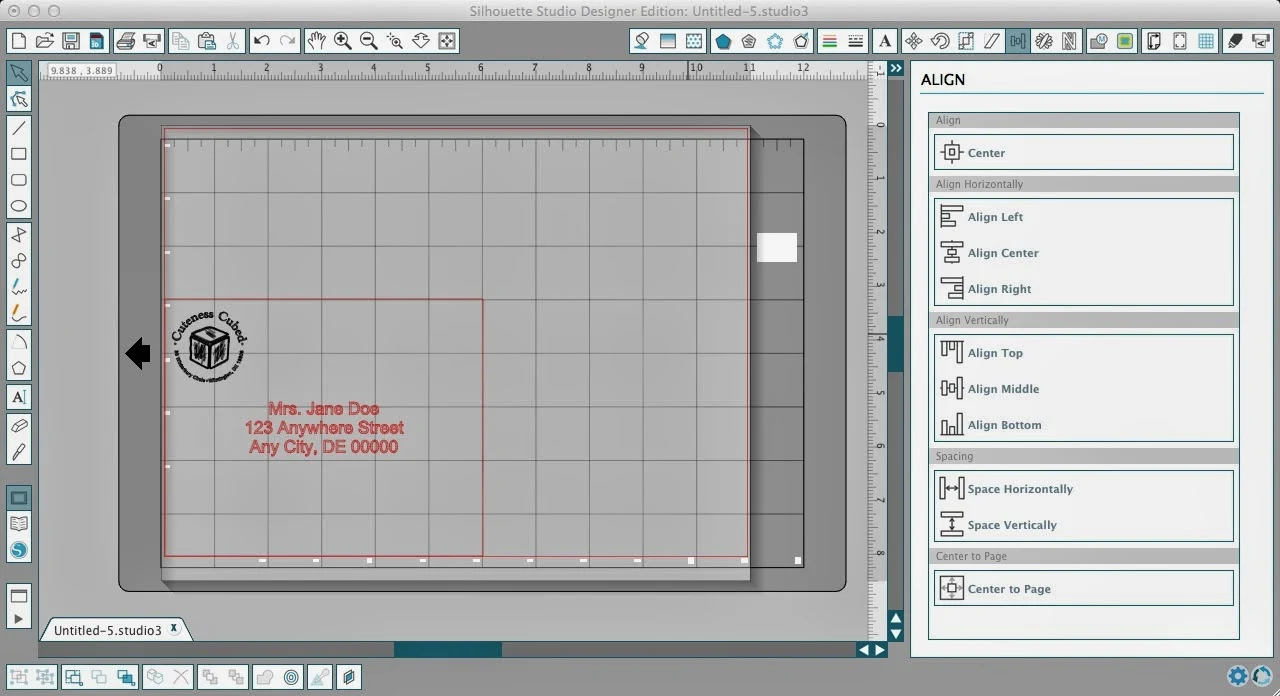






.png)




No comments
Thanks for leaving a comment! We get several hundred comments a day. While we appreciate every single one of them it's nearly impossible to respond back to all of them, all the time. So... if you could help me by treating these comments like a forum where readers help readers.
In addition, don't forget to look for specific answers by using the Search Box on the blog. If you're still not having any luck, feel free to email me with your question.