Having trouble getting the Silhouette Studio Fill Color or Fill Pattern to actually fill? You've come to the right spot. The problem is likely very simple - the edge of your design is not closed. If you are only getting a partial fill it's likely due to your design elements not touching or being welded together.
While it may look like your design is completely closed or welded, there is likely a small area between cut lines where there is a gap. If that is the case, the fill color and fill pattern tools will not work.
Take for instance a geometric design you are drawing with the 'Draw a Polygon' tool.
If the first and last edit points are not connected there will be a tiny gap that will prevent the fill tools from working. In this case it looks like the design is closed...
...but if I zoom in really close I can see that there is a small gap at the top corner.
If you are sure your design is closed and you are still having trouble getting it to fill with a color or pattern, be sure the design is selected (the box around the design indicates it's selected) before you choose your fill.
Thanks for coming to class today at Silhouette School. If you like what you see, I'd love for you to pin it!



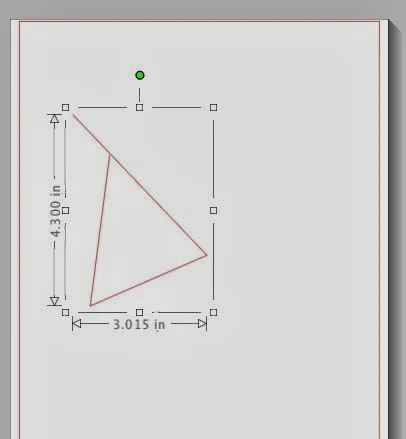







.png)




How do you get the line to connect when a small gap is available? Will appreciate your input.
ReplyDeleteMelissa,
ReplyDeleteFirst, you are a God send to a new beginner like me. Second, I cannot get an imported picture to fill with color. I can outline it in the color I want, but it won't fill. All lines are connected and I have selected it. What else could it be, or what am I doing wrong? Please help, as I need to do a mockup for a customer. Thanks so much in advance.