Start by opening up Silhouette Studio.
I have the Portrait so I worked on two different pages due to the size of my card, but if you have the cameo you'll probably have room to work in just one work space. Either way we'll start with a blank work page.
Click the Draw a Rectangle tool (circled below) and draw a rectangle the size you want your card. Keep in mind the rectangle will be folded in half so you actually want the card twice as long as you want the card to be. I wanted my card to be 4x6 so I made a box that's 8x6.
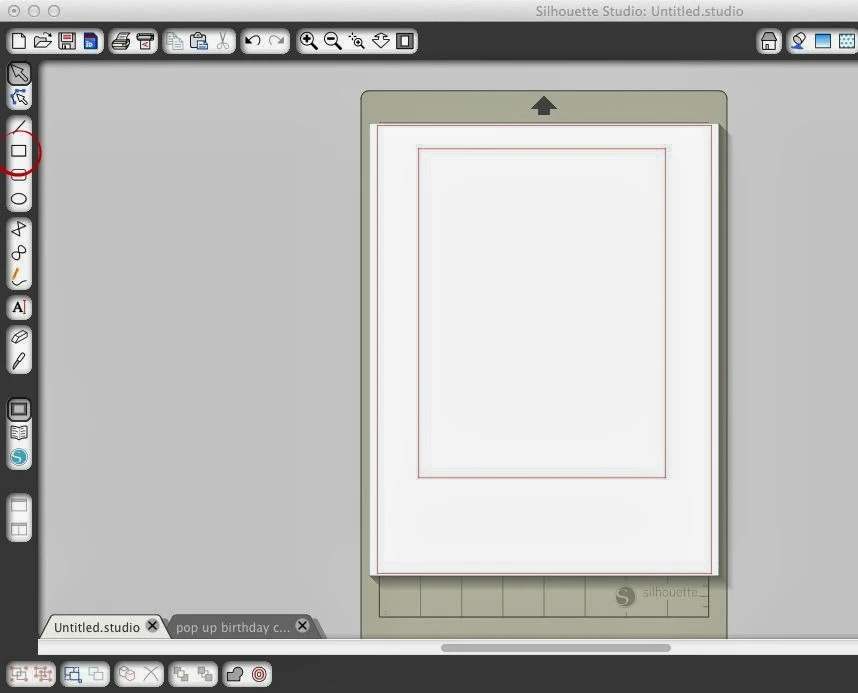
Using the Draw a Line tool draw a line directly across the middle of the card. Click the 'Open the Cut Style Window' button > highlight the middle line and mark it as 'No Cut.' (This step is not necessary but I like to do it so I know exactly where the middle of my card will be.)
Duplicate the entire design you've just created by copying and pasting or Right Click > Duplicate.
Pop Up cards require two 'cards' that are glued together so one of these will be the front and back of the card and the other will be the inside where the pop up is.
As I said, I worked in two different studio files, but for purposes here, I will work in one space so you can more easily see what's happening.
I was creating a birthday card for my father in law. On the front of the card, I wanted 'Happy Birthday' to be cut out. So I selected the text tool and simply typed Happy Birthday. I positioned the text on the front of the card. Like I said, I'm keeping this basic so that's all I'm doing for the front of the card.
Not let's start working on the actual pop up. To create the pop up you need to cut part of the center of the card. You'll need what looks like a rectangle with the sides as 'cut lines' and the top and bottom 'perforated'. You need to draw this manually using the Draw a Line tool. So draw your first line and position it over the center line of the second card.
Duplicate that line and position it as to start making a rectangle. Repeat for the top and bottom lines connecting them at the corners of the vertical lines. Note: The size of the pop up rectangle will depend on the size and shape of the actual pop up design, but again I'm just going to stay basic and do a single pop up in the middle.
Highlight the top line of your pop up rectangle and click 'Open the Cut Style Window' button and mark it as 'Perforate.' Do the same for the line across the bottom of the rectangle. The two sides should be marked as 'Cut.'
Now that you know how to do it ... I thought I'd make it super easy on you. I am sharing the basic 4x6 pop up card template that I have designed for free download. Please, please, please - this pop up template is for personal use only.
At this point your card is all set as a pop up...now you just need a pop up design. Of course you can use any design you'd like but I'm going to show you what I did with some text. I typed out the word 'BEST' and welded the letters together before typing in 'to the' into the 'B.' Click here for a tutorial on welding.
Just make sure your pop up design isn't wider than your card and that it's not too tall so that when the card is folded it won't hang out the bottom.
As you can see, I also had 'Pop Pop' cut out of the inside piece of my card. So when I put my whole card together it will read 'Happy Birthday' (to the) BEST Pop-Pop.'
Now I'm ready to cut.
I cut on a few different colors/designs of card stock, but obviously you do what suits you and your card.
Once the inside is cut, fold it in half. Then crease the middle rectangle the opposite direction so it create the pop up like you can see here.
I used a glue stick to attach 'BEST' to the front of the pop up. Can you see how it's standing up when the card is open?
Now it's time to glue the front and the back of the card together. Again, I used a glue stick. You can see I added an extra piece of contrasting card stock in the cut out area before I glued it all together and I used a flower that I had left over from another cut project. (See the paper flower tutorial here.)
Add any additional embellishments and you're all set! Congrats you made your first Silhouette pop up card.
Here's a side view...
Thanks for coming to class today at Silhouette School. If you like what you see, I'd love for you to pin it!


















.png)




Just goung through some of your tutorials. Learning quite a bit. Thank you for your time
ReplyDeleteJust goung through some of your tutorials. Learning quite a bit. Thank you for your time
ReplyDeletehi,
ReplyDeleteWhy you didn't draw a rectangle for the center piece and why is the reason you've chosen to draw manually ?
Thank you for doing this blog
If the center piece was drawn as a rectangle it would cut the entire rectangle out, yet it's needed. The top and bottom need perforations and if it's 1 object you can't just make 2 sides with different line options.
DeleteAwesome Tutorial, Just found this sight. I downloaded the template to try. Not sure if you include (to the BEST) part or is that something I need to create. It is a perfect card to try as my Dad is my girls Pop Pop. TIA
ReplyDeleteHello, thank u for all your wonderful tutorials I just got the portrait for christmas, and I am trying to learn everything lol. I wanted to ask (I dont know who else to ask) I know u can find graphic etc online to use with your silhouette, but is there a place where u can find 3d projects, such as boxes and birdhouses etc? Or is the silhouette store the only place for those types of projects? Thank you
ReplyDeleteCheck out this site. Amazing ideas with full directions. http://extremecards.blogspot.com/
Delete"Please, please, please - this pop up template is for personal use only." ??? This isn't a proprietary design. I have been making cards for many years using this technique.
ReplyDelete