DIY Dishwasher Magnets: Clean/Dirty Silhouette Magnets Tutorial {Sub Teacher Project}
Wednesday, February 12, 2014
We have a substitute teacher sharing a really fun tutorial at Silhouette School today. Please help me welcome Margarent from Southpaw Crafts! She's sharing a detailed step by step tutorial how you can create your own dishwasher magnet using Silhouette Studio. I'll let Margaret take it from here...
I sell this item in my Southpaw Crafts Etsy store. It's so simple and fun to make I thought I'd teach you how to do it yourself. This tutorial is for personal use only. :)
Even brand new silhouette users can go from zero to dishwasher magnet hero using my comprehensive tutorial.
You'll need your Silhouette, a small piece of vinyl (outdoor vinyl is recommended but indoor vinyl would work as well), and magnetic sheeting. Silhouette sells magnet sheets as do craft stores. You might also find magnet sheets at your local hardware store sold as magnetic vent covers. (Now you know my secret source.)
1. Display the grid with lines every ½ inch and “snap to grid” function on.
a) Select the top right GRID tool.
b) Select “show grid” and “snap to grid.”
c) Choose 1 inch spacing with 2 divisions.
d) Make sure you are using the square grid and not isometric.
2. Draw a 4” by 1.5” rectangle.
a) On the left hand side vertical tool bar select the RECTANGLE tool.
b) Click and drag to create a 4” by 1.5” rectangle. The snap to grid function makes this easy.
3. Duplicate the rectangle directly below the original shape.
a) Click SELECT (left-hand tool bar – looks like an arrow) to turn off the RECTANGLE function.
b) Open the REPLICATE function (top right tool bar).
c) Select the rectangle by clicking on it.
d) In the REPLICATE window on the right hand side select “DUPLICATE BELOW.”
4. Group the two rectangles so they click and drag as one shape.
a) Click and drag to select both rectangles.
b) Click the GROUP function (bottom left corner of the screen).
5. Add text "CLEAN" and "DIRTY" using Aharoni font.
a) Select the TEXT tool.
b) Select the Aharoni font.
c) Click inside your rectangle and type “CLEAN.”
d) Select the TEXT tool again.
e) Click inside the lower half of the rectangle and type “DIRTY.”
6. Turn off the “Snap to Grid” function.
a) Select the GRID tool in the upper left hand corner.
b) Click to uncheck “snap to grid.”
7. Make the font bigger to better fit the rectangle.
a) Select a word by clicking on it.
b) Click on and drag one of the small boxes in the corner outward to make the word larger.
c) Adjust till the word is approximately 1.24” tall.
d) Repeat for the other word.
8. Drag the box shape out of the way by clicking on it and dragging to the side.
9. Adjust the spacing on “DIRTY” to make the word as long as “CLEAN.”
a) Select “DIRTY” and UNGROUP (separate the word into individual letters) by clicking on the UNGROUP function in the bottom left corner of the screen next to the GROUP function.
b) Drag the “D” to the side until it is under the “C” in “CLEAN.”
c) Drag the “Y” to the side until it is under the “N” in “CLEAN.”
d) Click and drag to select all the letters in “DIRTY.”
e) Open the ALIGN tool (found on the top tool bar – looks like three vertical rectangles with a line through the middle).
f) Click “Space Horizontally” in the ALIGN tool menu.
g) Adjust the “R” in the middle to your liking.
h) GROUP the letters again.
10. Rotate “DIRTY” 180 degrees.
a) Open the ROTATE tool (top tool bar – looks like an arrow pointing counter-clockwise).
b) Rotate 180 degrees.
11. Drag the double rectangle back over the words and center it. Ready to cut!
12. Cut in your choice of vinyl. I recommend outdoor quality vinyl for longer durability.
13. Apply to a magnet sheet and trim to 4 inches by 3 inches.
Don't forget to stop by and visit Margaret's Etsy Store - Southpaw Crafts! The dishwasher magnets are in stock!
Thanks for coming to class today at Silhouette School. If you like what you see, I'd love for you to pin it!
Labels:
Gift Ideas,
How to,
How to...,
Intermediate Silhouette Tutorials,
Labels and Organization,
Substitute Teacher Projects,
Tutorials,
Vinyl
loading..
Subscribe to:
Post Comments (Atom)





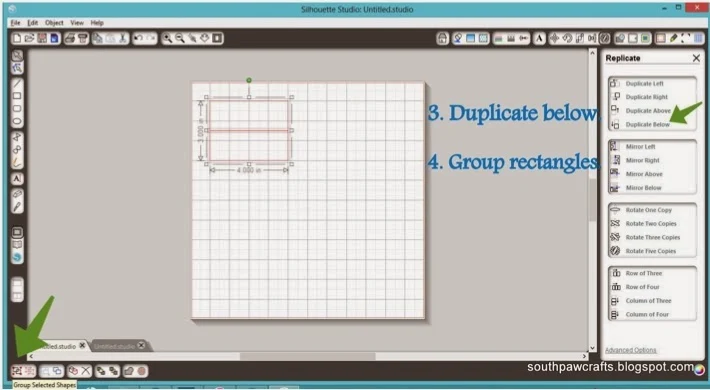
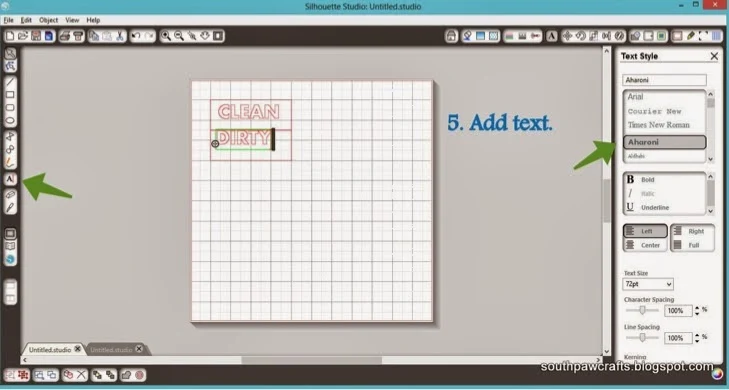










.png)




No comments
Thanks for leaving a comment! We get several hundred comments a day. While we appreciate every single one of them it's nearly impossible to respond back to all of them, all the time. So... if you could help me by treating these comments like a forum where readers help readers.
In addition, don't forget to look for specific answers by using the Search Box on the blog. If you're still not having any luck, feel free to email me with your question.