Matte Oracal 641 was introduced to the market in late 2017 combining the best of Oracal's popular permanent vinyl 651 with the matte finish of Oracal's removable vinyl line - Oracal 631.
Last spring I was invited to tour the Oracal factory in Georgia. Before I went I asked all of you: what do you want in craft vinyl? Overwhelmingly you said matte permanent vinyl. A vinyl that has a strong permanent adhesive, but a matte finish. At that point, Oracal only offered matte 651 permanent craft vinyl in black and white or Oracal 641 in glossy or matte in 631...basically every other possible combination.
But...we passed your feedback along to Oracal during that trip and about six months later Oracal 641 hit the market.
Oracal 641 is available in 21 matte colors and in sheets, rolls, and starter packs! And pssst read to the end because I've arranged for a special deal on it for you through Swing Design!
Oracal 641 matte permanent has a slightly different adhesive than 651 and is slightly thicker at 3-mil. The price point for both rolls and sheet is comparable - if not slightly lower - than 651 and 631.
According to the manufacturer, 651's adhesive strength is 4.1 lb/in while 641's is 3.7 lb/in. Just for comparison sake, Oracal 631's adhesive strength is 1.6 lb/in. Just looking at the adhesive strength, it's obvious 641 and 651 are much more alike than the two Oracal matte vinyl lines. That makes Oracal 641 a great choice if you need a matte permanent vinyl.
Oracal 641 has a short to medium term indoor/outdoor life expectancy in the 3-4 year range making it ideal for those permanent applications where you need a stronger adhesive, but not the shine. You can use it on - but aren't limited to - wood signs, mailbox decals, window decals, front door decals, even glassware (so long as it's hand washed).
Like 651 and 631 vinyl, Oracal 641 vinyl can be cut with the Silhouette cutting machines. Due to the thickness, using the Silhouette Studio default cut settings for Vinyl, Matte might seem ideal...but when I did a test cut, I was not able to easily or successfully weed the vinyl. I increased the Force from the default of 10 to 18 and it cut and weeded well.
So...my suggestions for the best Silhouette CAMEO cut settings for Oracal 641 Vinyl are:
Blade: 1
Speed: 5
Force: 18
Pass: 1
With these settings, I was able to easily cut and weed the design on the Oracal 641 vinyl.
High tack clear transfer tape with the gridded backing also easily picks up the Oracal 641 vinyl off it's liner.
Definitely make sure you use your scraper to burnish the transfer tape over the vinyl before attempting to pick up the vinyl decal.
Once the vinyl decal is on the transfer tape, carefully lay it on the surface where you want to apply it.
Again, use the scraper to burnish the design through the transfer tape.
This will help activate the adhesive and allow you to pull off the transfer tape leaving the vinyl behind.
Finally - wait 24 hours to let the adhesive on the vinyl fully cure and come to its full adhesive strength.
Alright so who's ready to try it out? Head on over to Swing Design where 12x12" sheets of 641 are on sale for .45 when you use the code "swingdesign10" at checkout.
Note: This post may contain affiliate links. By clicking on them and purchasing products through my links, I receive a small commission. That's what helps fund Silhouette School so I can keep buying new Silhouette-related products to show you how to get the most out of your machine!
Get Silhouette School lessons delivered to your email inbox! Select Once Daily or Weekly.













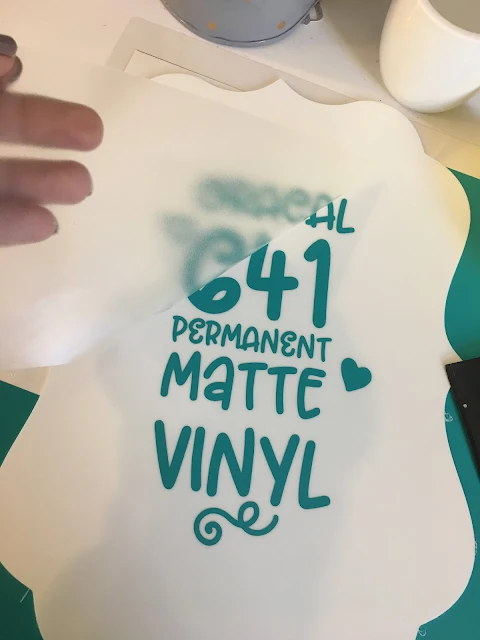





.png)




You saved my life with these settings. Thank you!
ReplyDeleteThanks a lot this post save my life, I was fighting with the cameo to cut the oracal-641 vinyl, after a lot of paper lost I found your article and I finished the job for the client.
ReplyDelete