If you haven't used them before, keyboard shortcuts will change how you use Silhouette Studio. Silhouette School monthly contributor Kati from Houseful of Handmade is here today to share how to use Silhouette Studio keyboard shortcuts along with an adorable free keyboard shortcut printable that you can easily reference!
What is a Keyboard Shortcut?
A keyboard shortcut is a key or combination of keys that allow quick access to a function or tool within a program. So when you are designing in Silhouette Studio, instead of using your mouse to click on the tools and functions all around the design space, you press a key or two on your keyboard and you are ready to go.When to use Silhouette Studio Keyboard Shortcuts?
I use them all the time when designing or editing my Silhouette cut files. You can see all the different things types of things I have designed here. Once you learn a few of your favorite Silhouette Studio keyboard shortcuts you will be able to complete all your projects so much faster.There are keyboard shortcuts for almost all the tools and functions available in the Silhouette Studio software. It can be hard to learn them all. Don't stress out about learning them all today! If you work in the software a lot, you will learn your favorite ones over time. I would recommend trying to focus on learning one new shortcut each time you work on a new project. After you use it a few times, it will become a habit and you will no longer be reaching for your mouse. And all the shortcuts are the same whether you have the basic version, or have upgraded to the Designer Edition or higher.
How do I learn Keyboard Shortcuts for Silhouette Studio?
Well, I am glad you asked because today I have a handy free-printable keyboard shortcut guide for you. Just download and print it out. Keep it next to your computer so next time you are working in the Silhouette Studio software, you can easily reference it.For example, when you are ready to add text to your design, press the T key (caps lock or not, it doesn't matter) and the cursor will automatically become a text cursor. Click where you want to type and start typing! Test it out with some of your most used tools.
Below the keyboard image is a list of other frequently used tools and functions. These vary slightly depending on whether you are on a Mac or a PC (don't worry, there is a version for both operating systems). These keyboard shortcuts require you to press 2 keys at the same time. Always start by pressing the Command (or Control) or Shift keys before the letter keys or you will end up selecting the shortcuts that only use a single key.
Just imagine how much easier it will be to press Command (or control) with a right arrow to instantly mirror the image you have selected instead of looking for the mirror or replicate function box. Go ahead and play around with these shortcuts. If you haven't used keyboard shortcuts before, it may take some practice to get the order of the keys correct.
How to Use Silhouette Studio Keyboard Shortcuts
I recommend starting with the most used tools and functions. I know I use V (for the select tool) constantly. It is so nice to instantly put the cursor back to select after using any other tool. Also, my favorite function shortcuts are Command (or control) C for copy and Command (or control) V for paste. And bonus, those two shortcuts are pretty much universal for all computer programs. Melissa has listed her top 7 Silhouette Studio keyboard shortcuts here!Once you get the hang of using shortcuts, try to implement a new one each time you work on a new project. After a few projects, they will just become a habit and you will use them without even thinking. Then it's time to add a few more keyboard shortcuts to your arsenal.
Now you can design all your Silhouette files so much faster. And if you love lots of free printables and Silhouette projects, make sure to visit me at Houseful of Handmade.
Note: This post may contain affiliate links. By clicking on them and purchasing products through my links, I receive a small commission. That's what helps fund Silhouette School so I can keep buying new Silhouette-related products to show you how to get the most out of your machine!
Get Silhouette School lessons delivered to your email inbox! Select Once Daily or Weekly.





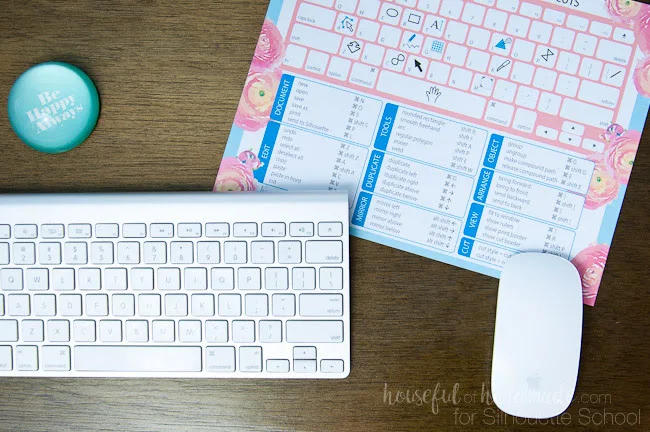

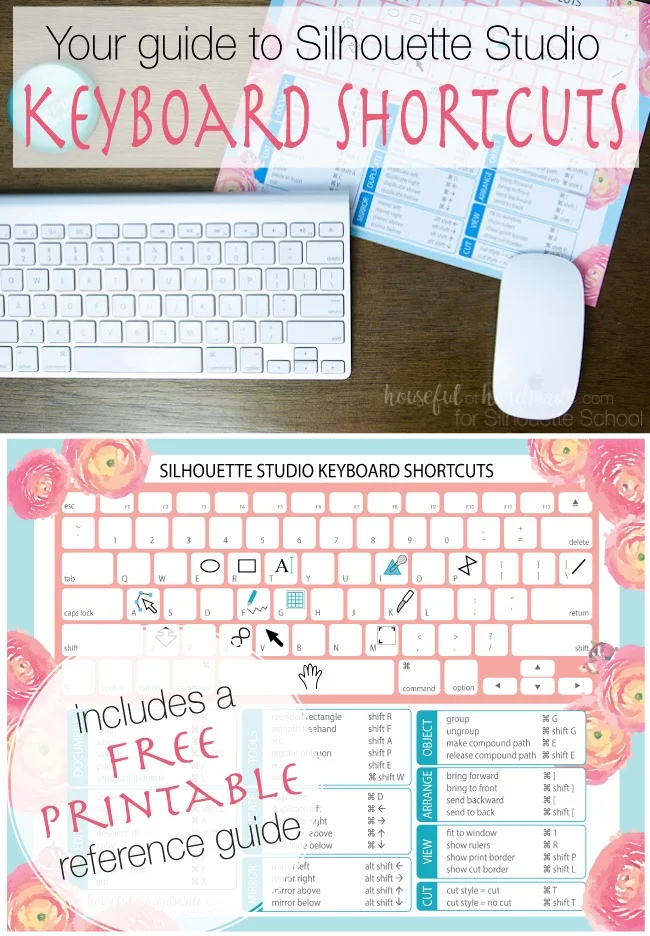




.png)




Melissa, this is wonderful, thank you very much!
ReplyDelete~ Christina in FL
Thank you - this is very helpful.
ReplyDeleteIs there one for the PC?
ReplyDeleteThanks, Melissa! SO much easier to see (and prettier!) than the shortcuts from the Studio manual.
ReplyDeleteMany thanks to Kati at Houseful of Homemade!
ReplyDeleteI've been wanting this for quite a while, thank you Melissa (and Kati)! I printed two copies. One for my office, and one for my work area.
ReplyDeleteDO YOU HAVE THESE IN A CUT FILE SO WE CAN FUT THEM AND PLACE THEM ON OUR KEYBOARDS?
ReplyDeleteThank you So much this will really come in handy. Much appreciated :)
ReplyDeleteThank you, much appreciated.
ReplyDeleteThank you, so handy!
ReplyDeleteThank you!
ReplyDeleteThank you, thank you, thank you!
ReplyDeleteCINDY BROOKS
Thank you! I'm looking forward to trying these out!
ReplyDelete