If you're wondering what Shrinky Dink is....let's just clear that up first.
Shinky Dinks are clear sheets that can when cut and heated in an oven, shrink to a third of their original size and become about 9x thicker than the original sheet - making them pretty thick. That makes them perfect for making items like charms, keychains, earrings, ornaments and more!
So how do you cut Shrinky Dinks with Silhouette CAMEO? The first thing you want to do is open your design in Silhouette Studio and make it about 3x bigger than what you want your finished charm to be.
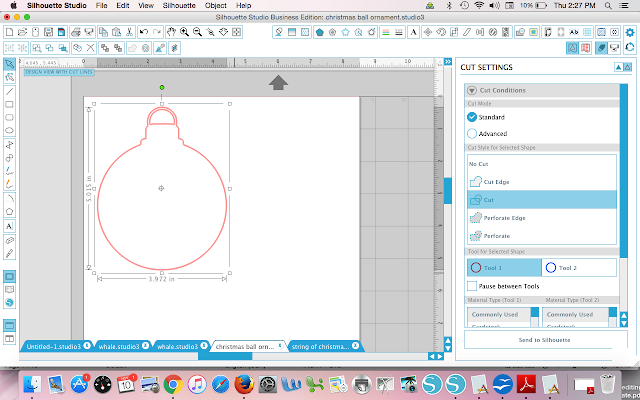
I would suggest creating the design in the finished size. Then select the design and use the Scale tool in Studio to increase it to 300%.
When you're ready, go to the cut settings window and make sure the cut lines are on. Shrinky Dinks are going to be listed in your material list, so I would suggest you pick something like "Faux Leather Paper" to start.
No matter what material you pick, you'll want to adjust for the best Silhouette CAMEO cut settings for Shrinky Dinks which I have found to be: Blade 10, Speed 5, Thickness 33, Double Double Cut - twice! So you're essentially cutting 4 times. A new-ish blade cuts this material the best.
It's very likely after you cut on these settings you will not be able to 'weed' away the excess shrinky dink material.
However....if you use your Silhouette spatula to encourage the separation you should then have no problem removing the excess from around your design. Be VERY careful to pull the negative space away from the design as opposed to the other way around or you could tear your design.
Once it's cut...you can color the design with marker, acrylic paint or stamp on it! Or you can leave it clear (I'll tell you why you might go for this option in another Silhouette and Shrinky Dinks tutorial.)
Line a baking sheet with foil and place the Shrinky Dink on it.
Place it in the oven at 325 for 1-3 minutes. Watch that Shrinky Dink curl up and shrink. Once it flattens back out...let it stay in the oven for about 30 more seconds and then remove it. Let it cool and you're done!
Get Silhouette School lessons delivered to your email inbox! Select Once Daily or Weekly.


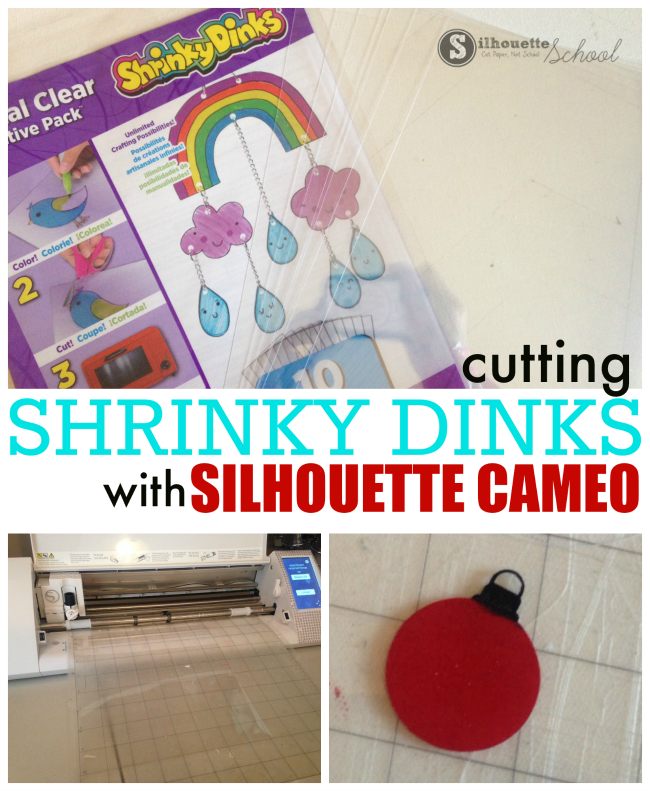


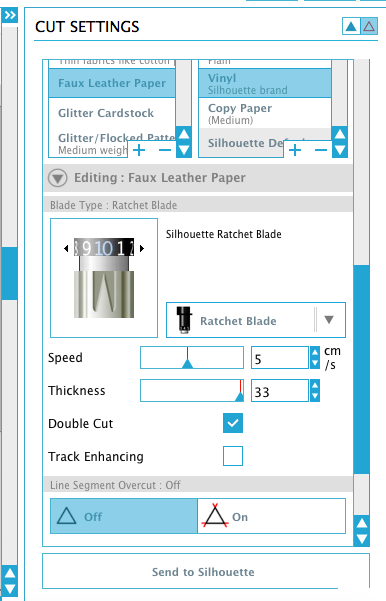








.png)




What does double double cut? Is that a setting?
ReplyDeleteYes. When you send to your Cameo, there is a setting called "Passes" where you put the number of passes you need.
DeleteJust FYI the printable ones, I guess, are not as thick or hard to cut. You only need to double cut them one time at those settings and they come right out. :-)
ReplyDeleteI ended up ordering the "rough and ready and i'm having a lot of trouble getting my cameo 3 to cut all the way through. should i chalk it up to buying the wrong kind?
ReplyDelete