Basically what you are going to do is cut the design on freezer paper first so you can iron it to your shirt and use it as a template to line up your HTV design accurately! While today's hack has a few extra steps, it can really come in handy if you don't have a natural eye for alignment.
In Silhouette Studio open up your design and get it all ready to cut. This little hack is the last thing you're going to do before you cut.
So when you're ready, select the entire design and create an offset of the word or phrase you need to line up. Click on the OFFSET tool along the top tool bar, and select"offset". The default setting on the distance is 1.25". I find it's most helpful to change it to .010 - 0.05" to get a more precise outline. This part will be personal preference, depending on how close you want the freezer paper to your HTV.
To accomplish that, I moved my original design off to the side, then released the compound path on the offset using the right-click shortcut. This allowed me to delete all of the internal shapes that aren't necessary to cut. Now I proceeded to group the outlined elements of the offset together so nothing moves out of place.
Looking at the dimensions of my design offset, I cut a piece of freezer paper that would be large enough to accommodate my offset and placed it on my mat shiny side down.
With my design and freezer paper in place, I chose the Copy Paper cut setting defaults in Silhouette Studio. Remember, freezer paper also adheres to the fabric shiny side down so do not mirror.
Once the design is cut on the freezer paper - weed out the middle. Use an iron on cotton setting (no steam!) or your heat press for just a few seconds to apply the freezer paper stencil to the shirt.
There's no need to worry about the edges being completely sealed like you would if you were doing a fabric paint project, it just needs to be stuck well enough to hold it's shape so you can place the HTV pieces right inside!
Now all I need to do is cut my HTV design out and not worry about placing all those different color letters in the correct spot. I'll just use my freezer paper guide and I'll know exactly where teach one goes! Just be careful to place each piece inside the offset and press. It may take several presses because you want to make sure the individual pieces of the transfer sheet don't overlap or they'll get stuck under your HTV!
Another hack to use here is - for multiple presses like this - just press for about 5-10 seconds to get a decent stick. Once all the pieces are in place, give the entire garment a nice, solid press like normal press to make sure all the pieces are adhered properly.
Once I had pressed the entire design I simply peeled the freezer paper off and, as you can see, it doesn't leave behind any residue or shadows.
If this wasn't enough to already have me doing a happy dance, I started on a second shirt I needed to make. It also used several different colors of HTV and I realized this freezer paper technique is perfect for any multi colored design. This second shirt has each word all one color but I still had to try to keep them centered and spaced correctly. Perfect!
I honestly will be using this freezer paper method every single time from now on. What do you think? Is it worth the little extra time involved? We'd love to hear your thoughts on this or to hear how you line up different colors of HTV.
Note: This post may contain affiliate links. By clicking on them and purchasing products through my links, I receive a small commission. That's what helps fund Silhouette School so I can keep buying new Silhouette-related products to show you how to get the most out of your machine!
Thanks for coming to class today at Silhouette School. If you like what you see, I'd love for you to pin it!

Get Silhouette School lessons delivered to your email inbox! Select Once Daily or Weekly.







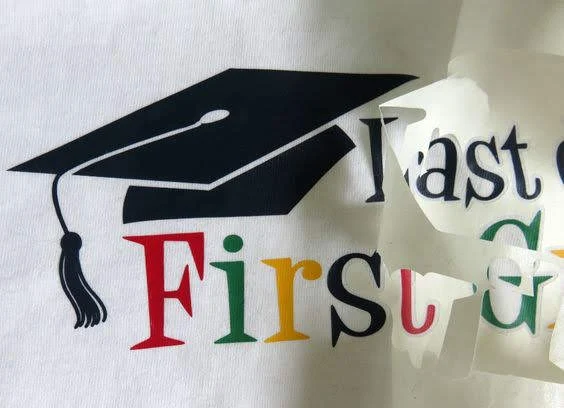












.png)




I can't wait to try this one. Love any hack that makes my life easier.
ReplyDeleteWow - such a great idea! I love HTV, but placing multiple colors is a pain! I have a Cricut, but I'm sure I can figure out how to adapt this method. Thank you!!!
ReplyDeleteYou are a genius!!
ReplyDeleteLove it! And it's a great reminder that I need to get my kids last day of school shirts ready :)
ReplyDeleteThanks so much! I can't wait to give it a try.
ReplyDeleteOh my gosh! How do you come up with these things? Wonderful. I agree with NinaDee!
ReplyDeleteYou are amazing! Thanks for all the wonderful posts on Silhouette School.
ReplyDeleteJust finished cutting a. 5-color design, and this will help me get it all perfectly aligned. I can even add centering marks to the freezer paper to make it easier. Thanks for a great hack.
ReplyDeleteI am a perfectionist and yes I am admitting it! :) And, this is GREAT to ensure I am aligning things as close to perfect as possible. Love this!!!
ReplyDeleteTracey
Brilliant! Thank you!
ReplyDeleteLove love love!!! There are many times I will print the design & try to arrange it using that as a guide. This is a million time better!!!! Thank You!!!
ReplyDeleteCan't wait to try this!! Thanks so much for all your wonderful tips and tricks!
ReplyDeleteAny tips for aligning the freezer paper? I lay my shirt out and place it where I want. Then when I move it to my press it always gets shifted. It's tough to align it on the press. I love this trick it has helped me greatly but wish I could figure out a tip for this part of it. Any advice? Thanks in advance!
ReplyDeleteWhy do you need to use freezer paper vs. just using some type of regular paper? Does the freezer paper have a sticky side?
ReplyDeleteYes, you can iron it on and it will temporarily stick giving you a nice seal
Delete