This is great for when you download a file from somewhere other than the Silhouette Online Store, but you want to keep in it your library.
Let's say you download one of Silhouette School's Freebie Friday .studio files onto your computer, but you want to have it saved in your Studio library so you can delete it off your computer.
All you have to do is open Silhouette Studio. Click File > Import > Import to Library. (Be careful not to pick File > Library > Import...that is a totally different function!)
You'll get a pop up window.
Navigate to the file on your computer that you'd like to save to your Silhouette Studio library. Select it and click 'ok.'
The file name will be automatically detected in the Edit Properties pane. No need to actually edit anything here so simply hit 'close'.
If you want to double check that the file is now in your library, go to the library and search for the file by name.
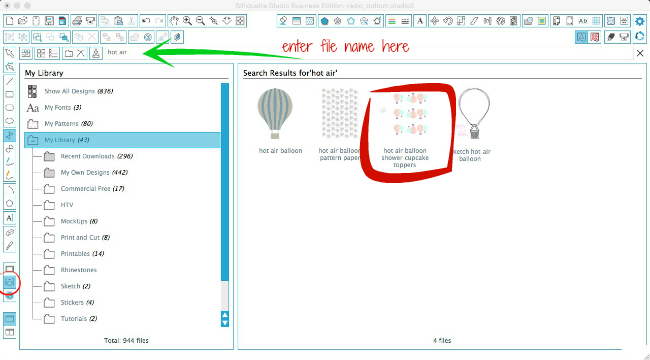
If you have Designer Edition, this also works for JPEGs that you want to use as Custom Patterns. You won't be able to save them directly to the My Patterns folder with this method, however. If you go through the File > Import > Import to Library process, you can then drag and drop the jpeg image from the My Library folder to the My Pattern folder and now you've created a custom pattern that can fill a shape.
Note: This post may contain affiliate links. By clicking on them and purchasing products through my links, I receive a small commission. That's what helps fund Silhouette School so I can keep buying new Silhouette-related products to show you how to get the most out of your machine!
Thanks for coming to class today at Silhouette School. If you like what you see, I'd love for you to pin it!

Get Silhouette School lessons delivered to your email inbox! Select Once Daily or Weekly.










.png)




Thank you!! I've been learning a lot following your blog. I've been dragging and dropping into folders in My Library or My Patterns and that's been working well for me but is there any way that I can batch edit the properties? It would even be helpful if I could copy and paste keywords from one design to another.
ReplyDeleteI've also been dragging and dropping the files in my library.
DeleteUgh...this isn't working for me. It tells me "The file type you are trying to access is not supported." It's an SVG file.
ReplyDeleteFrom what I understand, SVG files can only be opened in the Silhouette Studio Designer Edition software. Is that the version you are using?
DeleteCorrect you need to have Designer Edition to import SVG files
Deletei upgraded to designer edition and it still tells me my files cant be supported on my MAC. its getting frustrating
DeleteThank you... it worked great!!! :)
ReplyDeleteThank you! Question: When there are a few pieces to the file, how do you get them all together? And still show a pic of what the item is???
ReplyDeleteThe easiest way to get get the picture is to take a screen grab of the original thumbnail and open that in Silhouette Studio for reference.
DeleteSuper, thank you, I have been wondering if I could do that!! It works for me, but is there a way to do a whole bunch of different files at once?
ReplyDeleteThat is exactly the question that I'm wondering as well! :)
DeleteJUST to clarify before I delete a bunch of stuff. Once I do this... can I delete the original file? If yes, where is the new file located so I can back it up?
ReplyDeleteI have the same questions as Anonymous and Vicki. Can we safely delete the original file once we've imported it into the library? And can we import more than one file at a time? Thank you!!
ReplyDeleteI do that all the time. I have V3. I select all the files by highlighting the first file, then holding the shift key as I select the last file. You can then hold the right mouse button down and drag all to the folder you have created. I also do this for patterned paper. I buy digital paper and embellishments from Snap Click supply. They have lots of Echo park, Carta Bella, BoBunny and others. I have not deleted any files I have imported just in case. I keep them an external hard drive.
DeleteHello, love your blog. So when I saw this tutorial I went over and imported all my files and everything has been working great up until today. After not using my machine/software for 3 days (gasp) I opened it up today and received a pop up first asking me to register (I already did that so I clicked already did), next I received a pop up stating that since I had recently connected my Cameo Silhouette I was entitled to free downloads and that I didn't need to do anything as the download would be automatic. I thought this was weird but I thought maybe this is what happens when you get a freebie from the shop. Now when I went in to see what "freebie" I got I was surprised to see nothing new at all. Only the 51 original free designs that I got a month ago when I registered my machine and the 13 designs I had created on my own and imported into "my designs" are now gone? So any idea what could have happened? I believe I have most of them still saved in the original folder that I had been storing them prior to reading the tutorial and importing them to the library. Did I do something wrong, am I not signed in somewhere that I need to be? I did log into the store and was able to recover the 2 free designs so that is good but still don't see the 13 files back without importing them again? HALP? :)
ReplyDeleteI am new to the Silhouette and I have learned so much from your blog. Thank you so much!
ReplyDeleteOne question about this import lesson. Is there a way to import multiple .svg files at the same time? I'm only able to do them one at a time. Thanks
I have Studio Designer Edition V3, the only option it gives me is Import Library. I have tried dragging and dropping and that does not work for me either. the only thing I have been able to do is open and save to Library. I have many files to add and this is very cumbersome.
ReplyDeleteCan I import more than one at a time? It seems to only do one when I highlight several. Very annoying if you have a lot of patterns to import! Hopefully I'm just silly and it will import more than one at a time?
ReplyDeleteAt this point you can only import one at a time
DeleteDoes this work if it is a zipped file?
ReplyDeleteHi! You would just have to unzip the file first and then import the individual files inside the zip folder
DeleteHow do I combine libraries? I have used Silhouette Designer edition on my desktop. Most of my designs are there. A couple of months ago, I installed the software on a new laptop. I have been using it more than the desktop and I have a number of files on it. If I import the library from the desktop, will I lose the designs on the laptop? How do I combine the two libraries?
ReplyDeleteMy cameo3 just arrived tonight. I set up the machine. New laptop with windows 10, have not been using a laptop for a few years. I have some free designs and i want to purchase the hungryjpeg march bundle. Having difficulty with finding where my free designs, not silstudio are and importing them. Also which of your books should i buy. Want to do simple designs to start. Thanks
ReplyDelete