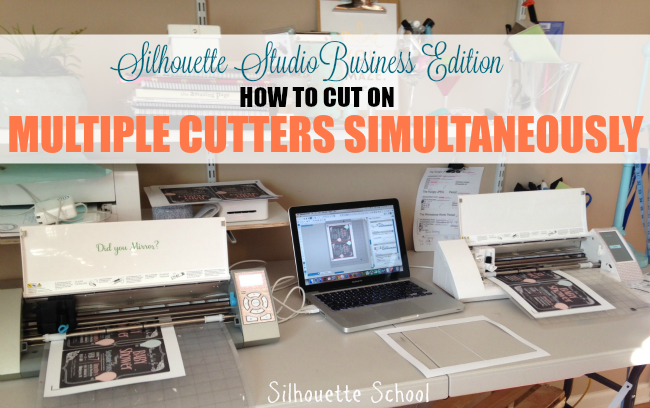
Today I'm going to show you how to cut the same design on both machines simultaneously and soon on the blog I'll go into detail on how to cut two or even sketch and cut two different designs at the same time.
I am knee deep in planning my sister's baby shower and it involves 60 print and cuts for pretty much everything - invitations, stickers, favor tags, cupcake toppers. That takes a lot of time to cut especially when only two invitations fit on a page! Once I started cutting with both machines I was moving in double time!
To set up, ideally you want to have your computer positioned between the two machines. This way you reduce the number of cords and wires cris-crossing in front and in back of the machines where the mats are going to load and move through.
Have both machines plugged into a power source and make sure you have the USB cables in both machine. Then plug both USBs into your computer and turn on both of your machine. You can use a combination of CAMEOs or Portraits or one of each. It doesn't matter - as long as the page size and material is exactly the same in each.
Now open up your design that you want to cut or sketch in Silhouette Studio. I was working on a print and cut, but it could be anything!
Load up your mats with the material. Remember, for this Business Edition 101 tutorial both machines are cutting the EXACT same design and material. That means the blades need to be on the same settings. Load the mats into each machine so they're ready to go.
Click the 'Send to Silhouette' icon (in blue along the top tool bar) and a window will open on the right with the status of both machines at 'Ready.'

Click "Start" on the top panel and it will start cutting. Once it starts going, click "Start" on the panel for the second machine and it will start going.
Now you have both machines running at the same time and you're cutting twice as fast saving valuable time! Please excuse the mess...I'm making crafts here!
If they can both find registration marks and print and cut perfectly at the same time (and they did), I'm super-impressed!
Here's a video of how they both run at the same time...
Soon I'll be sharing Part 2 of running multiple Silhouette machines simultaneously - including how to cut one design on one machine and sketch a different design on the other - all at the same time. So cool!
By the way - Silhouette Studio Business Edition is a one time paid upgrade like Designer Edition. If you already own DE you only have to pay for the difference between the two.
Note: This post may contain affiliate links. By clicking on them and purchasing products through my links, I receive a small commission. That's what helps fund Silhouette School so I can keep buying new Silhouette-related products to show you how to get the most out of your machine!
Thanks for coming to class today at Silhouette School. If you like what you see, I'd love for you to pin it!

Get Silhouette School lessons delivered to your email inbox! Select Once Daily or Weekly.










.png)




Hi Melissa. I also purchased the Business edition during Silhouette's Thanksgiving sale. I'm wondering if you had issues getting yours to download appropriately? I've contacted Silhouette customer service and, quite honestly, was given quite a roundabout answer and way to make it work, since the directions provide in my confirmation email and their website were unsuccessful. Do you have any insight?
ReplyDeleteI'd love to see a tutorial on automatic weeding lines. I can get the border, but that's it. This is one of the resaons I upgraded!
ReplyDeleteme too!
DeleteIs it possible to cut two different designs at the same time?
ReplyDeletedid this question get answered above or a blog post made for it Melissa?
ReplyDeleteDepending on what version of the program you have, here are some lessons on weeding lines. http://www.silhouetteschoolblog.com/search?q=weeding+lines
ReplyDeleteNice blog. I really appreciate your work and efforts. The business personal statements is a useful site for all students who wants to entered in business. and they wants to flourish their business.
ReplyDelete